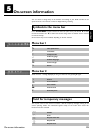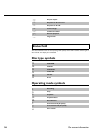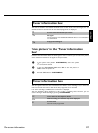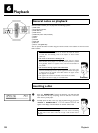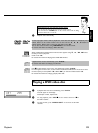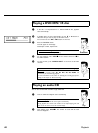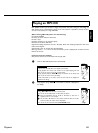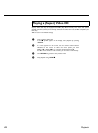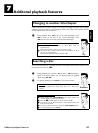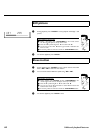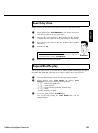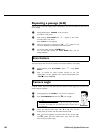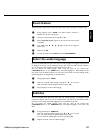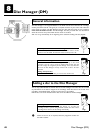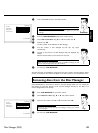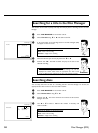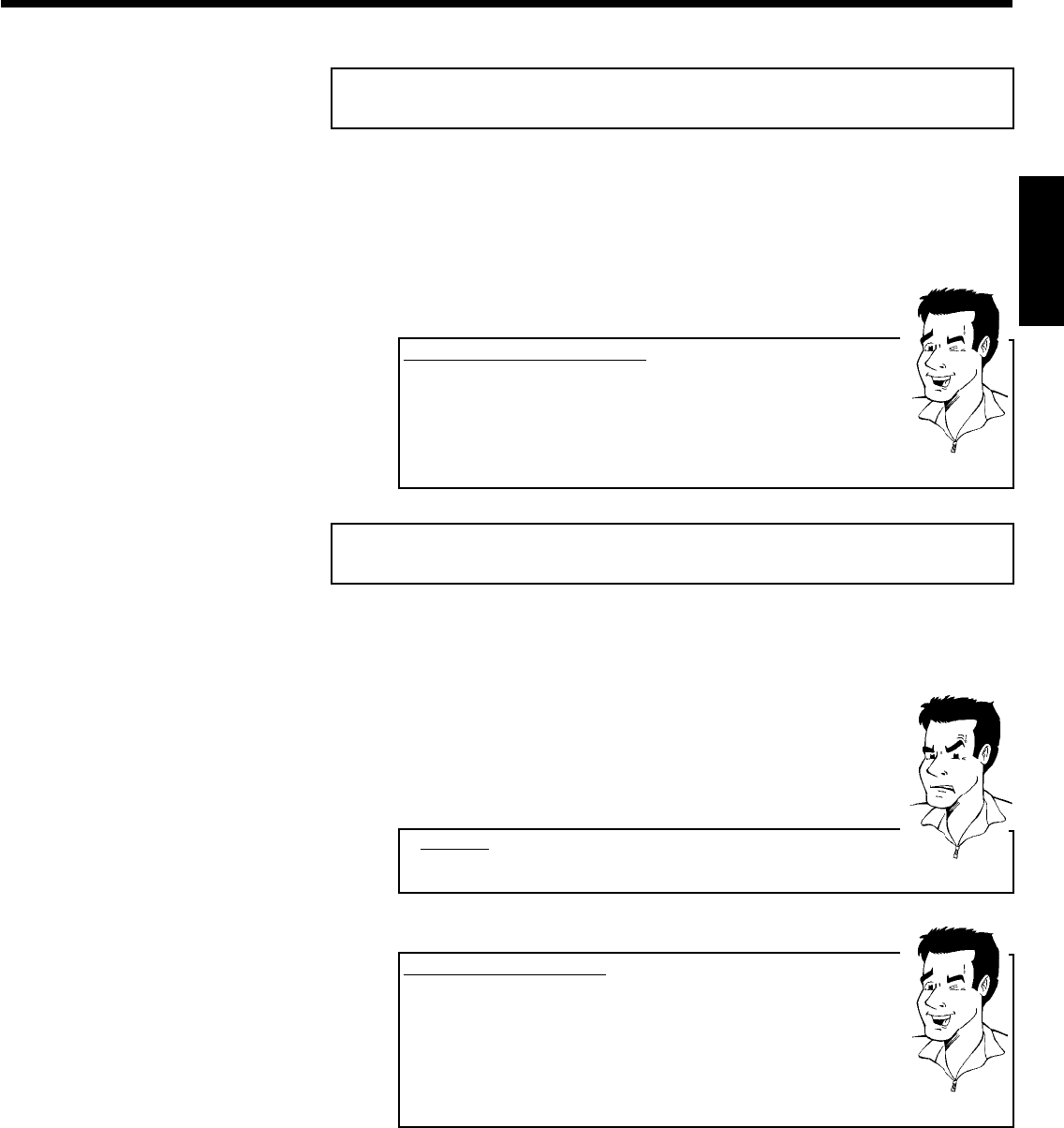
43
GAdditonal playback features
Changing to another title/chapter
If there is more than one title or chapter on a disc you can change to another title or chapter
as follows. However if there are several chapters within a title, these will be selected. The title
can then still be selected via the menu bar.
1 During playback, press O to go to the next title/chapter. Press
N to return to the start of the current title/chapter. Press
N twice to return to the start of the previous title/chapter.
Use the T/C (title/chapter) button
1 Press T/C (title/chapter) and then use A or B to select the
appropriate title.
Make sure the symbol 'T' (title) is selected in the menu bar.
2 Use T/C to select chapters within a title. Press T/C and use C to
select the 'C' symbol (chapter).
Now select the appropriate chapter with A or B .
Tip
Searching a disc
You can search the disc for a recording at 4x, 8x or 32x playback speed. Other speeds can only
be selected via the menu bar ('
K
').
1 During playback, press and hold N (reverse) or O (forwards) to
switch to the search feature. You can switch between the playback
speeds using N / O .
2 To continue playback, press PLAY G at your chosen location.
aNo sound
b The sound is switched off in search mode. This is not a fault in your
machine.
Problem
Search feature via menu bar
1 During playback press SYSTEM-MENU on the remote control. The
menu bar will appear at the top of the screen.
2 Select the '
K
' symbol using C or D and confirm with B .
3 You can now use the D or C button to select different forward and
backward search speeds.
4 If necessary, switch the menu bar off with the SYSTEM-MENU button.
5 To continue playback, press PLAY G .
Tip
ENGLISH
Additonal playback features