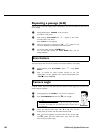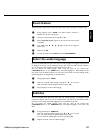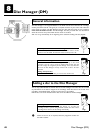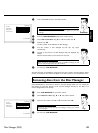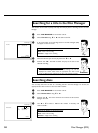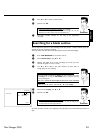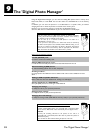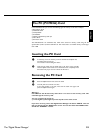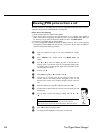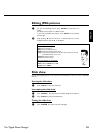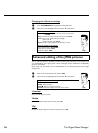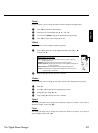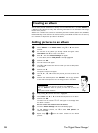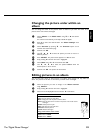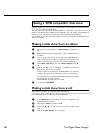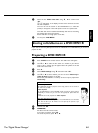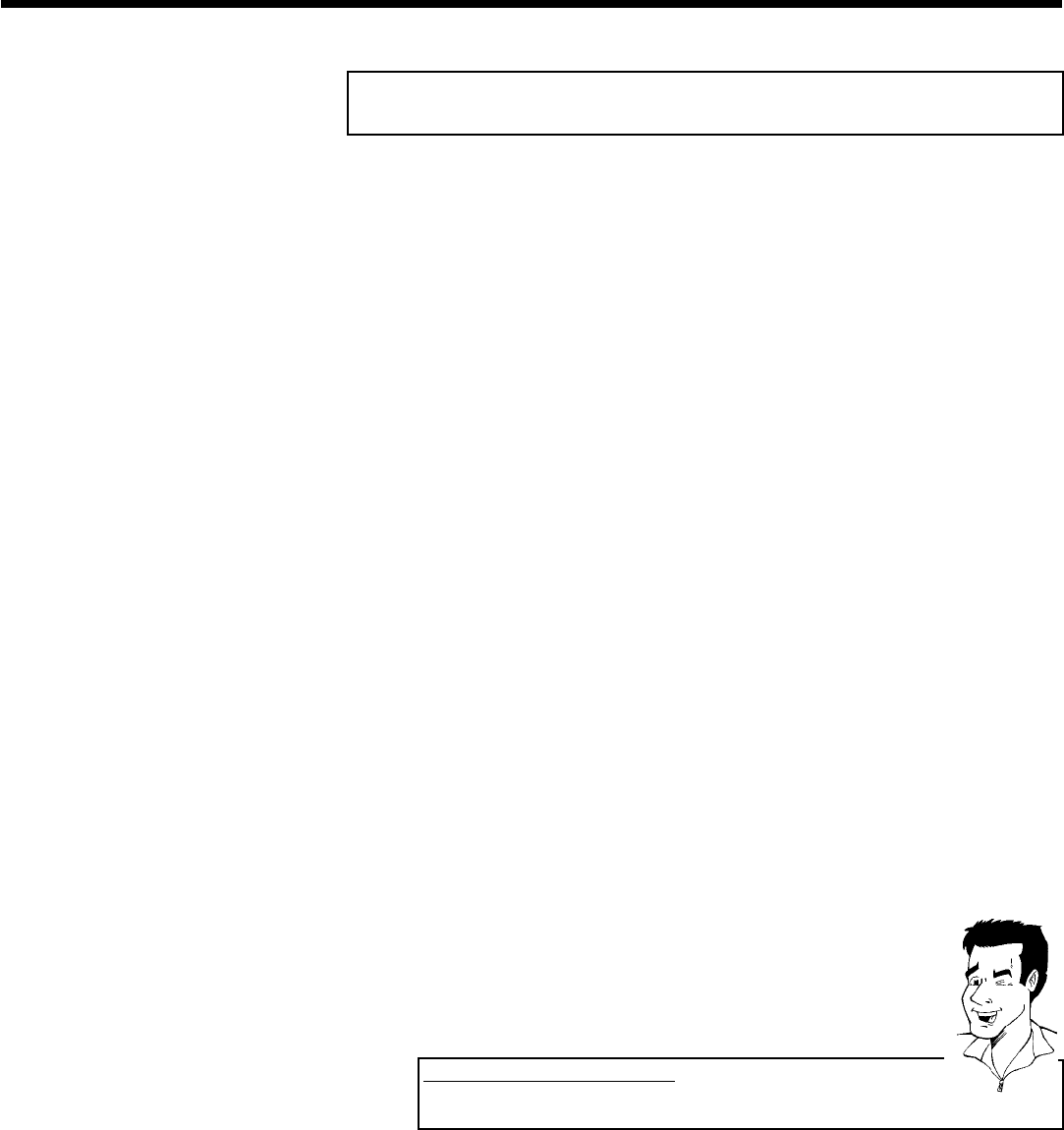
54
Showing JPEG pictures from a roll
The DVD recorder can read JPEG pictures stored on a CD-ROM, Picture CD, memory card, or
a DVD and write them on a DVD+RW/+R or memory card.
Please observe the following:
•) The file extension has to be '*.JPG' and not '*.JPEG'.
•) These pictures must be stored in the root directories or in a subfolder called 'DCIM' in
folders. These will be recognized by the DVD recorder as rolls (comparable with a 35mm roll
for cameras). You can select the directories (folders) as rolls in the 'Media menu'.
•) This device is compatible with still pictures (JPEG)
•) It can only display DCF-standard still pictures or JPEG pictures e.g. TIFF. It cannot play back
moving pictures, Motion JPEG, and other formats, or pictures in formats other than JPEG, or
pictures associated with sound e.g. AVI-files.
1 Insert the medium you want to use (CD, DVD+RW/+R, memory
card).
2 Press PHOTO on the remote control. The 'Media menu' will
appear.
3 Use B or A to select the medium you want to process (disc or
memory card). If you did not insert the corresponding medium (disc
or memory card), a warning sign will appear above the symbol on the
left hand side of the screen.
4 Confirm with C .
5 Select 'Roll' using B or A and confirm with C .
6 You will see an overview with the first picture of each roll that
contains pictures. The display and the description of the roll will
depend on the camera or the computer program used to create this
roll.
7 Select the desired roll using B or A and confirm with OK .
8 The data will be read and then an overview of the stored pictures will
be displayed.
9 You can select a picture for viewing or editing with D , C , B ,
A .
Fast browsing trough the pictures
With O or N you can switch one page forward or backward.
You can also select a picture with the number buttons 0..9 on the remote.
Tip
0 Press OK to select the desired picture.
A The picture will be displayed as a full picture on the screen.
The 'Digital Photo Manager'