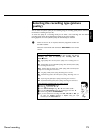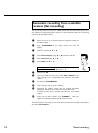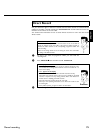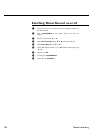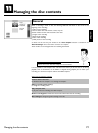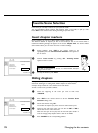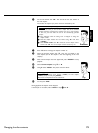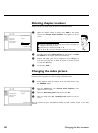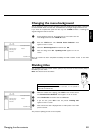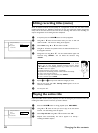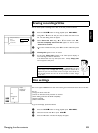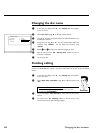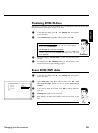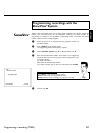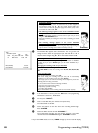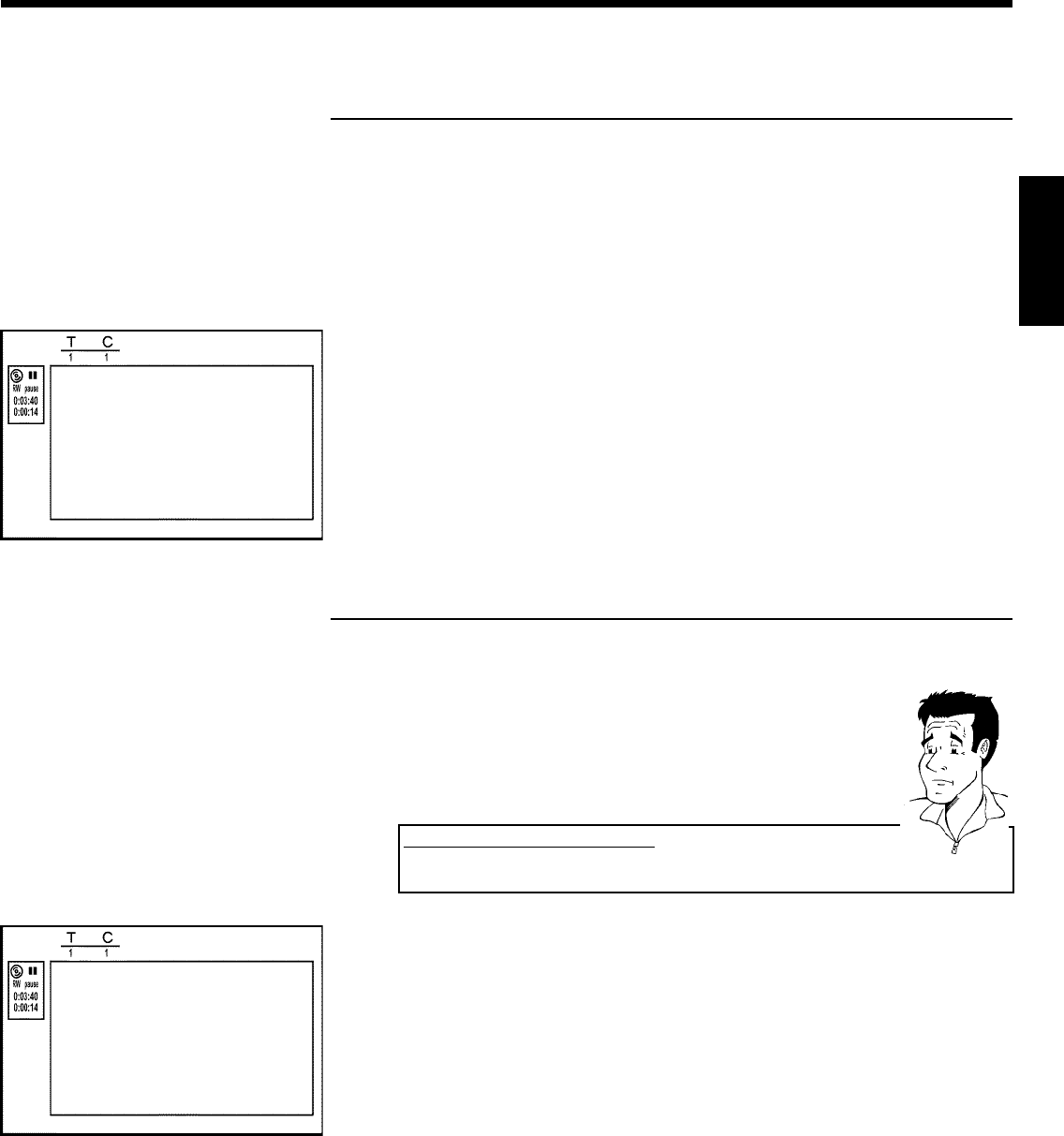
81
Changing the menu background
You can choose any frame from the recording as the menu background. This setting is stored on
the inserted DVD. Please note that after the modification the 'original background' will be lost.
If you erase the complete disc (close the disc tray with CLEAR and make a recording) the
'original background' will be restored.
1 During playback, search for the location that is to be used as the new
menu background. Press the PAUSE 9 button.
FavoriteSceneSelection
Newindexpicture PressOK
Newbackground
Dividetitle
PressEDITtoexit
2 Press the EDIT button. The 'Favorite Scene Selection' menu
appears on the TV screen.
3 Select line 'New background' and confirm with OK .
4 Start the change with OK .'Updating menu' appears on the TV
screen.
Once the revision has been completed successfully the DVD recorder reverts to the index
overview.
Dividing titles
You can divide a title into several sections (titles) of any size. Each of these sections (titles) is
identified by its own index.
Note: This division cannot be undone.
Can I divide titles on DVD+R discs?
As recordings on DVD+R discs cannot be overwritten, it is not possible to
divide titles on DVD+R discs.
?
FavoriteSceneSelection
Newindexpicture PressOK
Newbackground
Dividetitle
PressEDITtoexit
1 While the relevant title is playing, press EDIT on the remote control.
The 'Favorite Scene Selection' menu appears on the TV screen.
2 Select 'Divide title' and confirm with the OK button.
3 If you are sure, press OK to start the process. 'Dividing title'
appears on the TV screen.
4 Wait until the new title is displayed with an index picture in the index
picture overview.
The process of splitting the title is now complete.
ENGLISH
Managing the disc contents