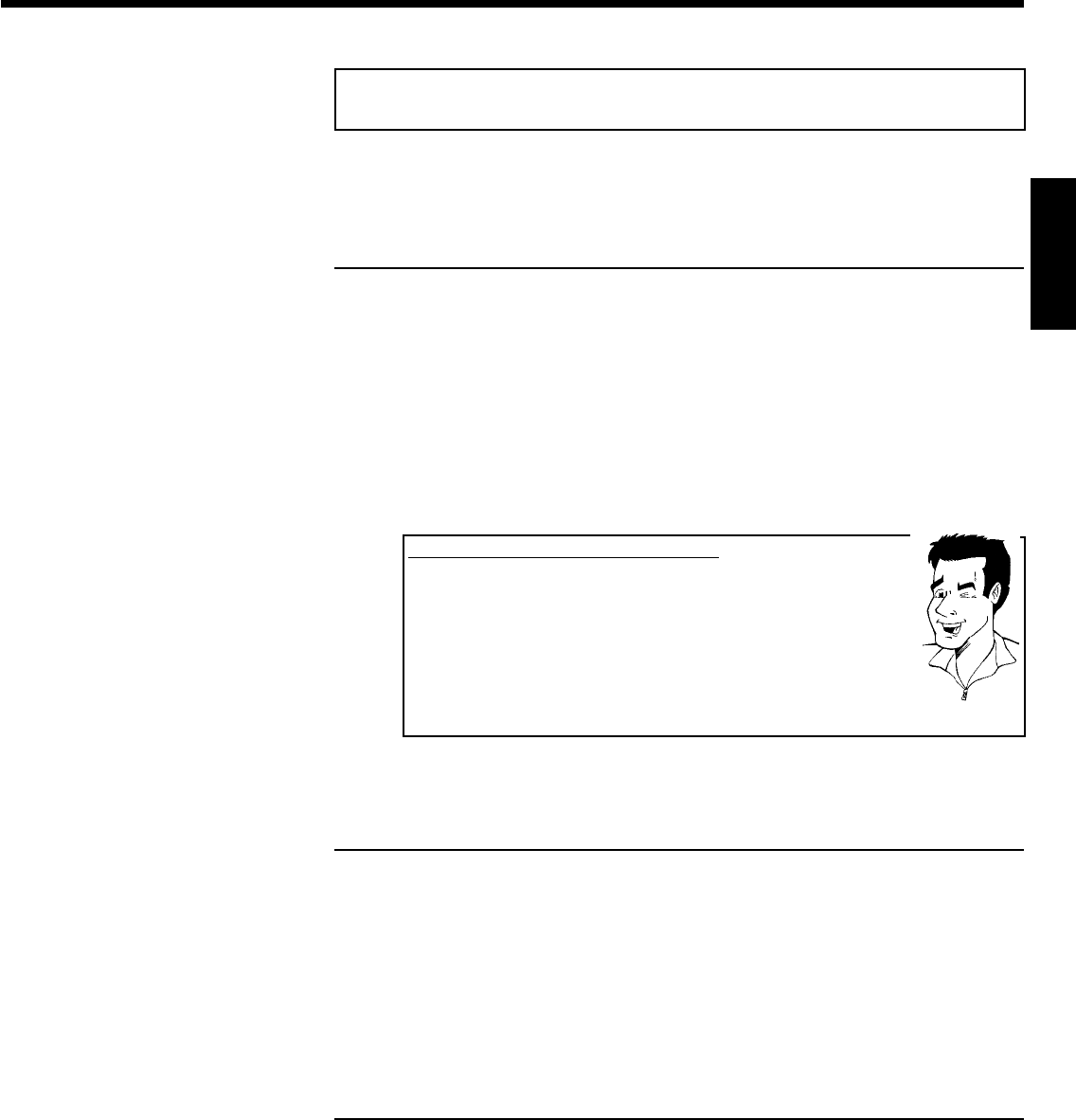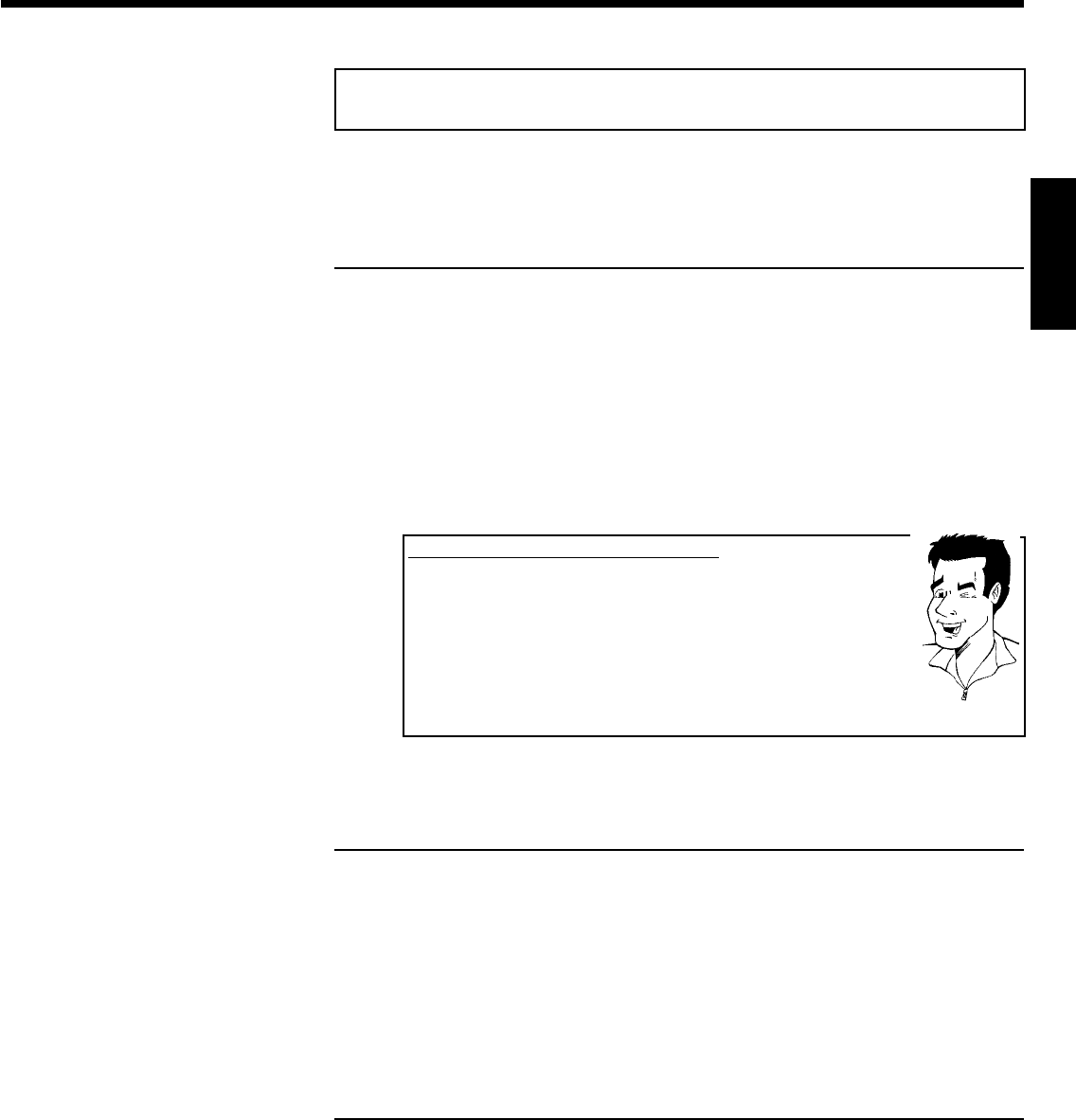
63
Changing roll settings
You can adjust various roll settings to your individual needs. You can change the name and date
of a roll.
Changing the rolls name
You can re-enter or change the name of an existing roll.
The name on the storage media will not be changed. The new name will be stored additionally.
1 Select 'Roll name' in the menu 'Roll Settings' using B , A and
confirm with C .
2 Type the new roll name using the 0..9 buttons like you would do on
a cellular phone. You can also move to the position where you want
to enter or change a character using D , C .
3 Enter the new name with the buttons B , A .
Enter the characters with the buttons 0..9
Press a number button as often as the required character or the number
appears. You can enter language dependent characters with the buttons
N or O on the corresponding character e.g.: 'ä', button 2 for 'a' and
then with O as often as 'ä' appears.
For special characters press the button 1 repeatedly.
The position for the following character will be selected automatically.
To enter a space press the button 1 .
To switch over to upper case characters press SELECT .
To erase a character press CLEAR .
Tip
4 To end, press OK .
Changing the rolls date
1 Select 'Date' in the menu 'Roll Settings' using B , A and confirm
with C .
2 Select the field you want to change using D , C .
3 Change the date using B , A or use the 0..9 buttons to enter the
numbers.
4 Confirm the changes with OK .
Calling roll overview directly
1 Select 'Overview' in the 'Roll Settings' using B , A , and confirm
with OK .
2 This will take you directly into the roll overview where you can make
changes.
ENGLISH
The 'Digital Photo Manager'