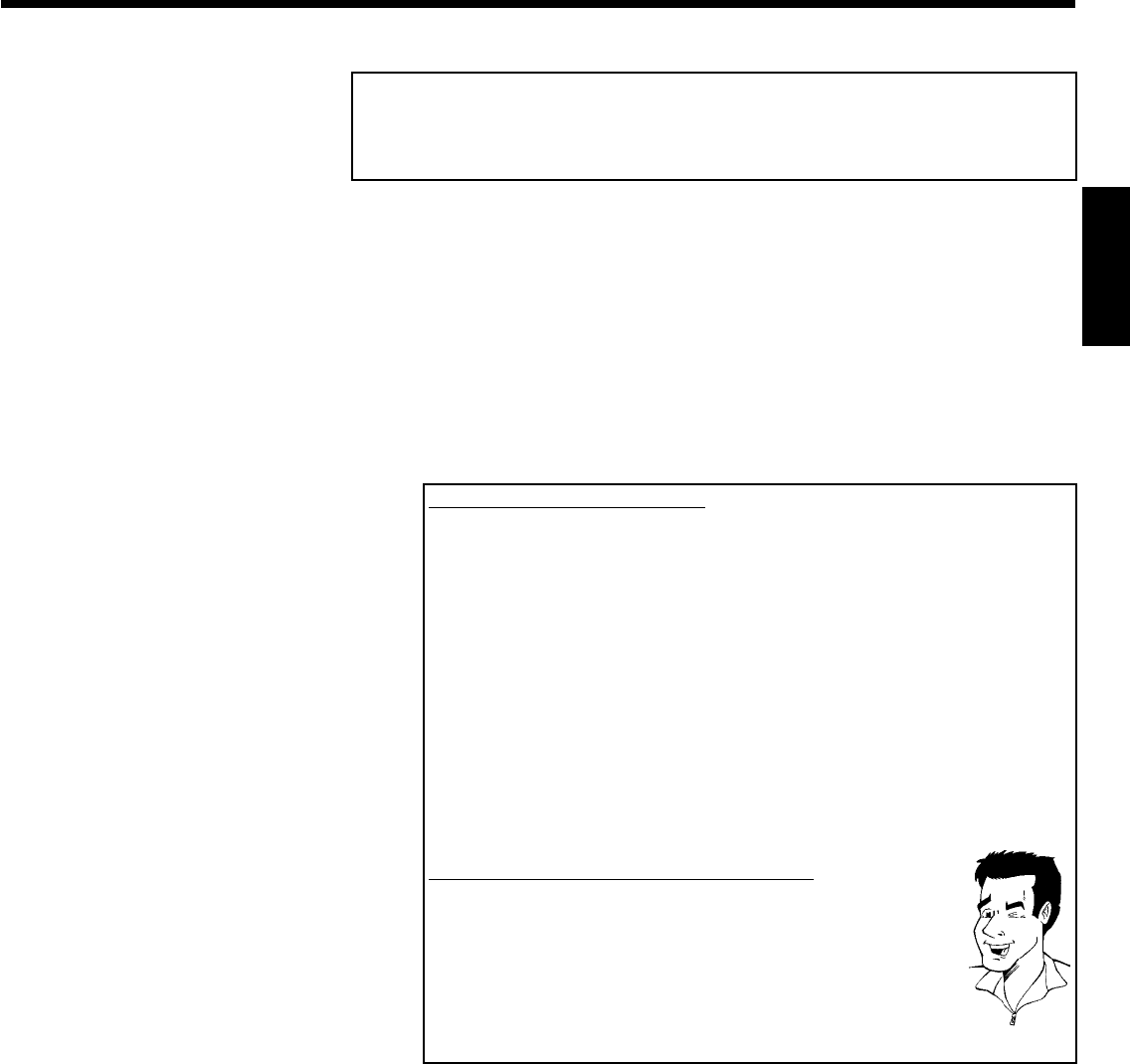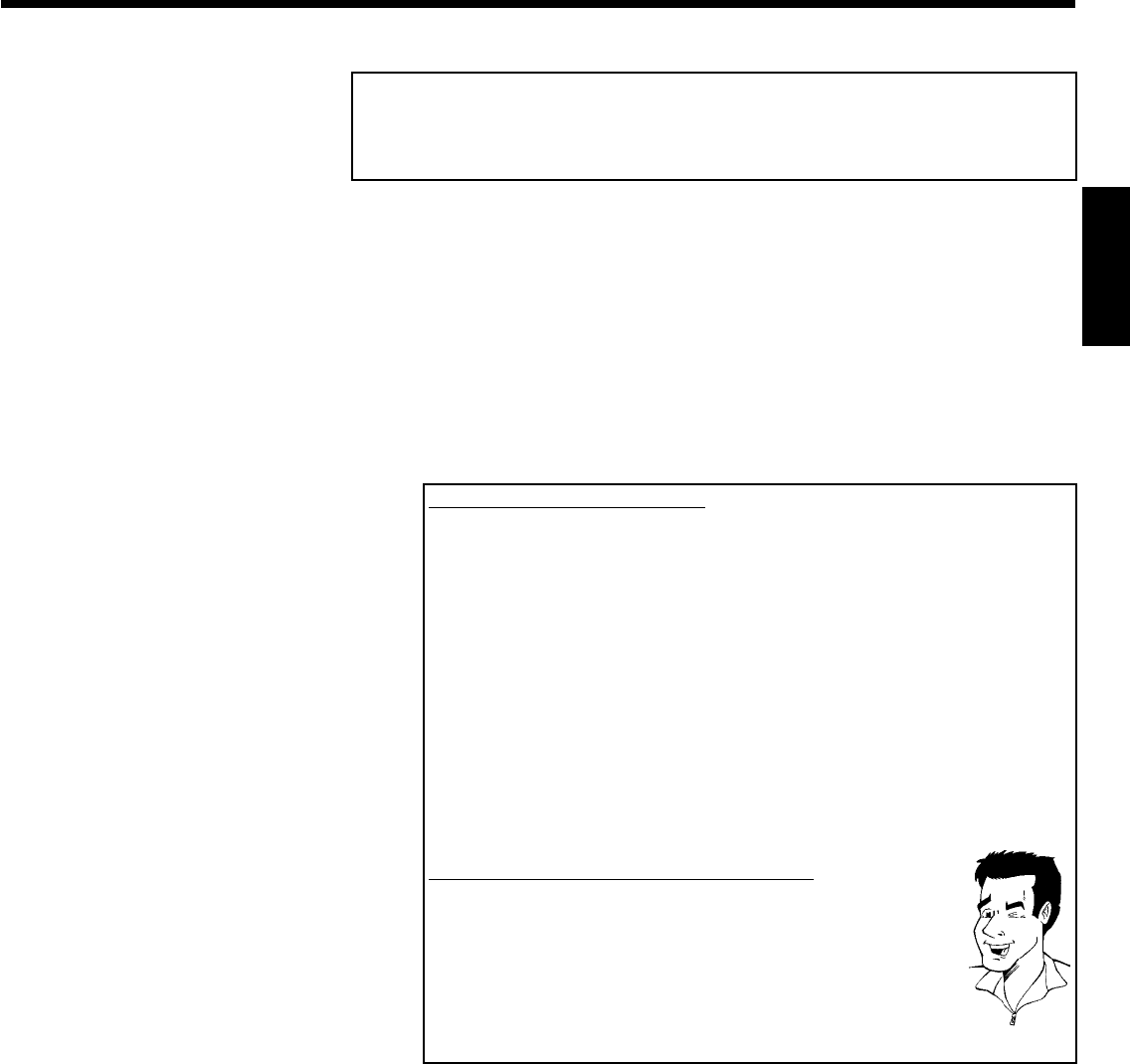
73
Selecting the recording type (picture
quality)
You can select the picture quality of the recording using the recording quality feature and hence
the maximum recording time per disc.
To check the quality of a recording mode you can make a 'test recording' with the desired
recording mode. Check during playback the quality of this 'test recording'.
During playback, the correct picture quality will automatically be selected.
1 Switch on the TV set. If required, select the programme number for
the DVD recorder.
Select the record mode with the button REC MODE on the remote
control.
Which recording types can I choose?
Please observe, that you can not switch the recording type during
recording. You have to interrupt the recording with the
STOP h button.
'M1': High Quality offers the best picture quality and a recording time of 1
hour.
'M2': Standard Play (pre-recorded DVD quality) offers standard picture quality
and a recording time of 2 hours.
'M2x': Standard Play plus (better than S-VHS quality) offers standard picture
quality and a recording time of 2.5 hours.
'M3': Long Play (S-VHS picture quality). Recording time of 3 hours.
'M4': Extended Play (better than VHS picture quality). Recording time of 4
hours.
'M6': Super Long Play (VHS picture quality). Recording time of 6 hours.
'M8': Super Extended Play (VHS picture quality). Recording time of 8 hours.
Can I select the recording type via a menu as well?
1 Press the SYSTEM-MENU button.
2 Select '
A
' symbol with D or C .
3 Select 'Record settings' using B or A and confirm with C .
4 In the line 'Record mode' select the recording type with D or C .
5 Confirm using OK and SYSTEM-MENU .
6 If you have selected the recording mode 'M3', 'M4', 'M6'or'M8', you
can select the 'Stndrd' (Standard) or 'Sport' setting (for rapid
movements) in the 'Filter mode' line.
Tip
ENGLISH
Manual recording