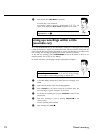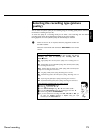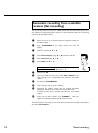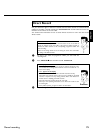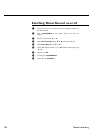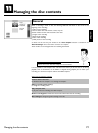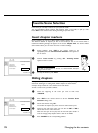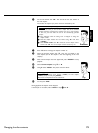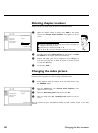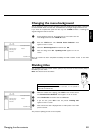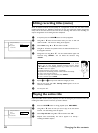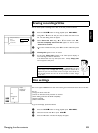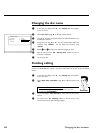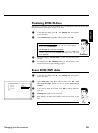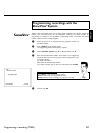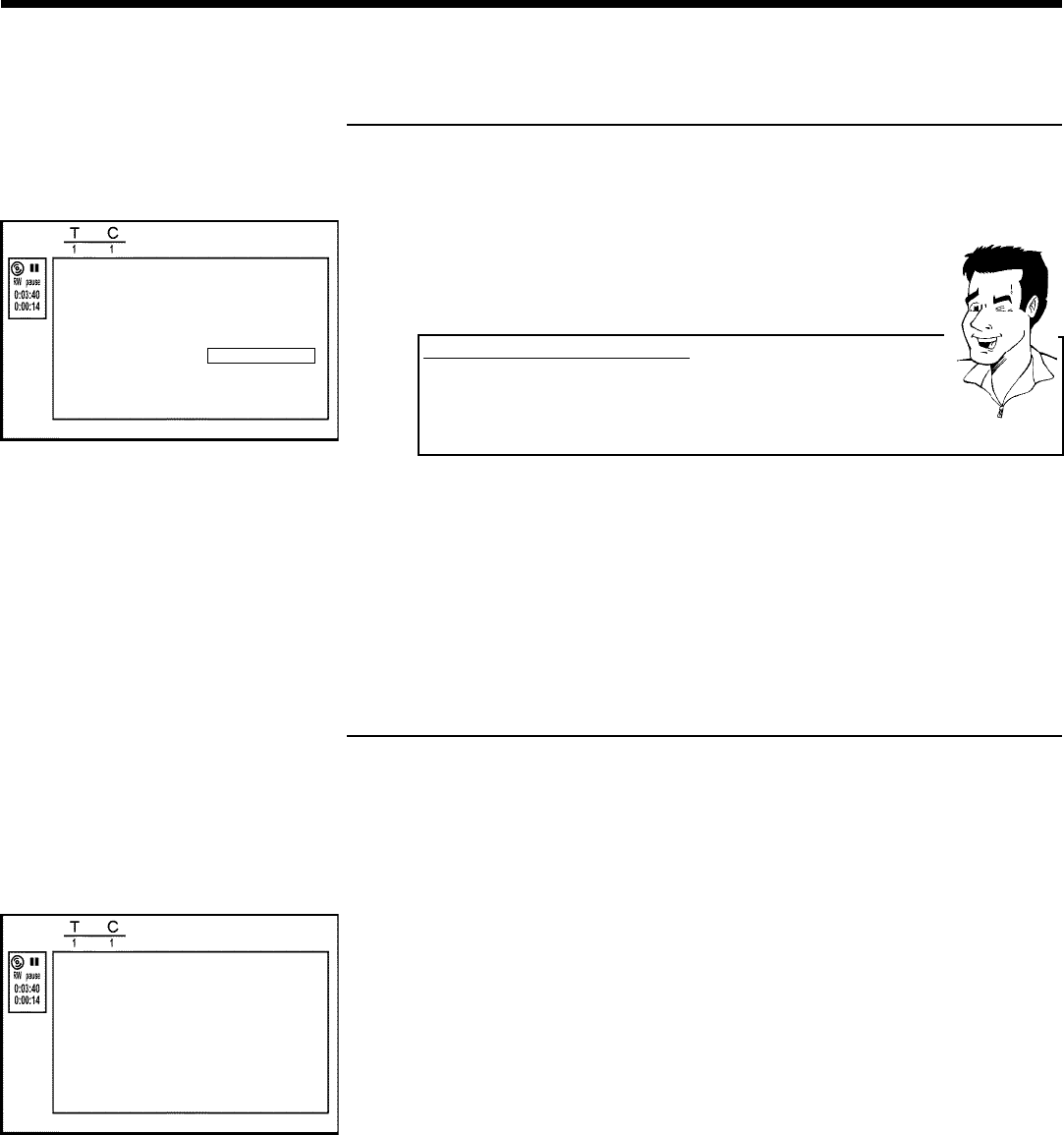
80
Deleting chapter markers
Within a title you can delete either all markers or individual markers.
FavoriteSceneSelection
Insertmarker PressOK
Deletemarker
Deleteallmarkers
Currentchapter visible
PressEDITtoexit
1 While the relevant chapter is playing, press EDIT on the remote
control. The 'Favorite Scene Selection' menu appears on the TV
screen.
How can I select different chapters?
1 Press the T/C button on the remote control. Titles and chapters are
displayed at the top of the screen.
2 Select title (T) or chapter (C) with C or D .
3 Use A or B to select the title/chapter channel you want to edit.
Tip
2 Use B to select either 'Delete marker' for this chapter or 'Delete
all markers' for all chapters within the selected title.
3 Confirm with OK . (You will be prompted to press OK again to
make sure you really want to delete all markers. If you do not want
to, press the D button.)
4 To end, press EDIT .
Changing the index picture
Normally the picture from the begin of a recording is used as the index picture. You can
however choose any picture from the recording as the index picture.
1 During playback, search for location of the new index picture. Press
the PAUSE 9 button.
FavoriteSceneSelection
Newindexpicture PressOK
Newbackground
Dividetitle
PressEDITtoexit
2 Press the EDIT button. The 'Favorite Scene Selection' menu
appears on the TV screen.
3 Select line 'New index picture' and confirm with OK .
4 Start the change with OK .'Updating menu' appears on the TV
screen.
Once the revision has been completed successfully the DVD recorder reverts to the index
overview.
Managing the disc contents