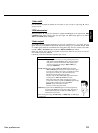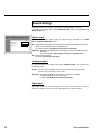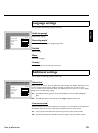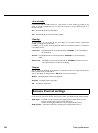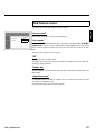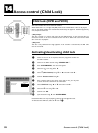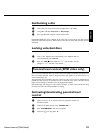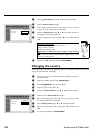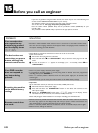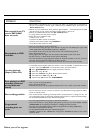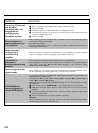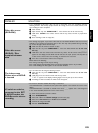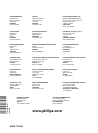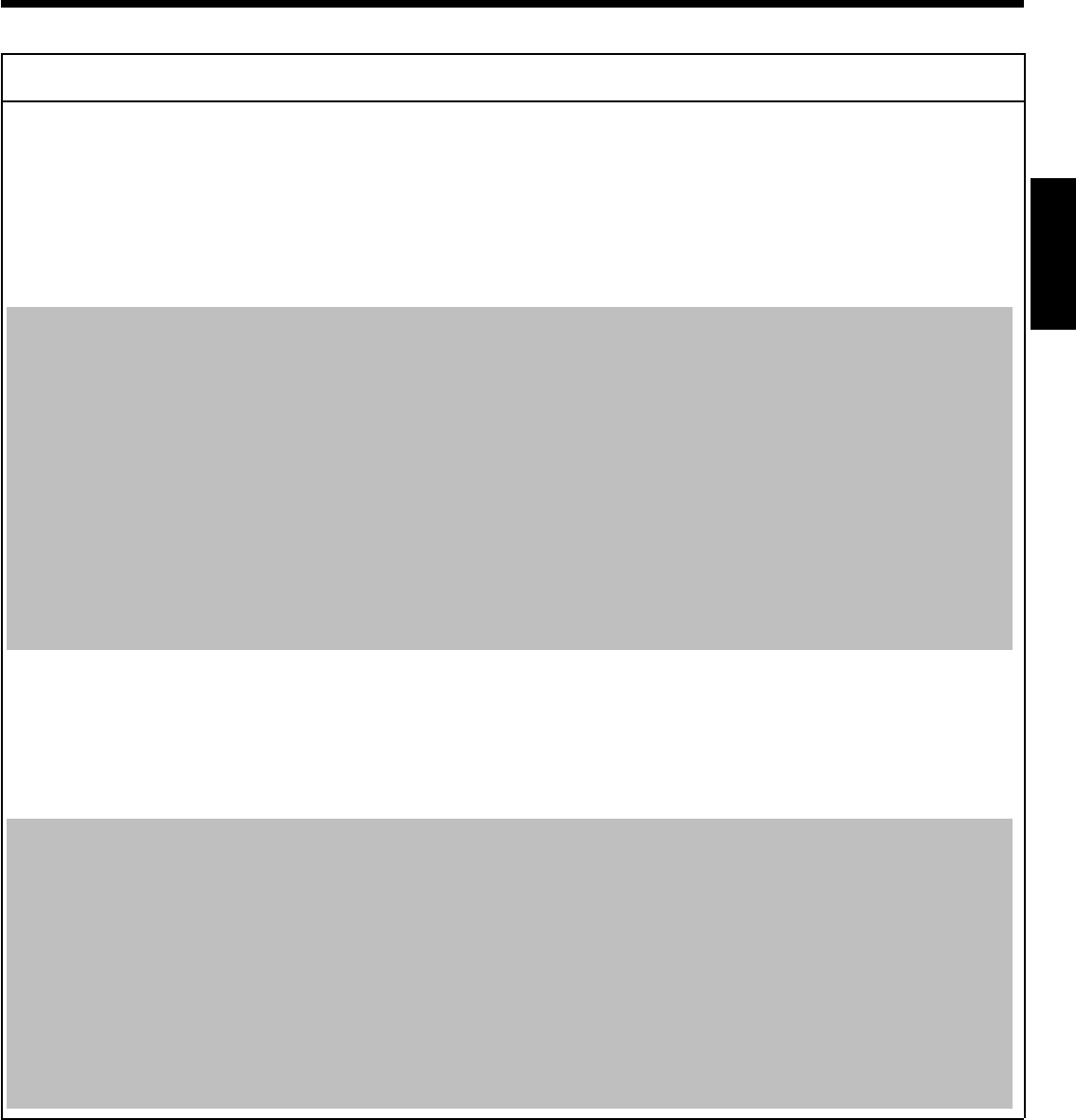
105
PROBLEM SOLUTION
Other disc errors
(DVD+RW)
bIf it is impossible to play back a disc, you can try and repair it for new recordings using the
following function. This will only prepare the disc for erasing. It will not be erased, however, until
the recording has been completed.
1 Clean the disc
2 Open the disc tray with OPEN/CLOSE J . Insert the disc but do not close the tray.
3 Hold down CLEAR on the remote control until the tray closes. The disc is prepared for
erasing.
4 Start recording as with an empty disc.
Other disc errors
(DVD+R), 'Disc
contains unknown
data'
bThis message may appear if you instert a disc that was not finalised. DVD+R's that have not been
finalised are very sensitive to fingerprints, dust, or dirt. This may cause problems during recording.
To use the disc again, follow the next steps
1 Make sure that the surface of the disc is clean.
2 Open the disc tray with OPEN/CLOSE J . Insert the defect DVD+R but do not close
the tray.
3 Hold down 5 on the remote control until the tray closes. The disc will be read ('READING'
appears on the display) and the DVD recorder will start the repair process. This may take up
to four times as much time as the recording, in which the error occurred.
4 If the disc is recovered, the index screen will appear.
Please observe the following:
Error during recording: The title may be missing.
Error while changing the title/index picture: The original title/index picture may be visible.
Error while finalising: The disc appears not to have been finalised.
The index screen
flickers when a DVD+R
is inserted
bYou can finalise the disc using the following function:
1 Open the disc tray with OPEN/CLOSE J . Insert the defect DVD+R but do not close
the tray.
2 Hold down 4 on the remote control until the tray closes.
'FINALIZE' appears in the display. Finalising begins. This may take up to three minutes.
3 If finalising has been successful, the index screen will appear.
If I switch on a device,
connected to the EXT
2 AUX-I/O socket, the
DVDRecorder starts a
recording.
bThe function 'Automatic Satellite Recording' is switched on.
If the DVD-Recorder is switched off, the symbol 'SAT' appears in the bottom left corner of the
display.
If the DVD-Recorder is switched on, instead of the clock, '__:__' appears with a red background
in the 'Tuner-Info-Field' (bottom left corner of the screen)
To switch off the function procede as follows:
1 Press SYSTEM-MENU .
2 Select with B the line 'Record settings' (second menu page)
3 Select in line 'Sat record' with D 'Off' instead of 'EXT2'.
4 Confirm the change with OK .
5 End with SYSTEM-MENU .
ENGLISH