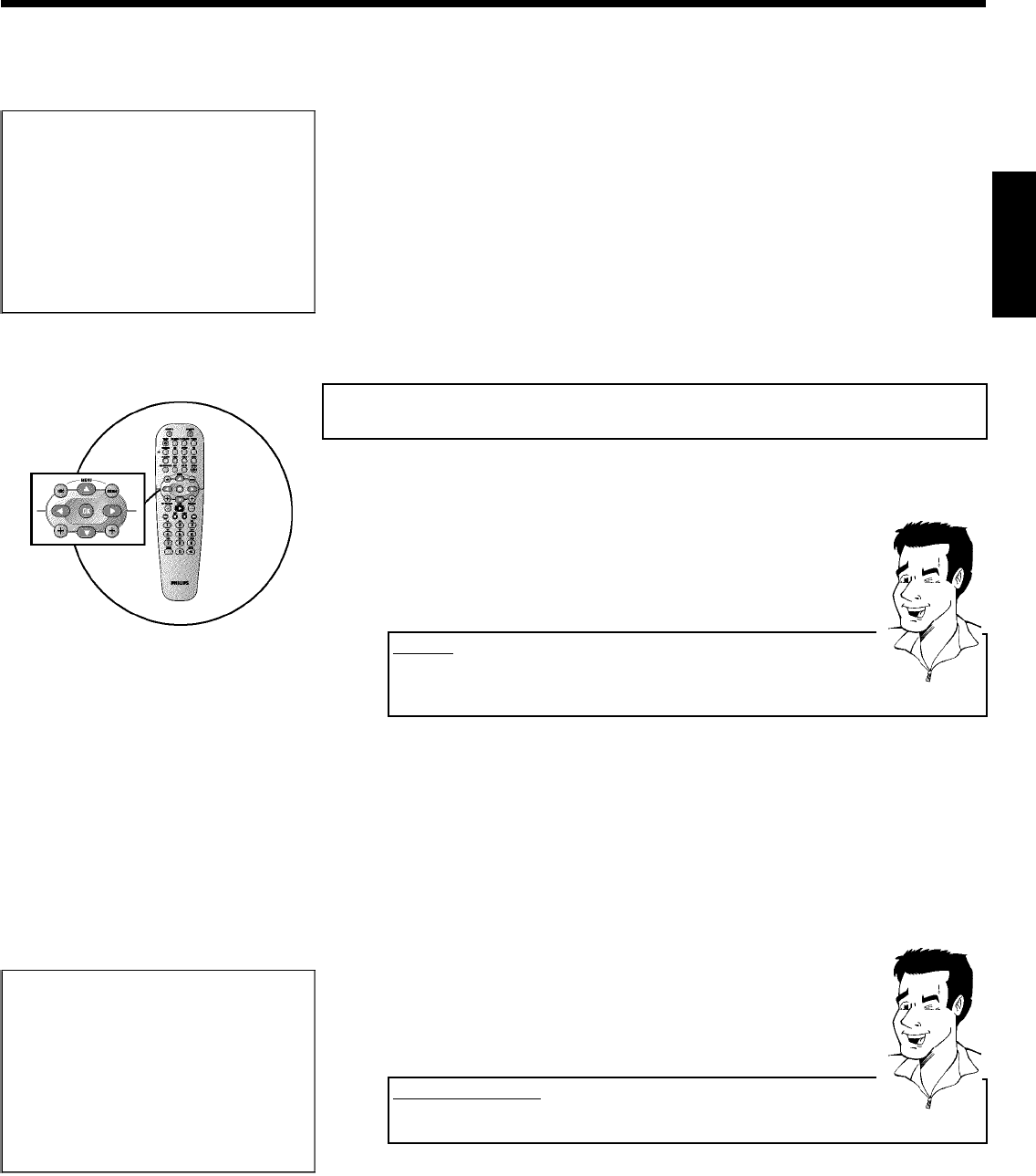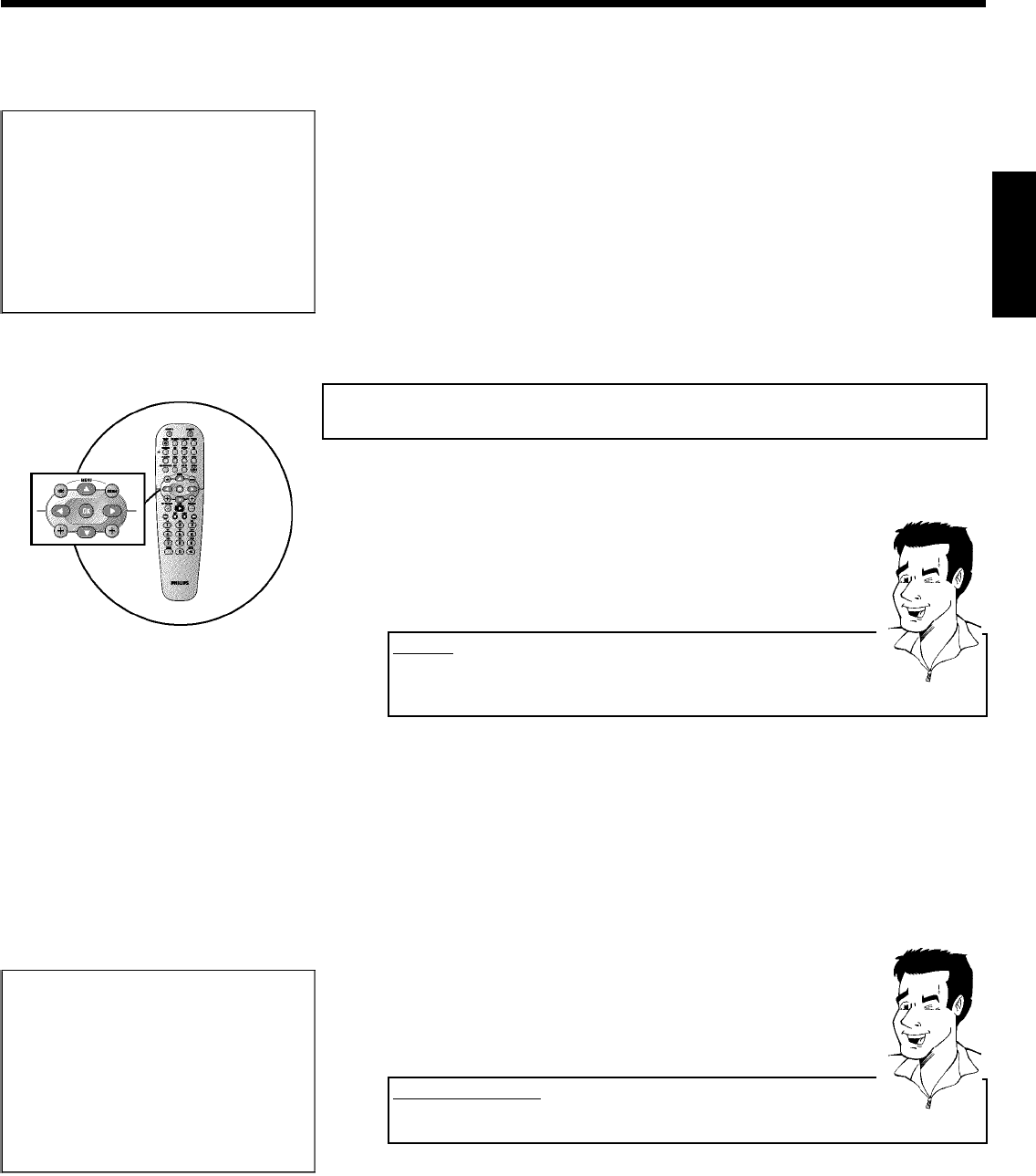
31
7 Press C .
Installation
Autom. search
Searching for TV channels
00 Channels found
Please wait
8 The automatic TV channel search starts. This allows the DVD
recorder to save all available TV channels. This procedure may take
several minutes.
9 When all the TV channels have been found, 'Autom. search
complete' will appear on the TV screen.
0 To end, press SYSTEM-MENU .
You can read about how to search for a TV channel manually in 'Manual TV channel search'.
Sorting and deleting TV channels manually
After you have performed the automatic channel search you may not agree with the sequence in
which the individual TV channels have been allocated to the programme positions (programme
numbers). You can use this function to rearrange the TV channels already stored or to delete
TV channels you don't want or those with poor reception.
EasyLink
With Easylink, you can search for and store TV channels only on the TV set.
These settings are then transferred to the DVD recorder.
That is why you cannot select this function manually.
Tip
1 Switch on the TV set. If required, select the programme number for
the DVD recorder.
2 Switch on the DVD recorder. Press the SYSTEM-MENU button on
the remote control. The menu bar appears.
3 Select '
A
' symbol with D or C .
4 Select 'Installation' using B or A and confirm with C .
5 Select 'Sort TV channels' using B or A and confirm with C .
Installation
Sort TV channels
...
• P01 BBC1
P02 BBC2
P03 ITV
P04
P05
P06
...
To sort
Press ›
To exit press
SYSTEM MENU
6 Using B or A select the TV channel that you want to delete or
whose order you want to change.
7 Confirm with C .
Deleting TV channels
Unwanted channels or those with poor reception can be deleted using
CLEAR . Proceed at step 6 .
Tip
ENGLISH
Installing your DVD recorder