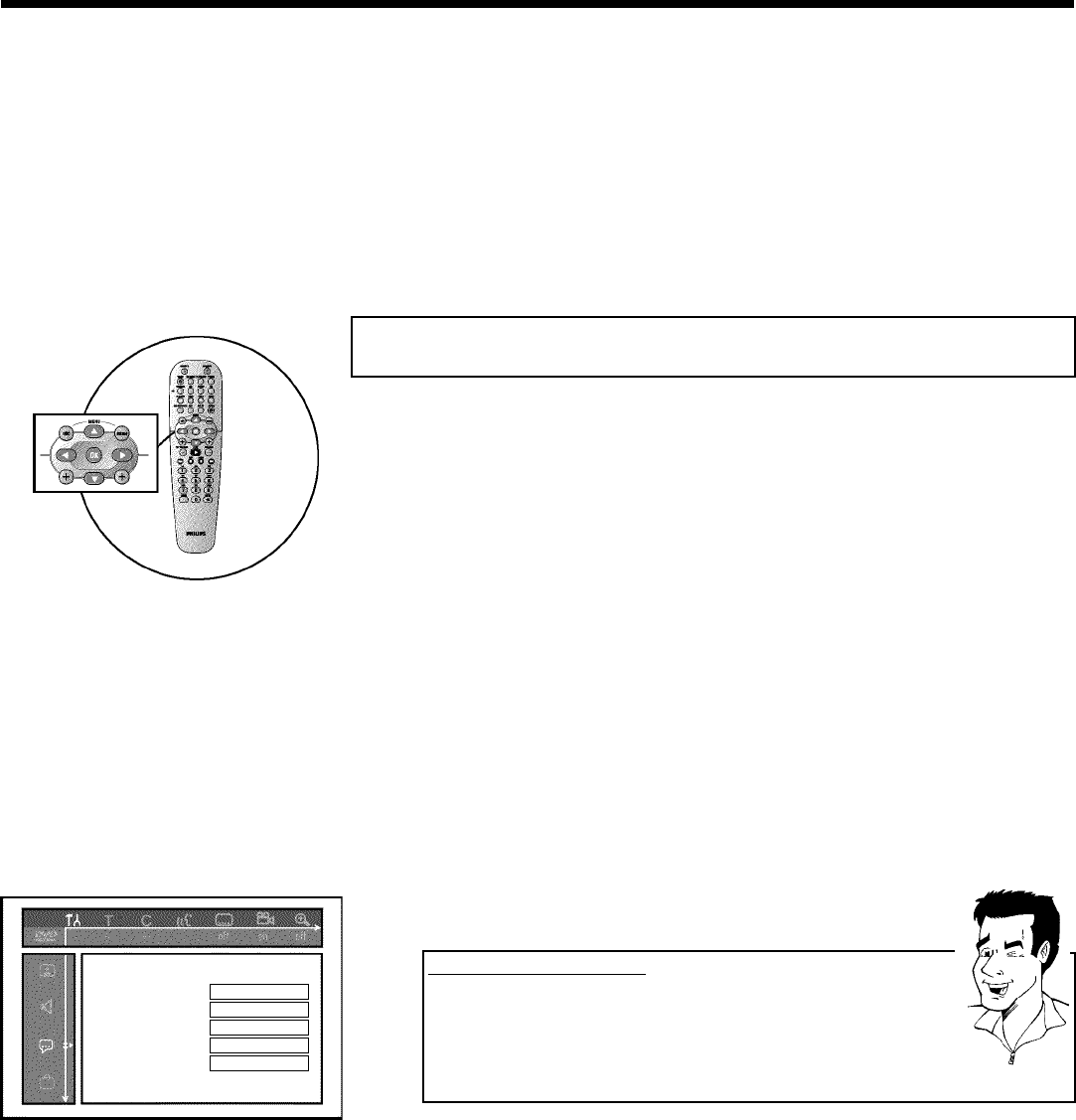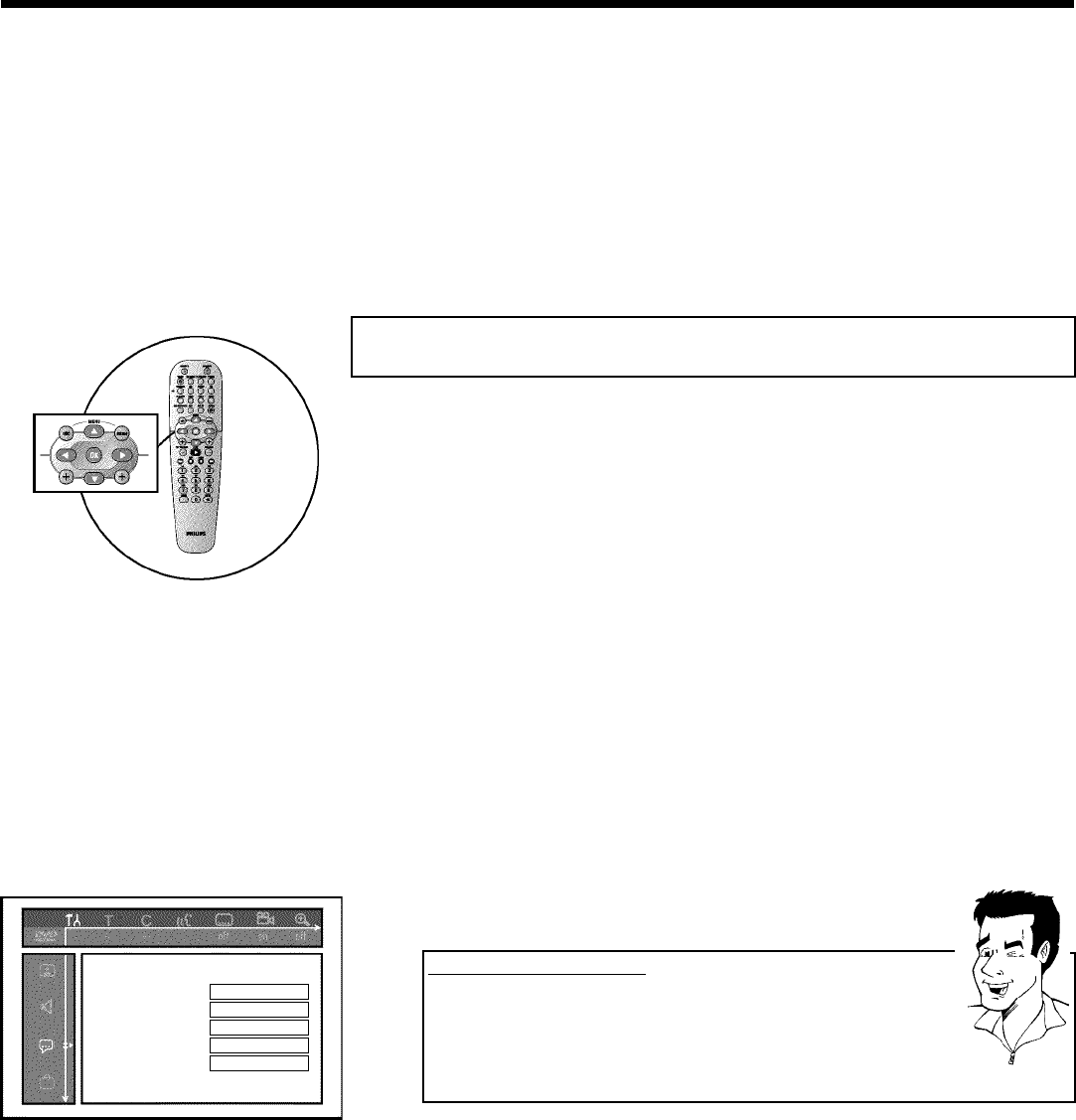
32
8 Using B or A , shift the TV channel to the desired position and
press the D button. The DVD recorder will insert the TV channel.
9 Repeat steps
6 to 8 until you have resorted/deleted all the TV
channels you want.
0 To store, press OK .
A To end, press SYSTEM-MENU .
Setting the language/country
You can select the country and, for the basic setting of DVD playback, the language for the
subtitles and the audio language. Please note that with some DVDs the audio language and/or
subtitle language can be changed only via the DVD menu.
For bilingual shows, you can also select the sound channel of the TV station via the internal
tuner ( MONITOR button) for recording or playback.
You also have the option of setting one of the displayed languages for the on-screen menu
(OSD). However, the DVD recorder display will only display English text regardless of this
setting.
1 Switch on the TV set. If required, select the programme number for
the DVD recorder.
2 Switch on the DVD recorder using STANDBY-ON m .
3 Press SYSTEM-MENU on the remote control. The menu bar
appears.
4 Select '
A
' symbol with D or C .
5 Select line 'Language' with B or A and confirm with the
C button.
Language
AudioLanguage English
Recordingaudio Language1
Subtitle English
Menu English
Country Other
6 Select the appropriate line and confirm with C .
Which settings can I choose?
'Audio Language' : The DVD will play back in the language you have chosen.
'Recording audio': In the case of bilingual programmes, you can choose either
'Language 1'or'Language 2' as the default setting
'Subtitle': Subtitle language
'Menu': Language of the OSD menu
'Country' : Location
Tip
7 Select the appropriate setting using B or A and confirm with OK .
8 To end, press SYSTEM-MENU .
Installing your DVD recorder