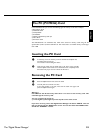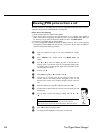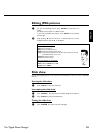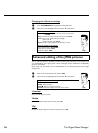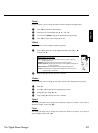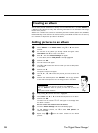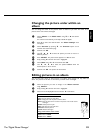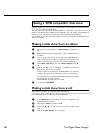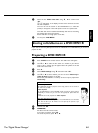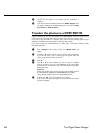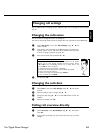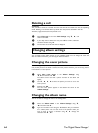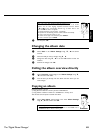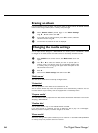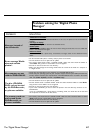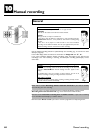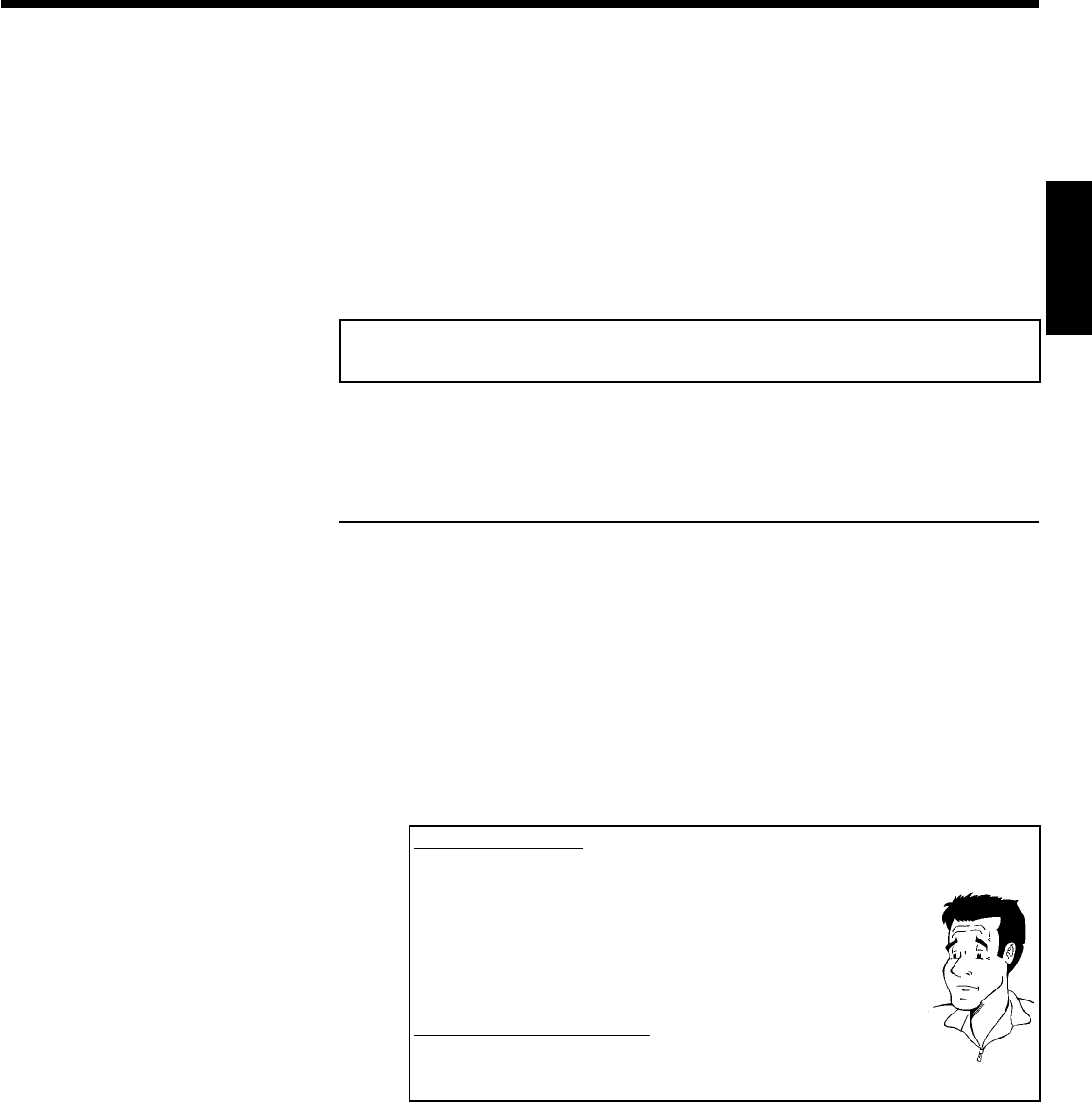
61
5 Select the line 'Make video title' using B , A an confirm with
OK .
'SAVING' will appear in the display and the screen will show the time
left until completion.
The new roll will be stored on the DVD+RW/+R as a video title
(movie). It will appear in the index picture screen as a separate title.
This video title will be recorded automatically after the last recording.
No existing titles will be overwritten.
Ensure that there is enough space on the disc.
6 To end, press DISC-MENU .
Storing rolls/albums on a DVD+RW/+R
If you want to store the JPEG pictures from the rolls/albums on a DVD+RW/+R, you must first
prepare the disc.
Preparing a DVD+RW/+R
1 Press PHOTO on the remote control. The media menu will appear.
2 Use B or A to select the disc alone as a medium. If you did not
insert a disc, a warning sign will appear above the symbol on the left
hand side of the screen.
3 Press C .
4 Select 'Media settings' using B and confirm with OK .
5 Use B or A to select whether you want to store 'Photo only'or
'Video & photo' together on this disc.
Please note, that DVD+R's or memory cards can only be prepared for
'Photo only'.
What is the difference?
'Photo only'
The DVD+RW/+R will be prepared so that only pictures can be stored on
the entire disc (4,4 GB).
'Video & photo'
On the DVD+RW/+R a space (650 MB) will be reserved for storing pictures
additionally to movies. So you can store the appropriate photos after the
movie.
A DVD+R can not be prepared for 'Video & photo'
How long does this process last?
To prepare a disc for 'Video & photo', a new DVD+RW has to be formattet
first. This can take up to 25 minutes. You can speed up the process, if you
use a prerecorded disc.
?
6 Confirm with OK .
7 WARNING!
All data on the disc will be erased.
If you want to continue, press OK .
To cancel the process, press B or A .
ENGLISH
The 'Digital Photo Manager'