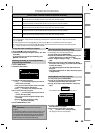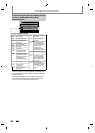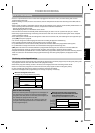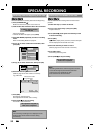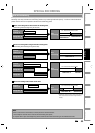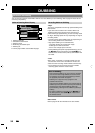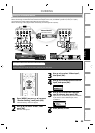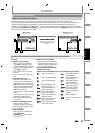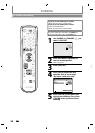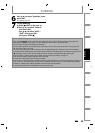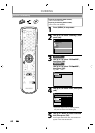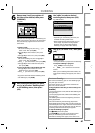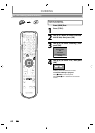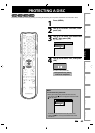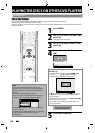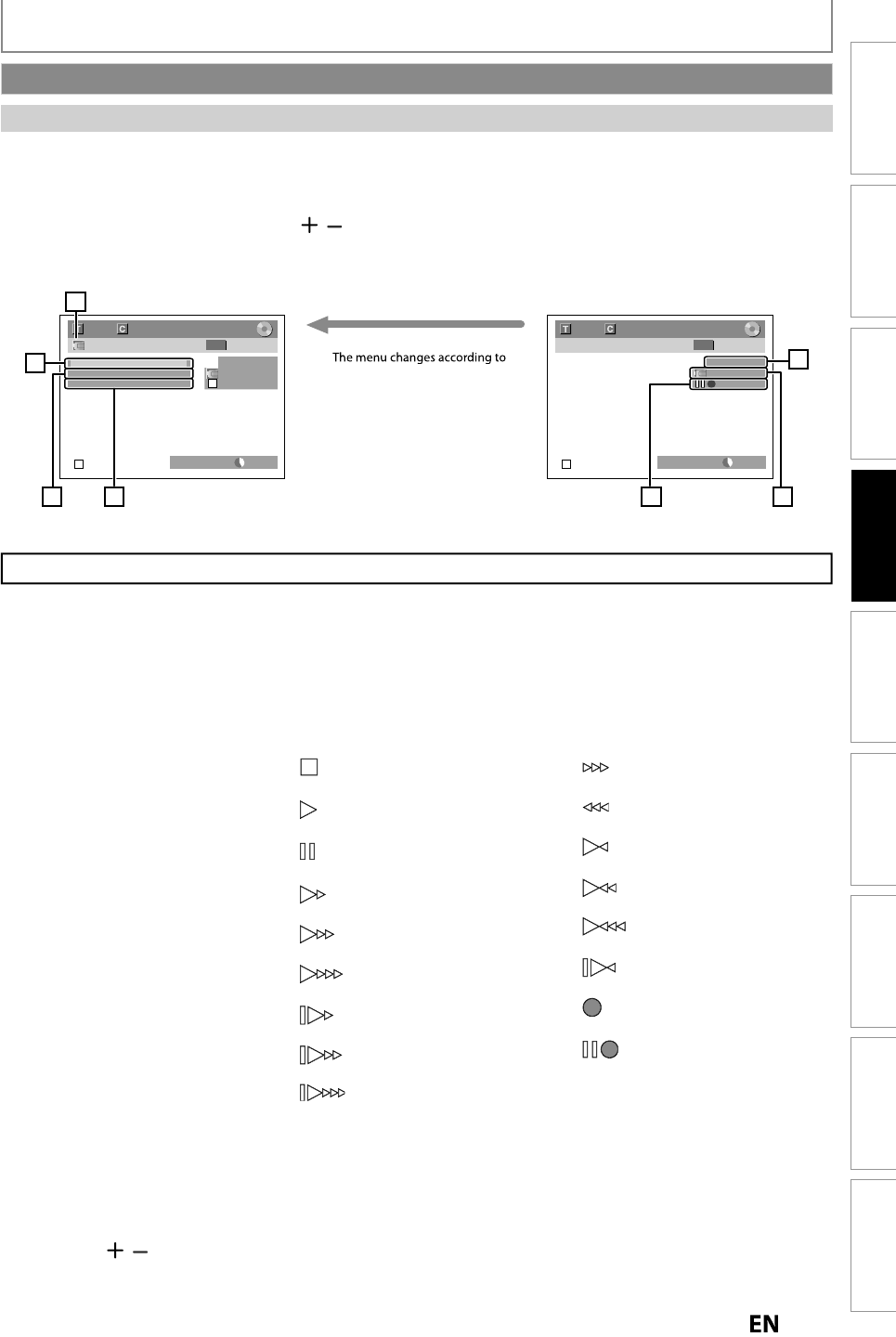
5
7
EN
EN
Recording
Basic SetupConnections Playback EditingIntroduction Function Setup Others
Español
DUBBING
Guide to DV and On-Screen Display
This
f
unction helps you to easily dub the contents o
f
the DVC
(d
i
g
ita
l
vi
d
eo camcor
d
er)
to
H
DD
o
r
D
V
D.
Y
ou can control basic operations of the DVC from the remote control of this unit such as pla
y
back, fast forward or
r
everse and stop all operations if the DVC is in video mode. Use the DV cable that has 4-pin input
j
ack and is
compliance with the IEEE1394 standards. When
y
ou connect to DV-IN jack on the front of this unit, select “L3(DV-IN)”
p
osition b
y
using
[
SOURCE
]
o
r
[
CHANNEL
/
]
on the remote control and
p
ress
[
DISPLAY
]
to show the DV dubbin
g
information for the operation of
y
our DVC.
1
.
DV ic
o
n
2. Indicator o
f
active device
• When “Control” is hi
g
hli
g
hted,
p
ress
[
OK
]
to displa
y
the item
se
l
ect
i
o
n
.
Use
[
K
/
L
]
to
se
l
ect
t
h
e
device
y
ou wish to operate, then
p
ress
[
OK
]
to
act
iv
ate.
• Select “HDD”
/
“DVD” to control
th
i
s
u
ni
t.
• Se
l
ect “DV Input” to contro
l
your
DV
C
.
3. Recordin
g
audio mode
• With DVC in sto
p
mode while
o
t
h
er sources are avai
l
a
bl
e
,
t
h
en
“DV A
ud
i
o
”
ca
n
be
se
l
ected.
Pr
ess
[O
K
]
to displa
y
the item selection
a
n
d
t
h
e
n
use
[
K
/
L
]
to
se
l
ect
t
h
e
audio
y
ou wish to output. Press
[O
K
]
a
g
ain to activate
.
• Se
l
ect “Stereo1” to
d
u
b
t
h
e stereo
s
oun
d
.
•
Se
l
ect
“
Ste
r
eo
2”
to
dub
t
h
e
sou
n
d
w
ith after recordin
g
sound.
•
Se
l
ect
“Mix”
to
dub
t
h
e
ste
r
eo
1
a
n
d
ste
r
eo
2
.
4. Indicator o
f
dubbing
f
unction
• When the unit is ready
f
or
d
u
bb
ing, “Start Rec” wi
ll
appear.
• When the unit is dubbin
g
, “Pause
Rec” will a
pp
ear.
5. C
h
anne
l
position
• W
h
en you se
l
ect “L3(DV-IN)”
b
y
us
i
ng
[
S
O
URCE
]
or
[
CHANNEL
/
]
,
“L3
(
DV-IN
)
”
w
i
ll
appear.
L3 (DV-IN)
AB-1234
0:12:34
1/ 1 1/ 1
+
RW
Control DVD
DV Audio Stereo1
Start Rec
L3 (DV-IN)
AB-1234
0:12:34
1/ 1 1/ 1
+
RW
DVD SP(2Hr) 1h00m
DVD SP(2Hr) 1h00m
2
3
1
4
5
67
wh
at
m
ode
of
DV
C.
S
witc
h
t
h
e mo
d
e on t
h
e DVC to
p
layback mode
f
or the dubbing
i
n
f
ormation.
When the DV
C
i
s
in vi
d
e
o
m
od
e
...
When the DV
C
i
s
n
o
t
i
n c
a
mer
a
m
od
e
...
6. Product name o
f
y
our DV
C
• I
f
the unit cannot recognize the
i
nput signal
f
rom the DVC or the
u
n
k
nown pro
d
uct, “No Device” or
“
****” wi
ll
appear instea
d
.
7. Status of the current o
p
eration
a
n
d
the time c
ou
nter
T
he
f
ollowing instructions are described with the operations using the remote control o
f
this unit.
Information on DV Dubbing
DVC is in sto
p
mode
.
DVC is in p
l
ay
b
ac
k
mo
d
e
.
DVC is in
p
ause mo
d
e
.
DVC is fast forwardin
g
.
(
standard s
p
eed)
DVC is fast forwardin
g
.
(
faster than above
)
DVC is
f
ast
f
orwarding.
(f
aster than above)
DVC is slow
f
orwarding.
(
stan
d
ar
d
spee
d
)
DVC is slow forwardin
g
.
(
faster than above
)
DVC is slow
f
orwarding.
(f
aster than above
)
DVC is fast forwardin
g
.
(
in sto
p
mode)
DVC is
f
ast reversin
g
.
(
in stop mo
d
e)
DVC is
f
ast reversing.
(
stan
d
ar
d
spee
d
)
DVC is fast reversin
g
.
(
faster than above
)
DVC is
f
ast reversing.
(
faster than above
)
DVC is in s
l
ow reverse
pl
ay
b
ac
k
.
DVC is recordin
g.
DVC is in recor
d
ing pause
m
o
d
e.
Eac
h
icon means (Avai
l
a
bl
e icons may vary
d
epen
d
ing on t
h
e DVC)
: