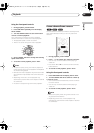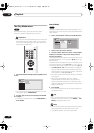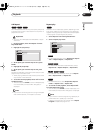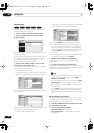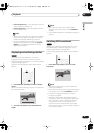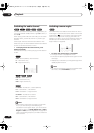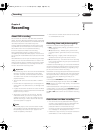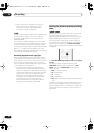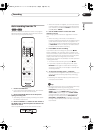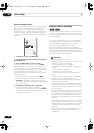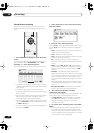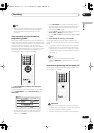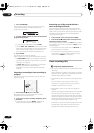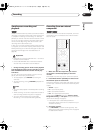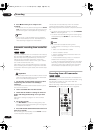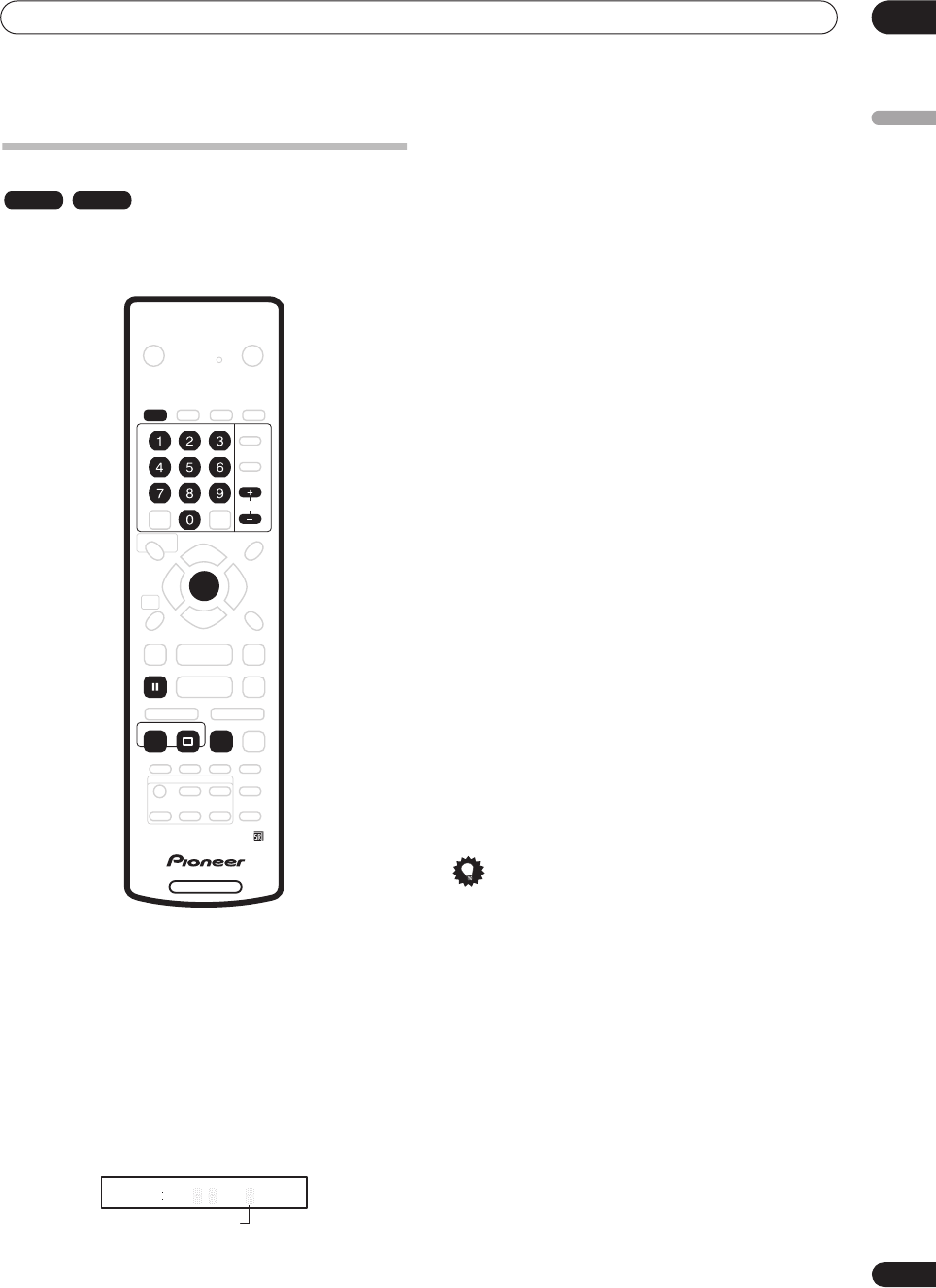
Recording
06
47
En
English
Basic recording from the TV
Follow the instructions below to record a TV program.
Recording starts immediately and continues until the
disc is full or you stop the recording.
1 Load a recordable disc.
• If you load a new blank DVD-RW disc, the recorder
takes a short while to initialize the disc.
2 Use the REC MODE button to set the picture
quality/recording time.
• See
Setting the picture quality/recording time
above
for detailed instructions.
3 Use the CHANNEL +/– buttons on the remote or
the SMART JOG on the front panel to select the TV
channel to record.
The front panel display shows the channel number:
• While the recorder is stopped, you can also use the
number buttons on the remote to select the channel.
(For channel 6, press
6
then
ENTER
; for channel 24,
press
2, 4
then
ENTER
)
4 Use the AUDIO button to select the audio
channel to record.
See
Changing audio channels
on page 29 for more on
this.
• When recording in VR mode, if a broadcast is
bilingual, both audio channels are recorded, allowing
you to switch the audio channel on playback. The
only exception to this is when the picture quality is set
to
FINE
/
MN32
, in which case you do need to select
the audio channel before recording.
5 Press
ì
REC to start recording.
If you want to set a recording time, press the
ì
REC
button repeatedly. The recording time increases in 30
minute increments, up to a maximum of 6 hours. You can
see the recording time on-screen and in the front panel
display. When the recording ends, the recorder
automatically switches into standby if no other operation
is being performed.
• To cancel the set recording time, press
ì
REC
.
• If you want to pause recording at any time, press
PAUSE
. Press again to restart the recording. (If
recording in VR mode, a new chapter is started after
recording restarts)
6 To stop the recording, press
STOP REC.
• If you set the recording time in the previous step, you
can still stop the recording anytime by pressing
STOP REC
.
• Recording will stop automatically when there is no
more space on the DVD.
Tip
• During recording you can turn on/off the SCART loop
through function. During recording, press
FUNCTION
(front panel only) until the display shows
SCART
, then use the
SMART JOG
dial to select
SCART THRU
(loop through on) or
SCART NORM
(loop through off). Note that you can’t switch loop
through on if recording from the
AV2/(INPUT 1/
DECODER)
or
AV1(RGB)-TV
connectors. Also, loop
through is automatically reset to off after recording
has finished.
VR mode Video mode
DVD RECORDER
AUDIO
ENTER
CHANNEL
REC
PAUSE
STOP REC
REC MODE
ì
23 30 7
Channel preset
PR
DVR-03_EU.book 47 ページ 2003年7月28日 月曜日 午後7時19分