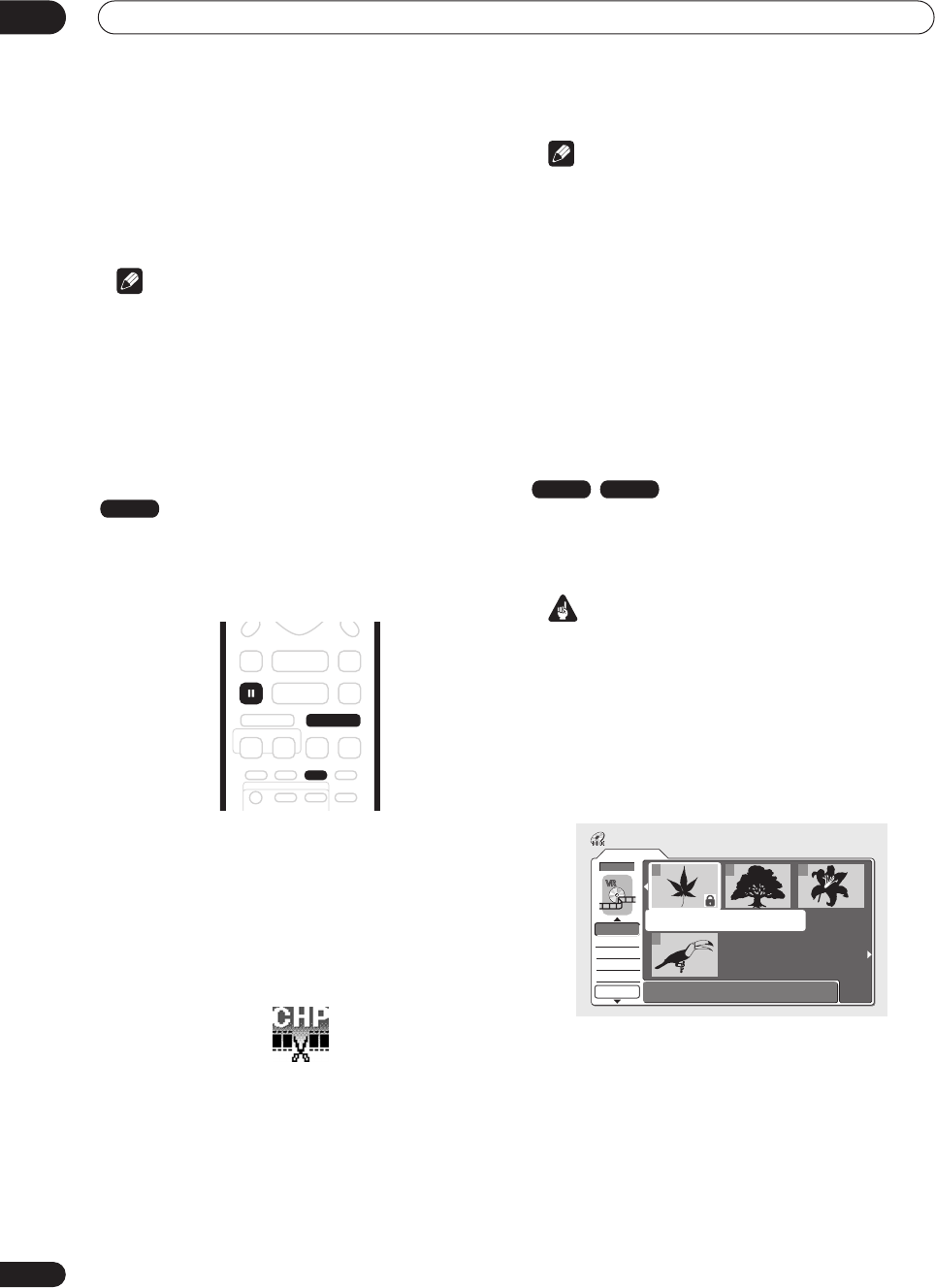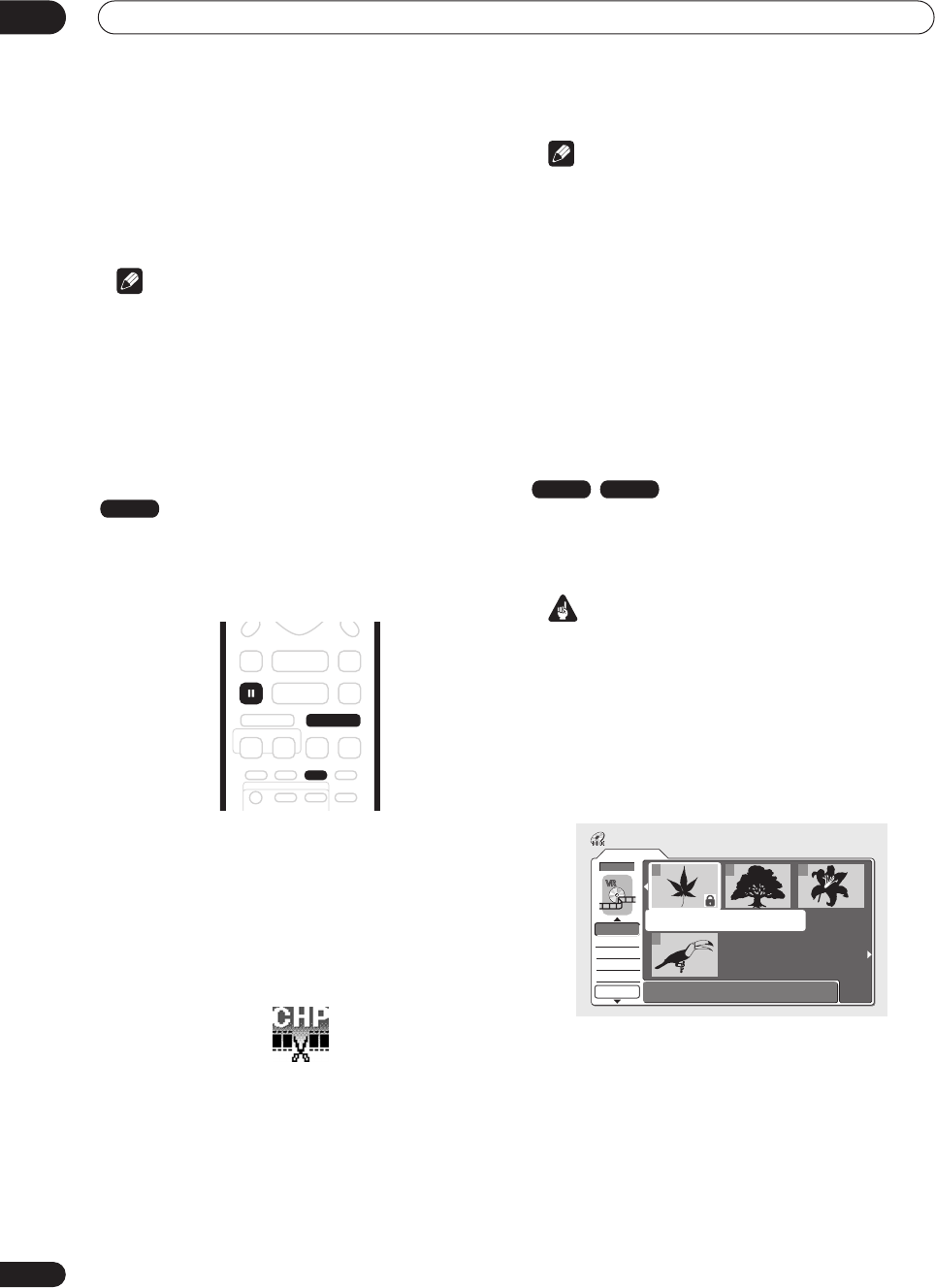
Editing
07
62
En
3 Press RETURN to get back to the menu options on
the left side of the screen.
4 To return to the Disc Navigator screen, press
RETURN again, or select ‘Back’ from the menu
options on the left.
Note
• It may not be possible to erase chapters less than 5
seconds long.
• It may not always be possible to combine two
chapters, even though they are adjacent. If a chapter
has been divided into three, then the middle chapter
erased, it is not possible to combine the two
remaining chapters into one.
Inserting chapter markers into a title
You can create new chapters within a title using the
CHP
MARK
button while playing the title or during recording.
This is useful not just for navigation of the disc content
but also for editing purposes.
1 Start playback of the title you want to create
new chapter markers in.
You can use the
Play
command from the Disc Navigator
menu to do this.
2 Press CHP MARK at any point where you want a
new chapter to begin.
A chapter marker icon appears on-screen briefly to
confirm a new chapter mark has been inserted:
• For greater control over the exact position of chapter
markers it can be useful to use the
PAUSE
button
and/or the slow-motion and frame advance/reverse
controls (
/
).
Note
• You cannot insert chapter markers during Auto Start
Recording.
• If you pause a recording in VR mode, the recorder
automatically starts a new chapter when you restart
the recording.
• When recording in Video mode, the recorder
automatically puts chapter markers in at regular
intervals. It is not possible to add extra chapter
markers manually after recording (see also
Auto
Chapter (Video)
on page 86).
• The Play List and Original content on a disc can each
contain up to 999 chapters.
Lock / Unlock
You can lock a title so that it can’t be edited or erased
accidently. If you do need to edit it, you can always unlock
it later.
Important
• You can’t undo any edits made before changing the
lock status. You also can’t undo a lock/unlock
command using the
Undo
option from the Disc
Navigator menu.
1 Select ‘Lock’ from the Disc Navigator menu
options.
2 Use the
///
(cursor buttons) to select the
title you want to lock (or unlock), then press ENTER.
An unlocked title will become locked; a locked title will be
unlocked. Locked titles are shown in the Disc Navigator
with a padlock icon.
3 Press RETURN to go back to the Disc Navigator
menu options, or select another title to lock/unlock.
VR mode
CHP
MARK
PAUSE
VR mode Video mode
Original
1/1
12:30 Wed15/11 Pr 5 LP
Undo
DVD
123
4
Disc Navigator
Lock
Erase All
DVD Remain
0h37m(FINE)
DVR-03_EU.book 62 ページ 2003年7月28日 月曜日 午後7時19分