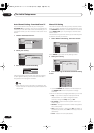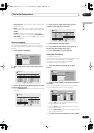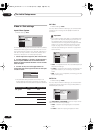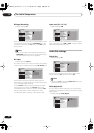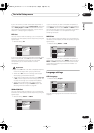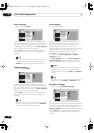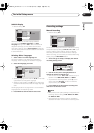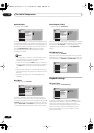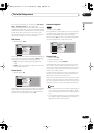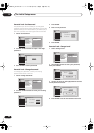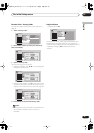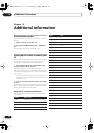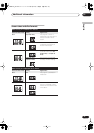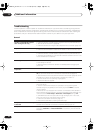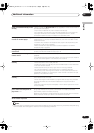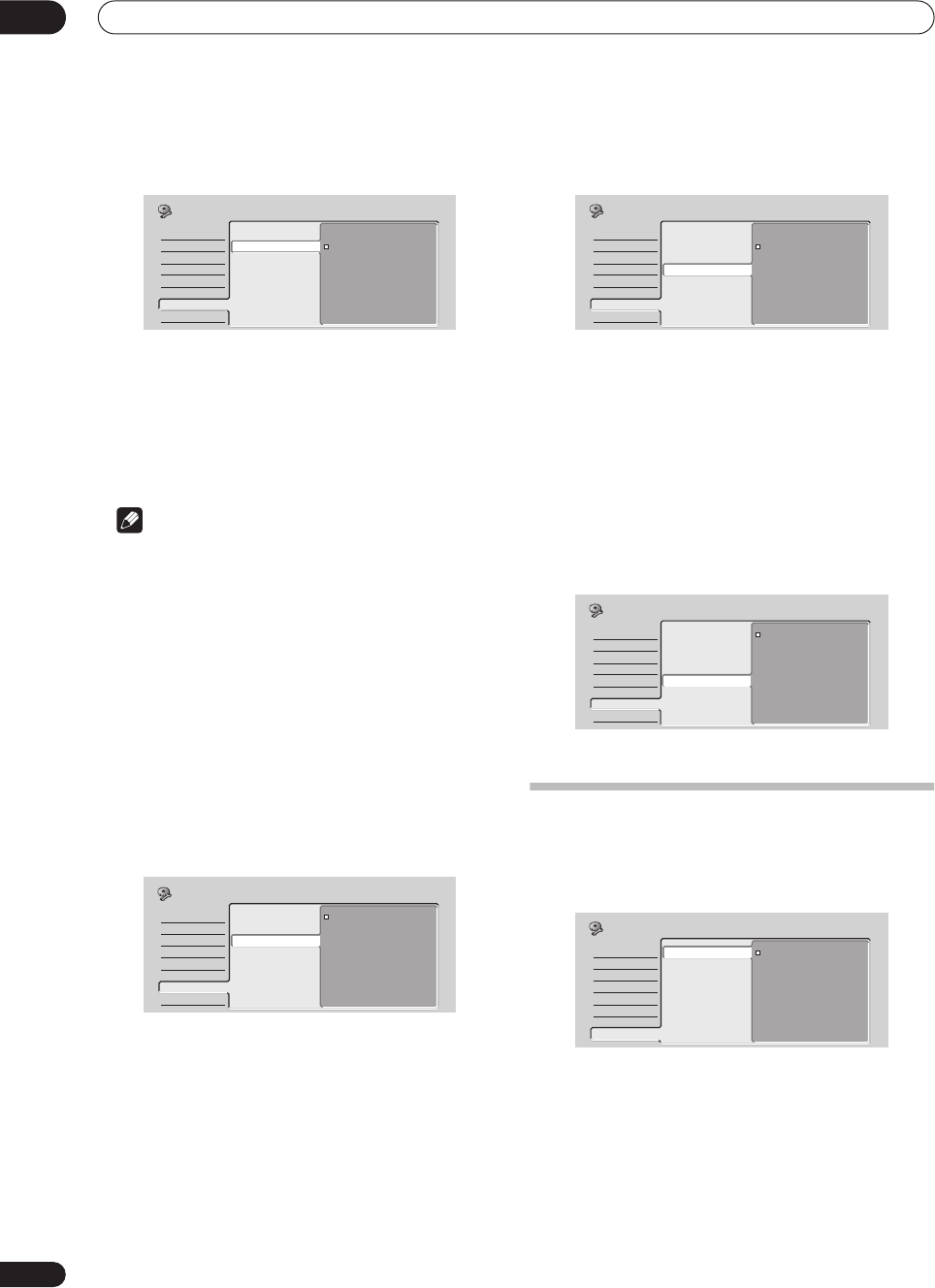
The Initial Setup menu
12
86
En
Optimized Rec
• Default setting:
Off
On the default setting, if a timer program (standard, easy
or ShowView programming system) is set but there isn’t
enough space on the disc at the recording quality set, the
recording will start, but it will be cut off when the disc is
full. Set
Optimized Rec
to
On
to have the recorder
automatically adjust the recording quality to fit the
available disc space.
Note
• You may notice a reduction in picture quality if the
recorder has to fit a lot of extra material into the
remaining time available on the disc.
• If, even on recording level
MN
1
, there is insufficient
space available on the disc, the recording is made at
level
MN
1
but recording will stop once the disc is
full.
• Optimized Recording only compensates for the first
(earliest starting) timer program if more than one has
been set.
• Optimized recording can’t be used together with
VPS/PDC.
Navi Mark
• Default setting:
0 seconds
In the Disc Navigator, each title is shown with a still
frame picture to remind you what it is. This setting lets
you decide the default still frame. The default setting of
0
seconds
takes the first frame of the title, but you can also
set it to
30 seconds
or
3 minutes
into the title (if the title
is shorter than the setting, then the first frame is used).
Auto Chapter (Video)
• Default setting:
10 minutes
When recording in Video mode, a new chapter is started
every 10 minutes on the default setting. You can change
this interval to
15 minutes
, or switch off automatic
chapter marking altogether with the
No Separation
setting.
DVD-RW Auto Init.
• Default setting:
VR Mode
When you load a new, blank DVD-RW disc the recorder
automatically initializes it for recording. You can set it to
initialize the disc for
VR mode
or
Video mode
recording.
Playback settings
TV Screen Size
• Default setting:
4:3 (Letter Box)
If you have a widescreen TV, select the
16:9
setting—
widescreen DVD software is then shown using the full
screen area. When playing software recorded in
conventional (4:3) format, the settings on your TV will
determine how the material is presented—see the
manual that came with your TV for details on what
options are available.
Basic
Tuner
Video In/Out
Audio In
Audio Out
Language
Recording
Playback
On
Off
Manual Recording
Optimized Rec
Navi Mark
Auto Chapter (Video)
DVD-RW Auto Init.
Initial Setup
Basic
Tuner
Video In/Out
Audio In
Audio Out
Language
Recording
Playback
0 second
30 seconds
3 minutes
Manual Recording
Optimized Rec
Navi Mark
Auto Chapter (Video)
DVD-RW Auto Init.
Initial Setup
Basic
Tuner
Video In/Out
Audio In
Audio Out
Language
Recording
Playback
No Separation
10 minutes
15 minutes
Manual Recording
Optimized Rec
Navi Mark
Auto Chapter (Video)
DVD-RW Auto Init.
Initial Setup
Basic
Tuner
Video In/Out
Audio In
Audio Out
Language
Recording
Playback
VR Mode
Video Mode
Manual Recording
Optimized Rec
Navi Mark
Auto Chapter (Video)
DVD-RW Auto Init.
Initial Setup
Basic
Tuner
Video In/Out
Audio In
Audio Out
Language
Recording
Playback
TV Screen Size
Still Picture
Frame Search
Seamless Playback
Parental Lock
Angle Indicator
4:3 (Letter Box)
4:3 (Pan & Scan)
16:9
Initial Setup
DVR-03_EU.book 86 ページ 2003年7月28日 月曜日 午後7時19分