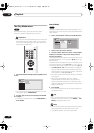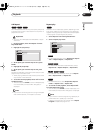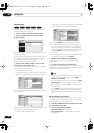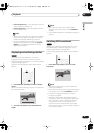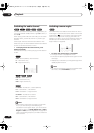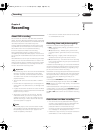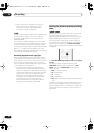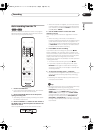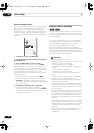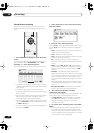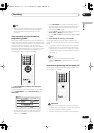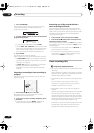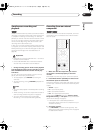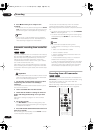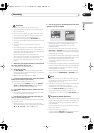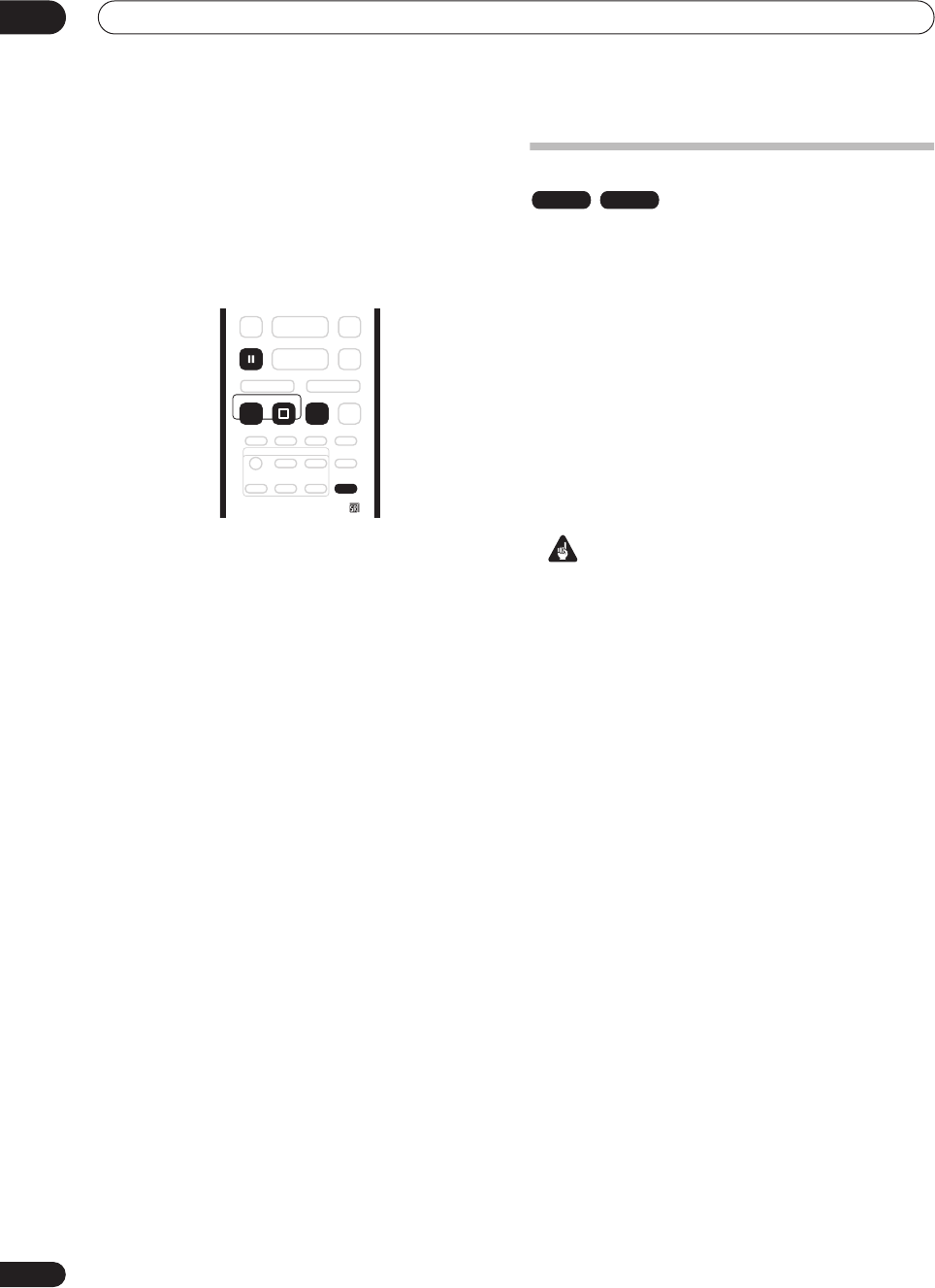
Recording
06
48
En
Direct recording from TV
If you connected this recorder to your TV using a SCART
cable, and your TV supports direct recording, you can
record whatever is currently being shown on the TV
without having to worry about what channel preset the
recorder is on. Check the instructions that came with
your TV if you’re not sure whether your TV supports this
feature.
1 If necessary, load a recordable disc.
2 Set the picture quality/recording time using the
REC MODE button.
3 Press TV DIRECT REC to start recording.
If you want to set a recording time, press the
ì
REC
button repeatedly. The recording time increases in 30
minute increments, up to a maximum of 6 hours. You can
see the recording time on-screen and in the front panel
display. When the recording ends, the recorder
automatically switches into standby if no other operation
is being performed.
• To cancel the set recording time, press
ì
REC
.
• If you want to pause recording at any time, press
PAUSE
. Press again to restart the recording. (If
recording in VR mode, a new chapter is started after
recording restarts)
4 To stop the recording, press
STOP REC.
• If you set the recording time in step
3
, you can still
stop the recording anytime by pressing
STOP REC
.
• Recording will stop automatically when there is no
more space on the DVD.
Setting a timer recording
Using the timer recording features you can program up
to 32 timer recordings up to a month in advance. Timer
recording programs can be set to record just once, every
day, or every week.
You can also set the recorder so that it will adjust the
recording quality to try and fit the recording on the disc
(see
Optimized Rec
on page 86 for more on this).
This recorder is compatible with VPS (Video
Programming System) and PDC (Program Delivery
Control) systems used by many TV stations to ensure that
a timer recording catches the whole program even when
the program is not running to schedule. Up to eight timer
programs can be set with VPS/PDC on.
Important
• Timer recording can’t be used if:
– There is another timer recording in progress, or the
recorder is in timer record standby.
– Auto Start Recording is in progress.
– There are already 32 timer programs waiting to be
recorded.
• Timer recording will not start if:
– The recorder is already recording
– The timer programming screen is displayed on-
screen
– A disc is being initialized, finalized or unfinalized.
• Except for finalized Video mode discs, timer
recording will start when the operation preventing
timer recording has finished.
• The timer indicator lights in the front panel display
when the timer is active. If the indicator is blinking it
means that there is no disc loaded, or the disc loaded
is not recordable.
• Timer recordings have higher priority than the Auto
Start Recording function (see
Automatic recording
from a satellite tuner
on page 54). A timer recording
will interrupt an Auto Start Recording. (Auto Start
Recording will resume after the timer recording has
finished.)
• Approximately two minutes before a timer recording
is set to start, the recorder will go into timer recording
standby (assuming that a recordable disc is loaded).
In timer recording standby you cannot use some
functions.
• VPS/PDC may not work with all broadcast stations in
your country/area. Check with the stations for
compatibility.
TV DIRECT
REC
REC
PAUSE
STOP REC
REC MODE
ì
VR mode Video mode
DVR-03_EU.book 48 ページ 2003年7月28日 月曜日 午後7時19分