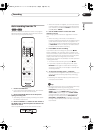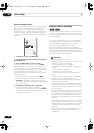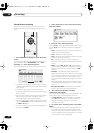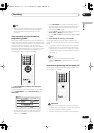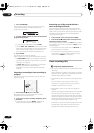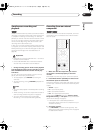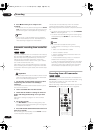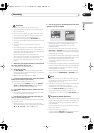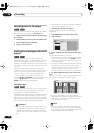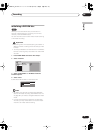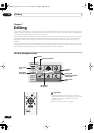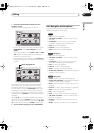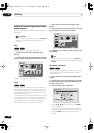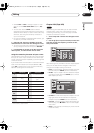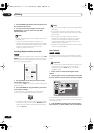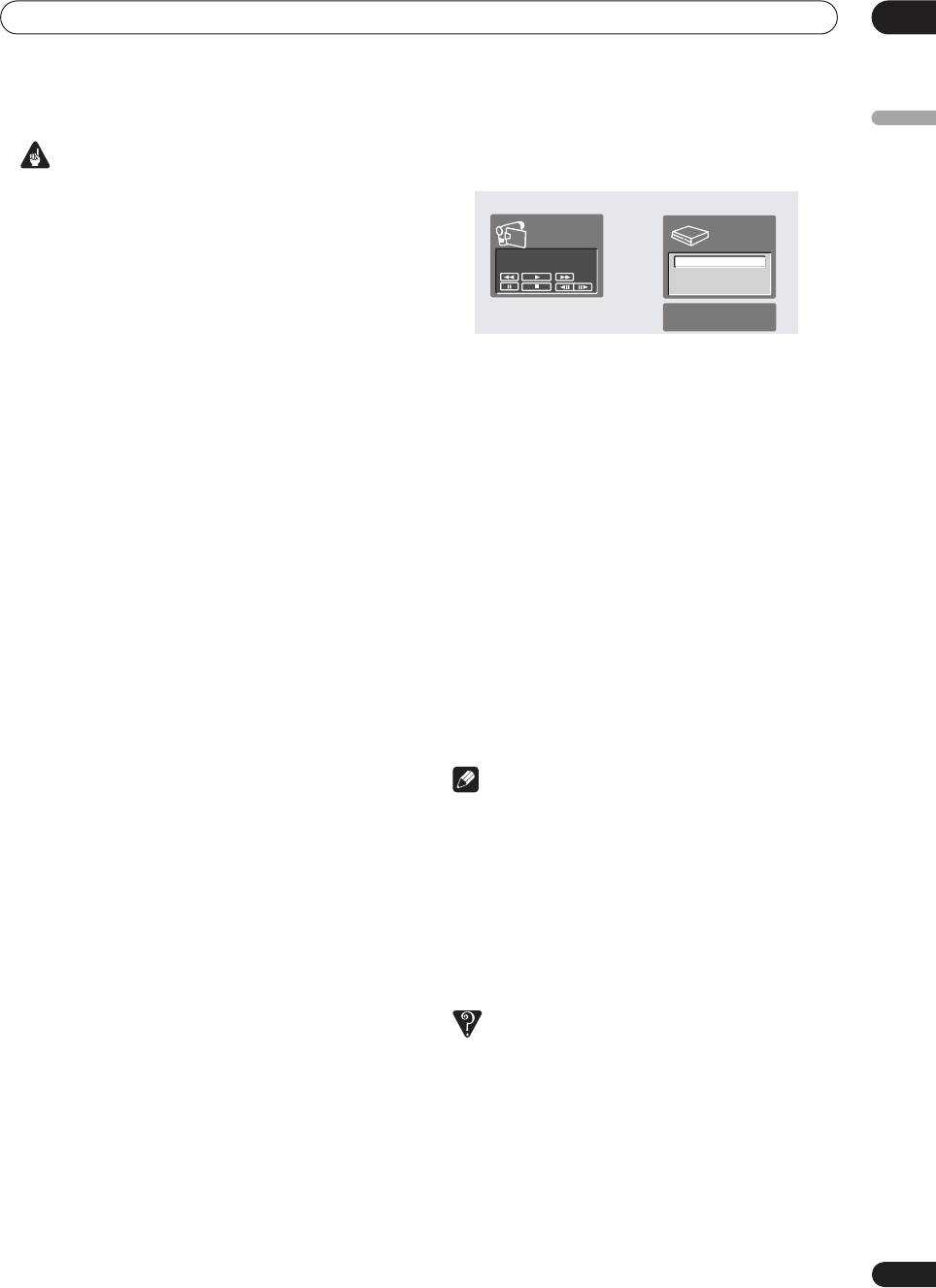
Recording
06
55
En
English
Important
• The source signal must be DVC-SD format
• Some camcorders cannot be controlled using this
recorder’s remote.
• If you connect a second recorder using a DV cable,
you cannot control the second unit from this one.
• You can’t control this unit remotely from a
component connected to the
DV IN/OUT
jack.
• You can’t record date and time information from DV
cassette.
• You can’t record copy-protected or copy-once
material.
• During DV recording, if a part of the tape is blank, or
has copy-protected material on it, this recorder will
pause recording. Recording will restart automatically
when there is a recordable signal.
• For best results when recording from a DV
camcorder to this recorder, we recommend cueing
the camcorder to the place you want to start
recording from and setting the camcorder to play-
pause.
1 Make sure your digital camcorder is connected to
the front panel DV IN/OUT jack.
Also, set the camcorder to VTR mode.
2 Set up the recorder.
• Use
REC MODE
to set the recording quality. See
Setting the picture quality/recording time
on page 46
for detailed information.
• Make sure a recordable disc is loaded.
3 From the Initial Settings menu, check that the DV
audio input is setup as you require.
See
DV Input
on page 82 for more on this.
• Check also that the
Audio In
settings for
External
Audio
and
Bilingual Recording
are as you want
them (see
Audio In settings
on page 81).
4 Press HOME MENU and select ‘DV Record’ from
the menu.
• DV recording only works when the digital camcorder
is in VTR mode with a tape loaded.
5 Find the place on the camcorder tape that you
want to start recording from.
For best results, pause playback at the point from which
you want to record.
• Depending on your camcorder, you can use this
recorder’s remote to control the camcorder using the
,
,
,
,
,
and
buttons.
6 Use the
/
(cursor up/down) buttons to select
‘Start Rec’ and press ENTER.
• Recording is automatically paused if the recorder
detects no signal, or a copy-protected signal.
Recording restarts when there is a non-copy-
protected signal.
• You can pause or stop the recording by selecting
Pause Rec
or
Stop Rec
from the on-screen display.
You cannot control the camcorder from this remote
control during recording.
• If you restart recording after stopping the camcorder,
the first few seconds of the camcorder tape will not
be recorded. Use the pause button on your
camcorder instead and recording will start
immediately.
•
VR Mode only:
A chapter marker is inserted every time
there is a break in the timecode on the DV tape. This
happens when the recording is stopped or paused
then restarted, for example.
• While recording, you cannot exit the DV recording
screen using the
HOME MENU
or
RETURN
button.
Note
• Depending on the connected camcorder, you may
not be able to control it using the remote control
supplied with this recorder.
• If the audio subcode on the DV tape cannot be read
correctly, the audio type will not switch
automatically. You can switch the audio manually
from the
External Audio
setting (page 81).
• See also
DV-related messages
on page 95 if you
encounter an error while using the
DV IN/OUT
jack.
Frequently Asked Questions
•I can’t get my DV camcorder to work with the recorder!
Check that the DV cable is properly connected. Also
make sure that what you’re trying to record is not
copy-protected.
If it still doesn’t work, try switching off the camcorder
then switch back on.
• There’s a picture, but no sound!
Try switching the
DV Input
setting (see
DV Input
on
page 82) between
Stereo 1
and
Stereo 2
.
SP (2h00m/DVD)
1h40m
Remain
Stop
1.02.22
Stop
Control with these
buttons
Start Rec
Pause Rec
Stop Rec
DVR-03_EU.book 55 ページ 2003年7月28日 月曜日 午後7時19分