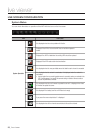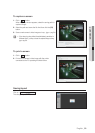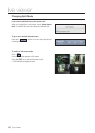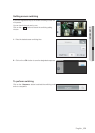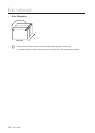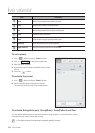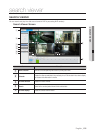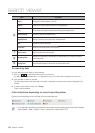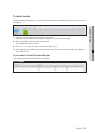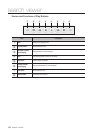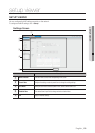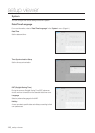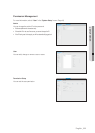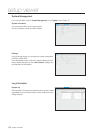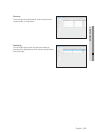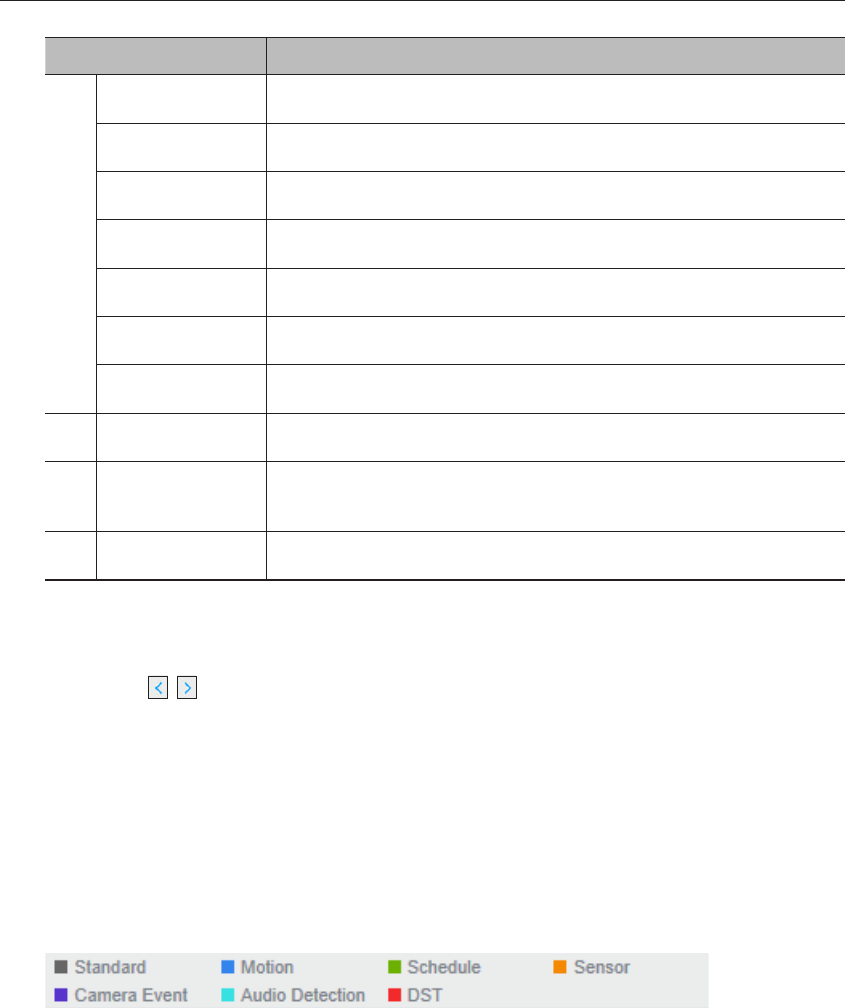
Item Description
f
Sound
Change the PC volume between 0 and 100.
Capture
Saves current video for selected channel in the designated path.
Print
Prints current video image for selected channel through the assigned printer.
Section backup
Backup the video for the selected section.
Magnify/Shrink
Magnify or shrink the current video for the selected channel.
OSD
Displays the channel information.
Full screen
Show the four way split screen in the full screen.
g
Sound control
Adjust the audio for the video searched.
h
Recording Color
Displays the corresponding color depending on recorded data type if you place your mouse
cursor on that area.
i
Display Pane
Plays corresponding data on the screen if you select a search result.
To search by date
You can select the search date by using calendar.
1. Click on <
, > to select the year/month for your search.
If a date has data associated with it, it is displayed in blue. The current date is displayed as a blue box.
2. Click the date to search in calendar.
The first image of searched video data on the date is displayed on screen and the data is displayed in the
timeline.
3. To search video data on today, click <Today>.
Today's date is selected.
Color indications depending on current recording status
Displays the corresponding color according to the recorded data type.
M
` If 2 or more kinds of recording type are mixed for the same timeline, only the recording type with higher priority is displayed.
(Priority: Standard > Motion > Schedule > Sensor > Camera Event > Audio Detection > DST)
106_ search viewer
search viewer