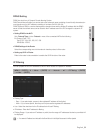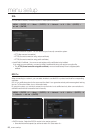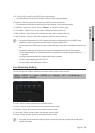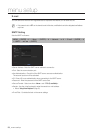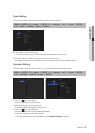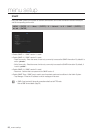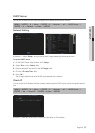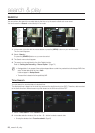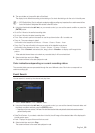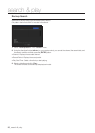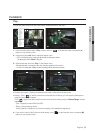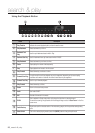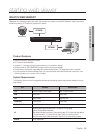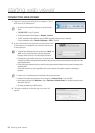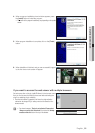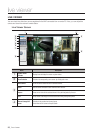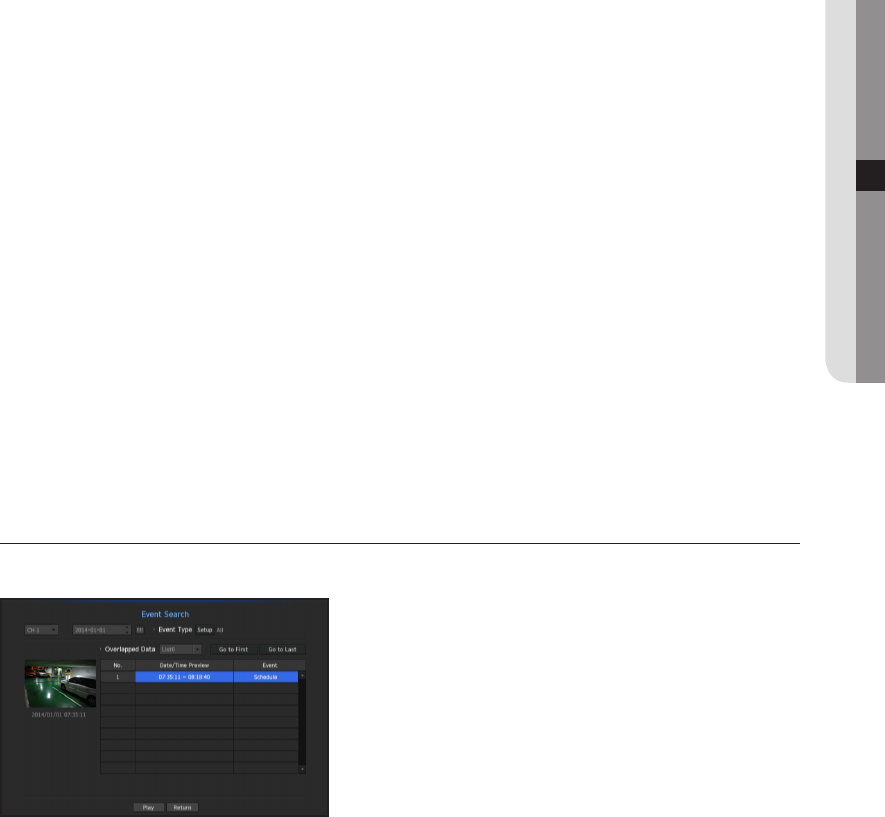
3. The record data on the specific date will be listed.
The display bar is different according to the data type. So check the data type for the color in the left pane.
M
` If DST (Daylight Saving Time) is configured, overlapping multiple recordings may be produced for a certain moment of time.
Such a time section is distinguished with red color to mark DST section.
4. Using the directional button(▲▼◄►) on your remote control, you can set the search condition or press the
[ENTER] button.
•
Go to First : Move to the earliest recording date.
•
Go to Last : Move to the latest recording date.
•
Time : Enter a time to perform the search or use the up/down button <
>
> to select one.
•
Zoom In : The map enlarges in detail.
It will switch in the sequence of 24hours - 12 hours - 6 hours - 2hours - 1hour.
•
Zoom Out : The map will switch in the reverse order of the detailed mode above.
It will switch in the sequence of 1hour - 2 hours - 6 hours - 12 hours - 24 hours.
•
Preview : Click <Channel> and select (click, drag) a time in <Duration> to display a still image for the
portion.
-
If the selected channel does not contain any recorded data, it will be marked black.
5. Select a data item and click <Play>.
The screen switches to the data playback mode.
Color indications depending on current recording status
The recorded data types are represented through the use of different colors. Each color corresponds to a
certain recording type.
Event Search
You can search for events by the channel and play them.
1. Select <Event Search> in the <Search> menu.
2. Using the directional button(▲▼◄►) on your remote control, you can set the channel, the search date, and
the search condition and then press the [ENTER] button.
` Depending on the menu selected, it will search for all/motion detection/video analysis/audio detection/sensors/reservation/
general recording events.
•
Date/Time Preview : If you select a data item in the list, the still image of the selected data will be displayed in
the left preview pane.
•
Event : Displays the type of the event that occurred.
3. Select a data item and click <Play>.
The screen switches to the event data playback mode.
English _89
● SEARCH & PLAY