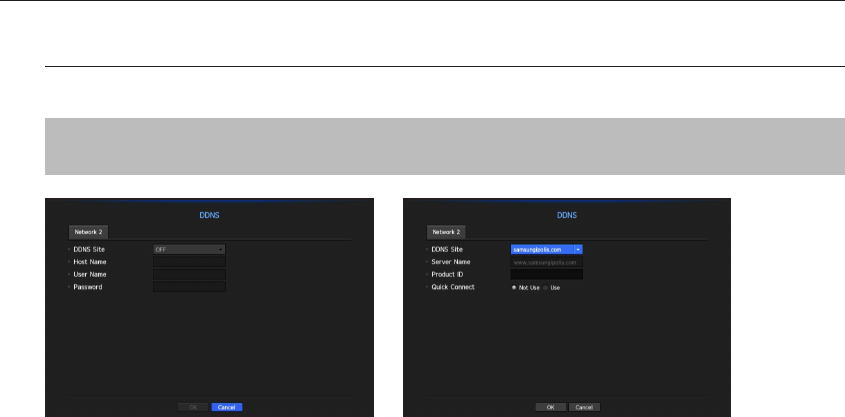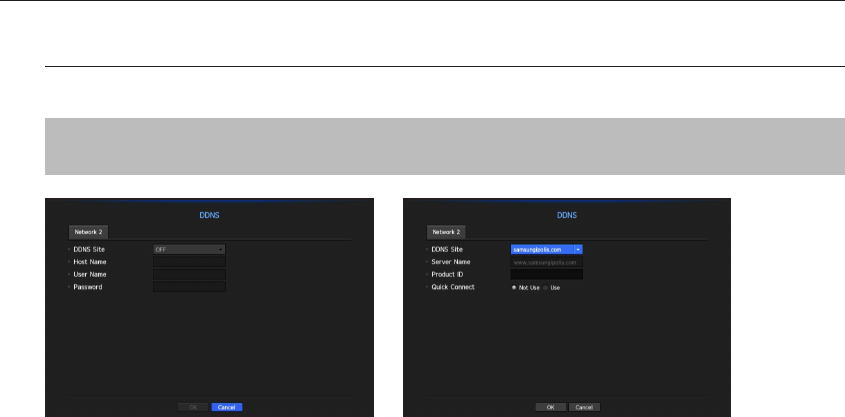
DDNS
If a remote user accesses the network, you can set whether or not to use DDNS and the site to be connected.
[MENU] Ö [ENTER] Ö ▼ Ö <Menu> Ö [ENTER] Ö ▼ Ö <Network> Ö ►▼ Ö <DDNS> Ö [ENTER] Ö ▼
Ö <Network 2> Ö ▲▼◄► Ö [ENTER]
•
DDNS Site : Specify the use of DDNS and select a site that you registered.
•
Host Name : Provide the host name that you registered with the DDNS site.
•
User Name : Provide the user ID that you registered with the DDNS Site.
•
Password : Provide the password that you registered with the DDNS site.
M
` Refer to "Using Virtual Keyboard". (Page 43)
` If you select <OFF>, the input box will be inactive.
` If you select <iPOLiS>, the host name input box will be inactive. The user name input box will be active.
•
Quick Connect : Appears if the <samsungipolis.com> is selected for a <DDNS Site>.
To use the function, set to <Use> after connecting the NVR to a UPnP router.
M
` If canceled during Quick Connect configuration, it automatically switches to <Not Use> and saved.
To check Quick Connect status
A progress bar and its message appears for a Quick Connect.
•
Quick Connect Success : Message for a successful connection.
•
Invalid Network Configuration : Message appears if the network configuration is not valid. Check the
configuration.
•
Please enable UPnP function of the router : Message appears if the router requires UPnP function
enabled.
•
Failed to find the router : Message appears if the router is not found. Check the router's configurations.
•
Please restart the router : Message appears if the router should be restarted.
80_ menu setup
menu setup