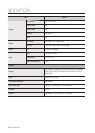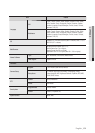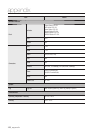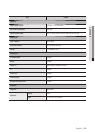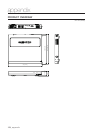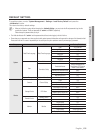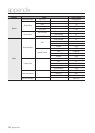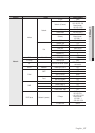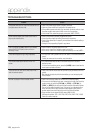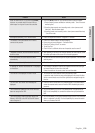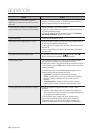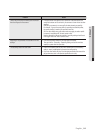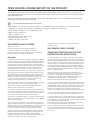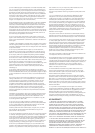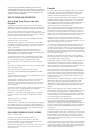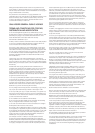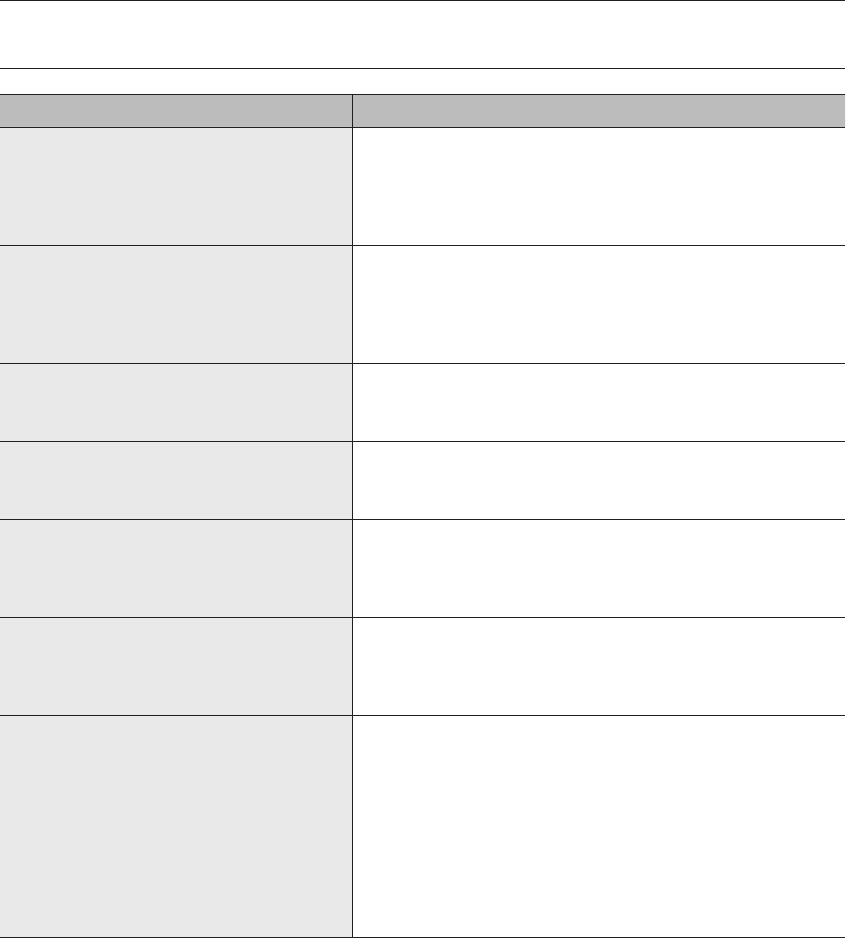
TROUBLESHOOTING
Problem Action
The system does not turn on and the indicator on the
front panel does not work at all.
y
Check if the power supply system is properly connected.
y
Check the system for the input voltage from the power source.
y If the problem persists even after you have taken the above actions, check
the power supplier and replace it with a new one if neccessary.
y Check inside if the cables are properly connected. (SMPS, FRONT)
Some channels display just a black screen even if
they receive video sources.
y Check if the camera is properly supplied with power.
y Check the video output connecting the camera's webviewer.
y Check if the network port is properly connected and the network setting is
set correctly.
y Change the hub supporting Gigabit, it may solves.
Even if you press the [REC] button on your remote
control, the REC LED does not turn on and no
recording is done.
y Check if there is recording space in the HDD.
y In the menu, check if the recording mode is set to ON.
y In the menu, check if the number of general recordings is turned <OFF>.
The screen displays the logo image repeatedly. y
This may occur from a problem with the main board, or the related software is
corrupt.
Contact the nearest service center for more information.
The Channel button does not work on the Live
screen.
y
The Channel button does not work if the current screen is in the event
monitoring mode.
If it is the event monitoring screen, press the [ALARM] button to terminate the
event screen and select a channel.
The cursor will not move to the Start button when I
start the calendar search.
y
Check if the channel and the date that you want to play are marked with the V
symbol.
Both channel and date should be checked before you can start playing with
the Start button.
No video is played on the connected monitor. y
Check if the necessary cables are connected to the monitor properly.
y
If the screen is not displayed even when a connection is made, then check the
remote control, and press the
[
STOP
(
@
)]
[
ZOOM
]
[
STOP
(
@
)]
[
ZOOM
]
[
MENU
]
button to launch the basic resolution information window.
You can set the desired resolution here. If the screen is not displayed after a
while, then wait until the basic resolution window appear. Again, switch to
another resolution and and finally switch to the final output resolution.
y
Some monitors do not support the NVR output (HDMI or VGA).
(NVR output resolution : VGA : 1024*768, 1280*1024, HDMI : 720P, 1080P)
Check the monitor resolution
138_ appendix
appendix