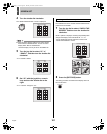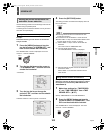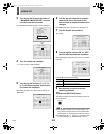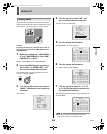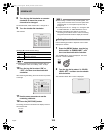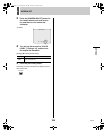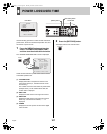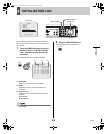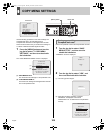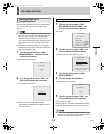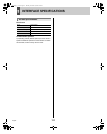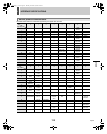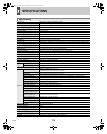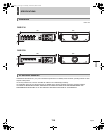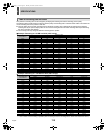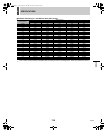English 109
8 COPY MENU SETTINGS
Use the following procedure to save menu settings on a
CompactFlash card or to load settings from a
CompactFlash card back into the digital video recorder.
These functions make it easy to use the same settings on
a number of different hard disk digital recorders.
1 Press the [MENU] button and turn the
jog dial to select “7. COPY MENU
SETTINGS”, and then turn the shuttle
dial clockwise.
The <COPY MENU SETTINGS> screen is displayed.
(1) SAVE MENUS TO CF
This saves the menu settings to a CompactFlash card.
(2) LOAD MENUS FROM CF
This loads menu settings into the digital video recorder
from a CompactFlash card.
Insert a CompactFlash card into the CompactFlash card slot.
1 Turn the jog dial to select “SAVE
MENUS TO CF”, and then turn the
shuttle dial clockwise.
<WARNING> screen is displayed.
2 Turn the jog dial to select “YES”, and
then turn the shuttle dial clockwise.
(1) The saving process begins.
(2) When this has been completed, “SAVING
FINISHED!!” is displayed. A file named
“MENUCOPY.TXT” is created in the CompactFlash
directory.
<MAIN MENU>
1.INITIAL SET ->
2.RECORD SET ->
3.GENERAL SET ->
4.SCREEN SET ->
5.POWER LOSS/USED TIME ->
6.INITIALIZATION LOG ->
7.COPY MENU SETTINGS ->
MOVE:JOG SELECT:SHUTTLE
Main Menu
CARDCARD
MENU
RESET
EJECT
Jog dial
[MENU] button
Shuttle dial
<COPY MENU SETTINGS>
DVR TYPE VER. SA16-03
SAVE MENUS TO CF ->
LOAD MENUS FROM CF ->
COPY RECORDING AREA SETTINGS: NO
*IF YOU CHOOSE $YES$ OF THE ABOVE MENU,
HARD DISK WILL BE INITIALIZED !
(1)
(2)
Saving menu settings on a
CompactFlash card
<WARNING>
SAVE MENUS TO CF!!
CONTINUE?
NO
SAVING TO CF!!
<COPY MENU SETTINGS>
SAVING FINISHED!!
SAVE MENUS TO CF ->
LOAD MENUS FROM CF ->
COPY RECORDING AREA SETTINGS: NO
*IF YOU CHOOSE $YES$ OF THE ABOVE MENU,
HARD DISK WILL BE INITIALIZED !
e00_l8hbg_us_7.book Page 109 Thursday, November 25, 2004 1:44 PM