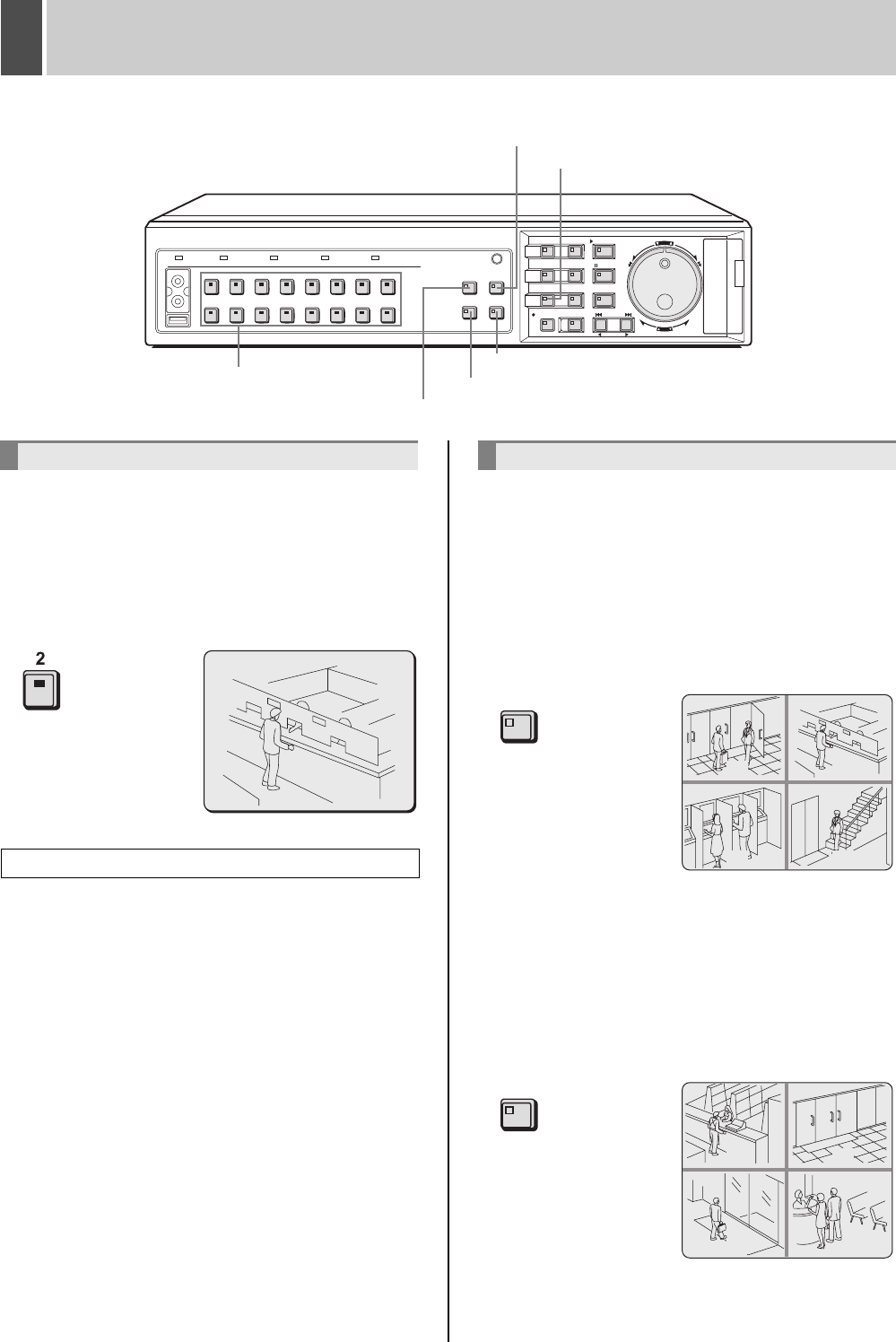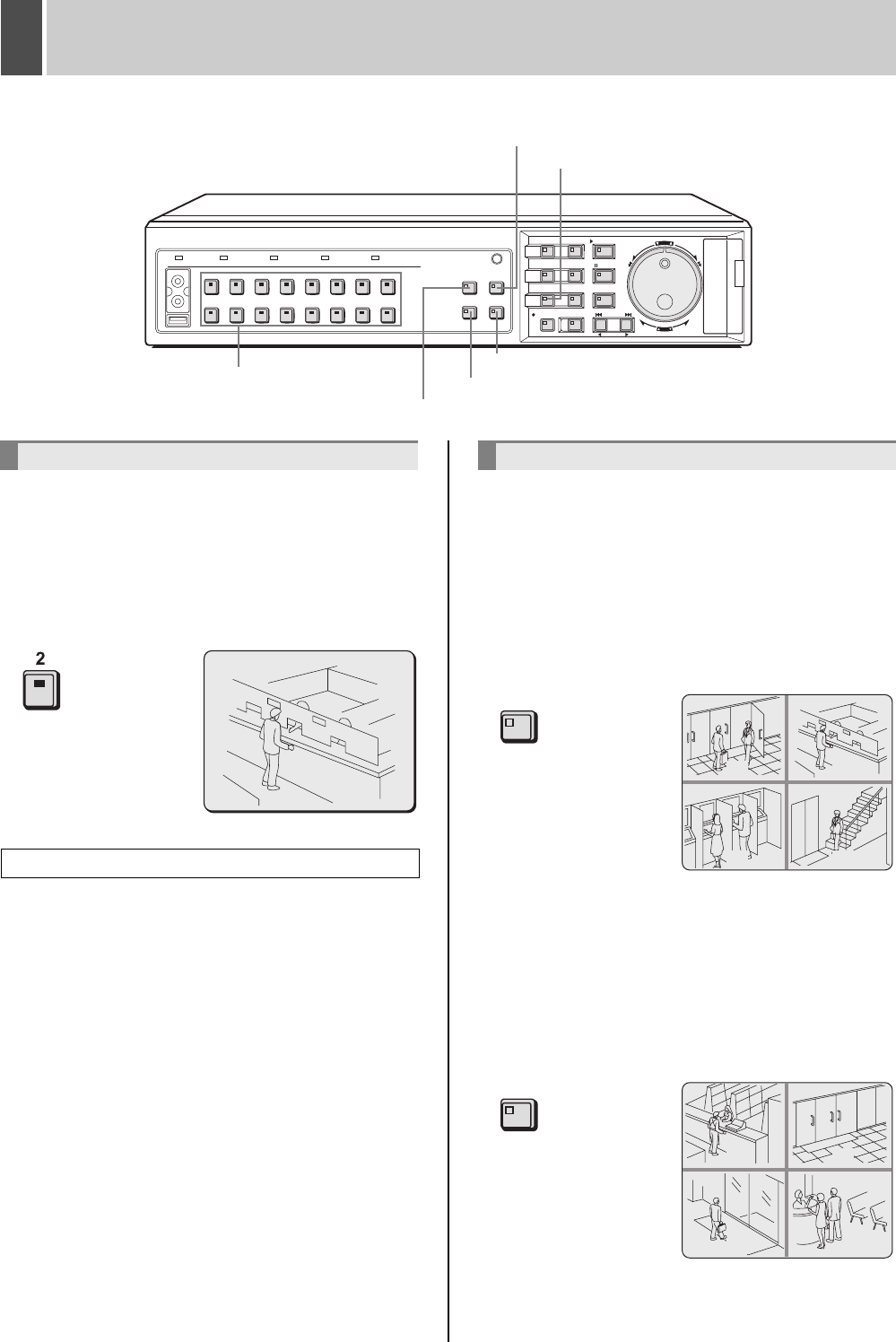
English 19
2 VIEWING VIDEO FROM A CAMERA
Example: Selecting Camera 2
1 Press the No. 2 [CAMERA SELECT]
button.
The No. 2 CAMERA SELECT indicator lights up and video
from Camera 2 is displayed on a full screen.
Images can be enlarged while monitoring on a full screen.
Operations are the same as “Enlarging the playback
video”. See P.27 for more details.
Images from multiple connected cameras can be
displayed simultaneously.
1 Press the [QUAD] button.
The QUAD indicator lights up and video from four separate
cameras is displayed simultaneously.
Video from Camera No. 1 through Camera No. 4 is
displayed.
2 To view video from other cameras,
press the [QUAD] button again.
Each time this button is pressed, the four images on the
quad screen change, in order of cameras No. 1-4, 5-8, 9-
12 and 13-16.
On the DSR-3709, the images change in order of cameras
No. 1-4, 5-8, 9-3, etc.
3 To return to full screen display, press
the [CAMERA SELECT] button.
[CAMERA SELECT] buttons
CARDCARD
MENU
RESET
EJECT
[MULTI] button
[SEQUENCE] button
[MON2] button
[QUAD] button
[PLUS] button
Viewing on a full screen
Viewing enlarged live images
02
Viewing on quad screens
QUAD
0201
0403
QUAD
0605
0807
e00_l8hbg_us_7.book Page 19 Thursday, November 25, 2004 1:44 PM