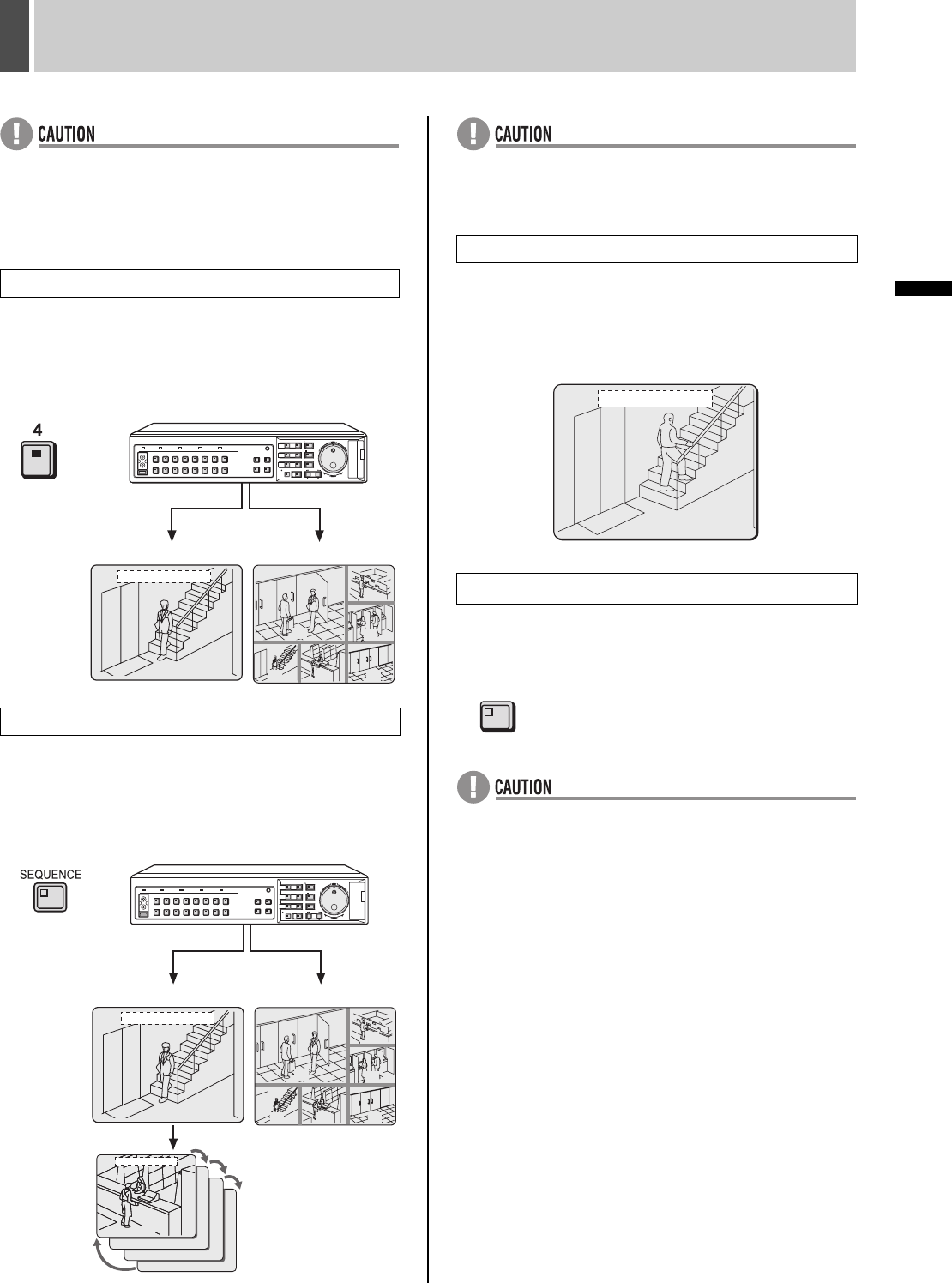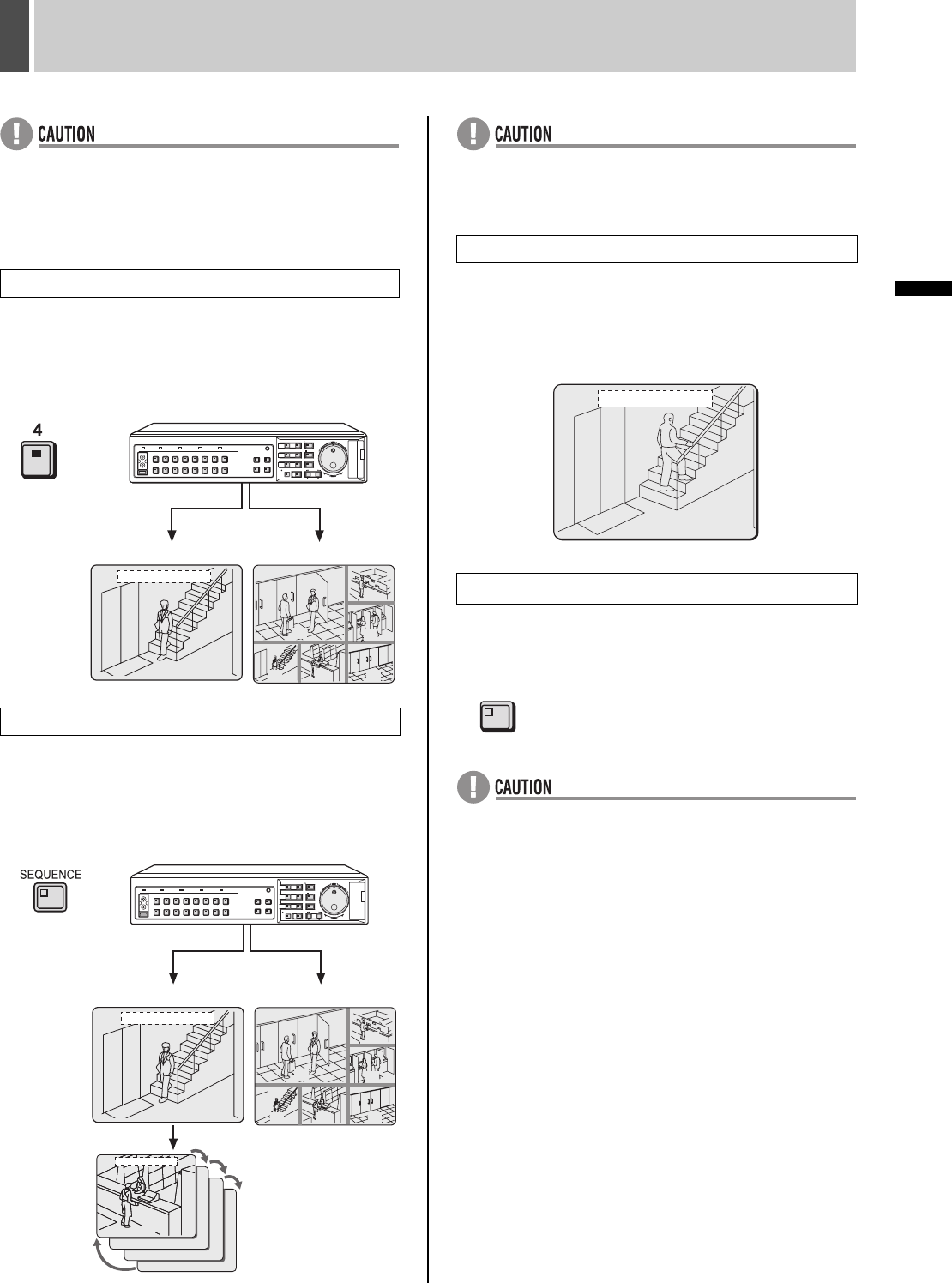
VIEWING VIDEO FROM A CAMERA2
22 English
OPERATION
z Monitor 2 operation is not possible when a menu screen
is being displayed.
z As the [EXIT/OSD] button is pressed, the operating
display moves to a different location or is hidden in the
same manner as the main monitor. (JP.16)
2 Press the No. 4 [CAMERA SELECT]
button.
The video from Camera No. 4 is displayed in full screen
format on the monitor 2.
1 Press the [SEQUENCE] button.
The video displayed on the monitor 2 changes
automatically based on camera numbers.
Press the [SEQUENCE] button once again to cancel
automatic selection.
z If the monitor 2 is not synchronized with the connected
cameras, vertical picture instability may occur upon the
switching of camera video.
1 Set “MON.2 DISPLAY” from <ALARM
OPERATION SET> to “ON”. (JP.84)
When an alarm occurs, the corresponding video is
displayed in full screen format on the monitor 2.
1 Press the [MON2] button.
The MON2 indicator turns off.
z Playback video cannot be viewed on the monitor 2.
Selecting Camera No. 4 for full screen
Setting automatic full screen selection
03
06
01
0907 08
04
01-01-04 00:00:00
CARDCARD
MENU
RESET
EJECT
Monitor 2
Main Monitor
03
06
01
0907 08
04
01-01-04 00:00:00
CARDCARD
MENU
RESET
EJECT
06
03
04
01-01-04 00:00:00
05
Monitor 2
Main Monitor
Displaying alarm video in full screen format
Ending the monitor 2 setting procedure
01-01-04 00:00:00
02
MON2
e00_l8hbg_us_7.book Page 22 Thursday, November 25, 2004 1:44 PM