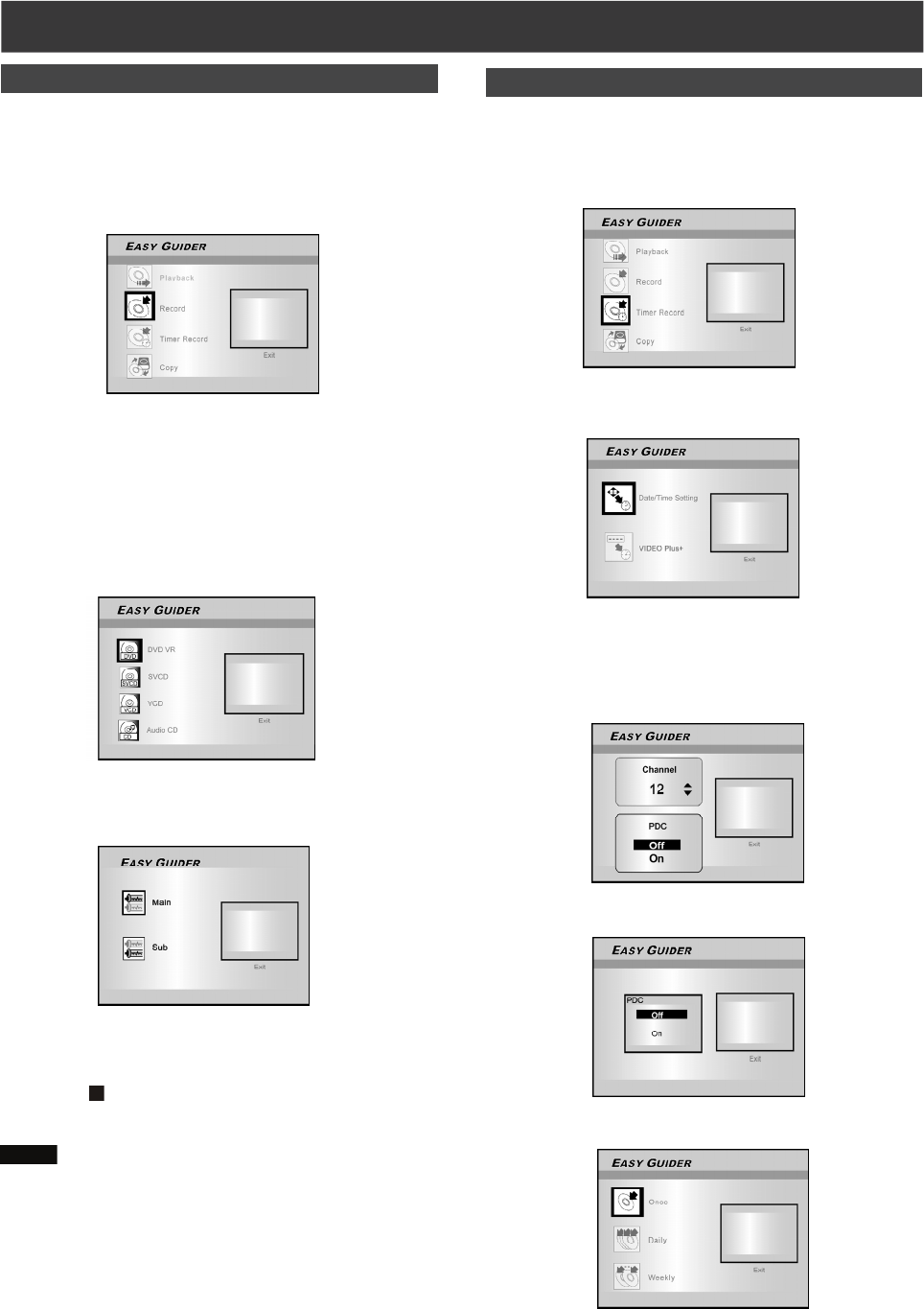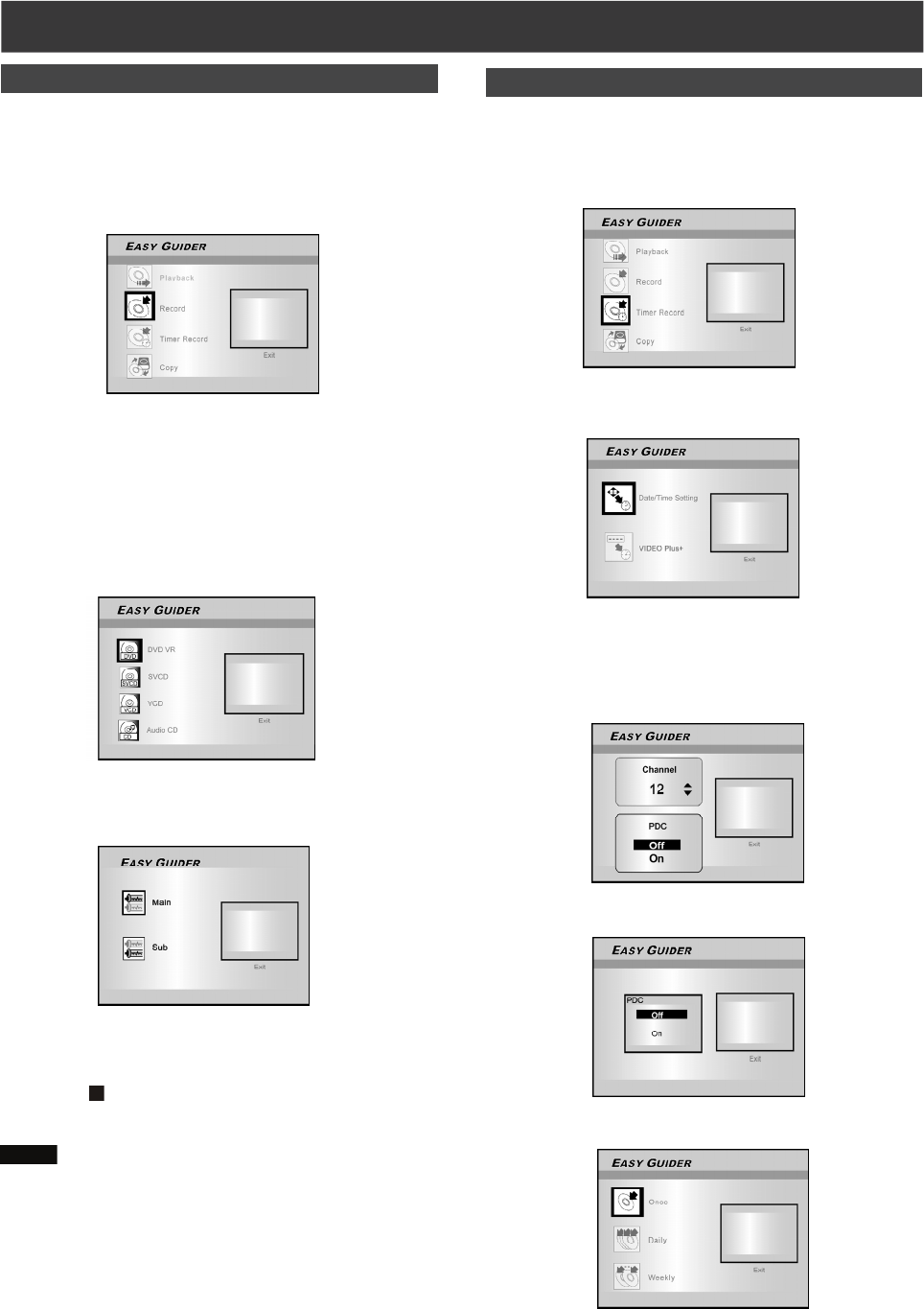
17
EAS Y GUI DER
Record on DVD
Make sure a recordable disc is inserted before recording.
1. Press [GUIDER] to display the Easy Guider
menu.
2. Press [] [] to select “Record” and then
press [ENTER].
3. Press [] [] to select the Signal-Input (TV,
AV1-front, AV2-rear, DV-in) and press [ENTER].
If you select “TV,” press [] [] to select the channel you want to
record and press [ENTER].
4. Press [] [] to select “DVD” and press
[ENTER].
5. Press [] [] to select a disc format and press
[ENTER].
If you select “TV” in step 3, press [] [] to select the desired
TV sound and press [ENTER].
“Go !” is selected.
6. Press [ENTER] to start recording.
Press [
STOP] to stop recording.
Press [
PAUSE/STEP] to pause recording.
Notes:
1. If a new recordable CD-R or a newly erased CD-RW is
used for recording, press [ ] [] [] [] to select a
disc format the disc is to be prepared as and press
[ENTER] : SVCD, VCD, Audio CD or Data CD.
2. Stereo broadcasting is recorded by stereo and monaural
one is recorded by mono.
Timer Record (Date/Time Setting)
1. Press [GUIDER] to display the Easy Guider
menu.
2. Press [] [] to select “Timer Record” and
then press [ENTER].
3. Press [][] to select “Date/Time Setting” and
press [ENTER].
4. Press [] [] to select the Signal-Input ( TV,
AV1-front, AV2-rear, DV-in ) and press [ENTER].
If you select “TV,” press [] [] to select the channel you want to
record and press [ENTER]. Press [] [] and [ENTER] to set the
PDC mode on or off.
If you select “AV1-front or AV2-rear,” press [] [] to set PDC
mode on or off.
5. Press [][] to select “Once,” “Daily,” or “Weekly.”