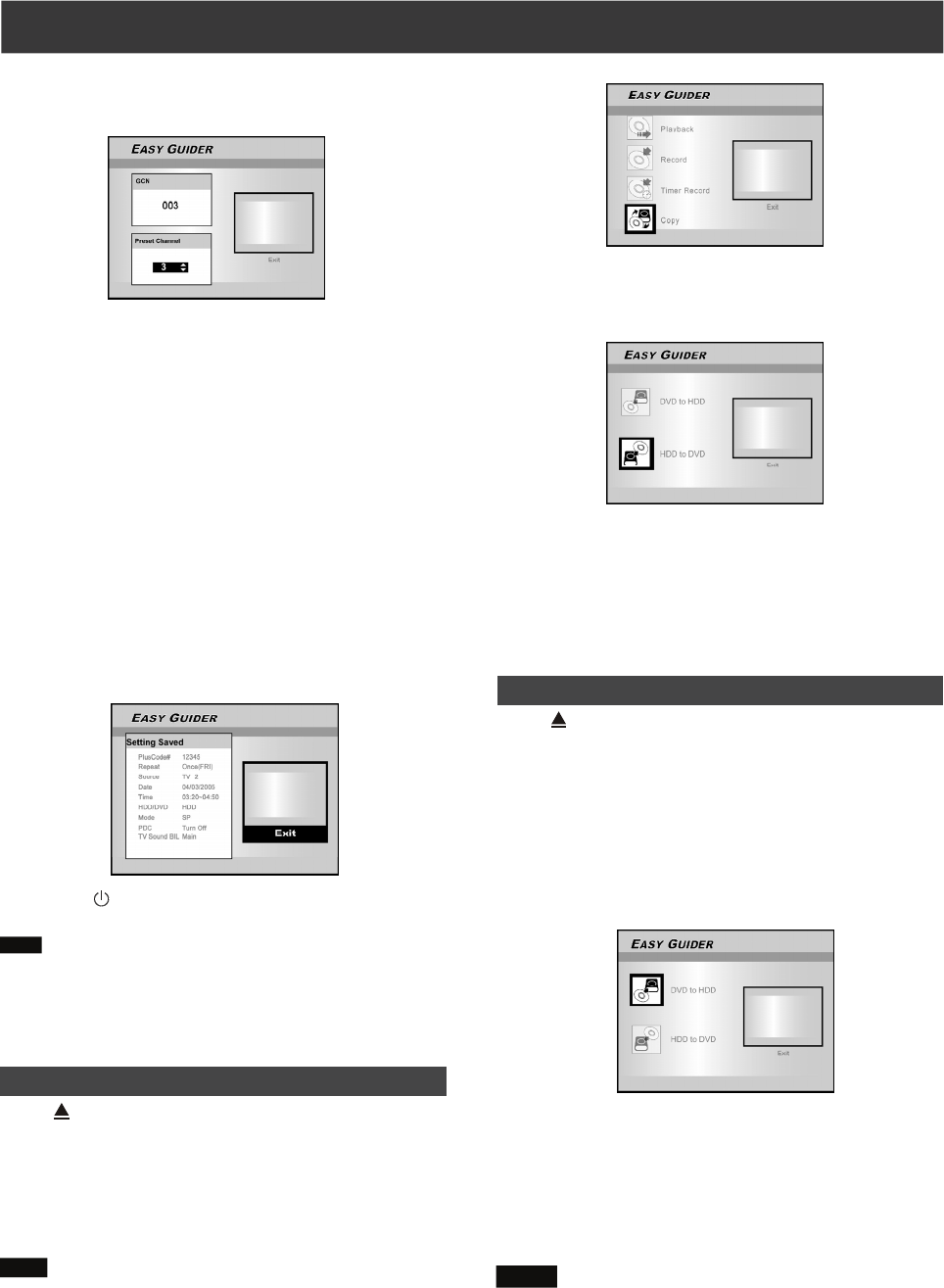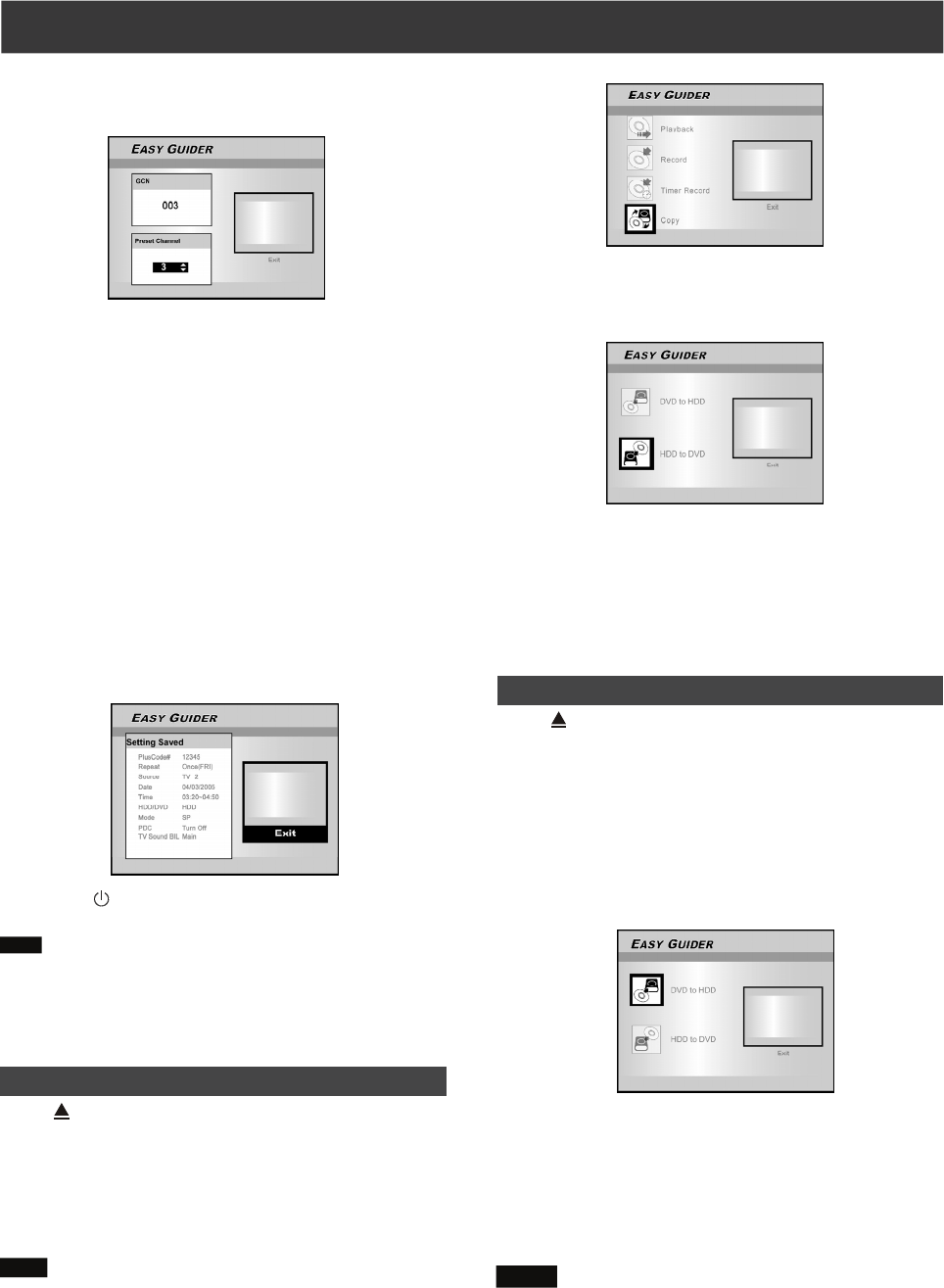
19
EAS Y GUI DER
Copy (From DVD to HDD )
Press [ OPEN/CLOSE] to open the disc tray and insert a
disc with recorded contents on it. Press the button again to
close the tray.
1. Press [GUIDER] to display the Easy Guider
menu.
2. Press [] [] to select “Copy” and press
[ENTER].
3. Press [] [] to select “DVD to HDD” and
press [ENTER].
4. Press [] [] to select the type of the file: Video,
Music, Pictures or All and press [ENTER].
5. Press [] [][] [] to select the file to copy and
press [ENTER].
6. When complete, go to “Exit” and press [ENTER].
Notes:
1. You can only copy picture files (in JPEG or BMP formats),
audio files (in MP3 or WAV format). Sanyo has no right to
grant such permission. Permission should always be
sought from the copyright owner.
2. The title of DVD-Video cannot be copied from DVD to
HDD.
6. After entering the PlusCode number, the “GCN”
and “Present Channel” will be displayed.
Press [ENTER] to preset the channel.
7. Press [][] to select “DVD” or “HDD” and then
press [ENTER] .
8. Press [] [] to select a disc format and then
press [ENTER].
If a CD-R or CD-RW is used for recording, you need to select
SVCD, VCD or Audio CD. If a DVD disc is used for recording,
you need to select “DVD VR” format.
9. Press [] [] to select “Recording mode” and
then press [ENTER].
For CD-R/RW, the format selected determines the recording
quality.
10.Press [] [] to select TV audio and press
[ENTER].
11.The “Timer Record information” will be displayed.
Press [ENTER] to exit the timer record settings for
VIDEO Plus+
®
.
12.
Press [ STANDBY/ON] to turn the recorder off
to activate Timer Record function.
Note:
When you first play a recordable CD-R disc or an empty CD-RW
disc on the disc tray, select a disc format the disc is to be
prepared as: SVCD, VCD, Audio CD or Data CD. The format
selected determines the recording quality.
3. Press [] [] to select “HDD to DVD” and
press [ENTER].
The disc preparation process will take place in the background.
This process only takes a few moments.
4. Press [] [] to select the type of the file: Video,
Pictures or Music and press [ENTER].
5. The selected file screen appears. Press [] []
[] [] to select the file to copy and press
[ENTER].
6. When complete, go to “Exit” and press [ENTER].
Copy (From HDD to DVD)
Press [ OPEN/CLOSE] to open the disc tray and insert a
recordable DVD disc. Press the button again to close the tray.
1. Press [GUIDER] to display the Easy Guider
menu.
2. Press [] [] to select “Copy” and press
[ENTER].
Note:
You can only copy picture files (in JPEG or BMP formats), audio
files (in MP3 or WAV format) and recorded video titles.
Reference the “Copy” section for the right disc to use.