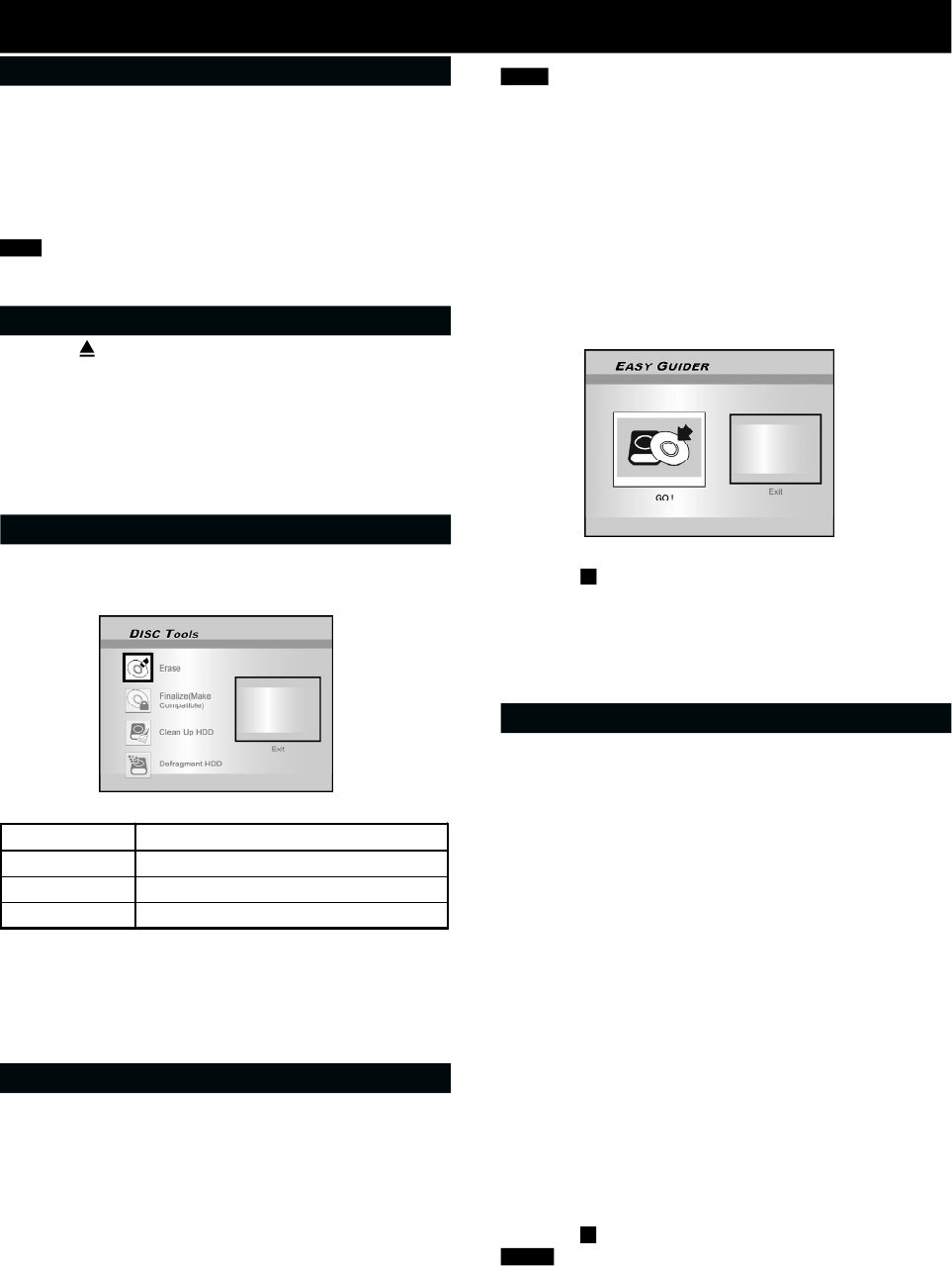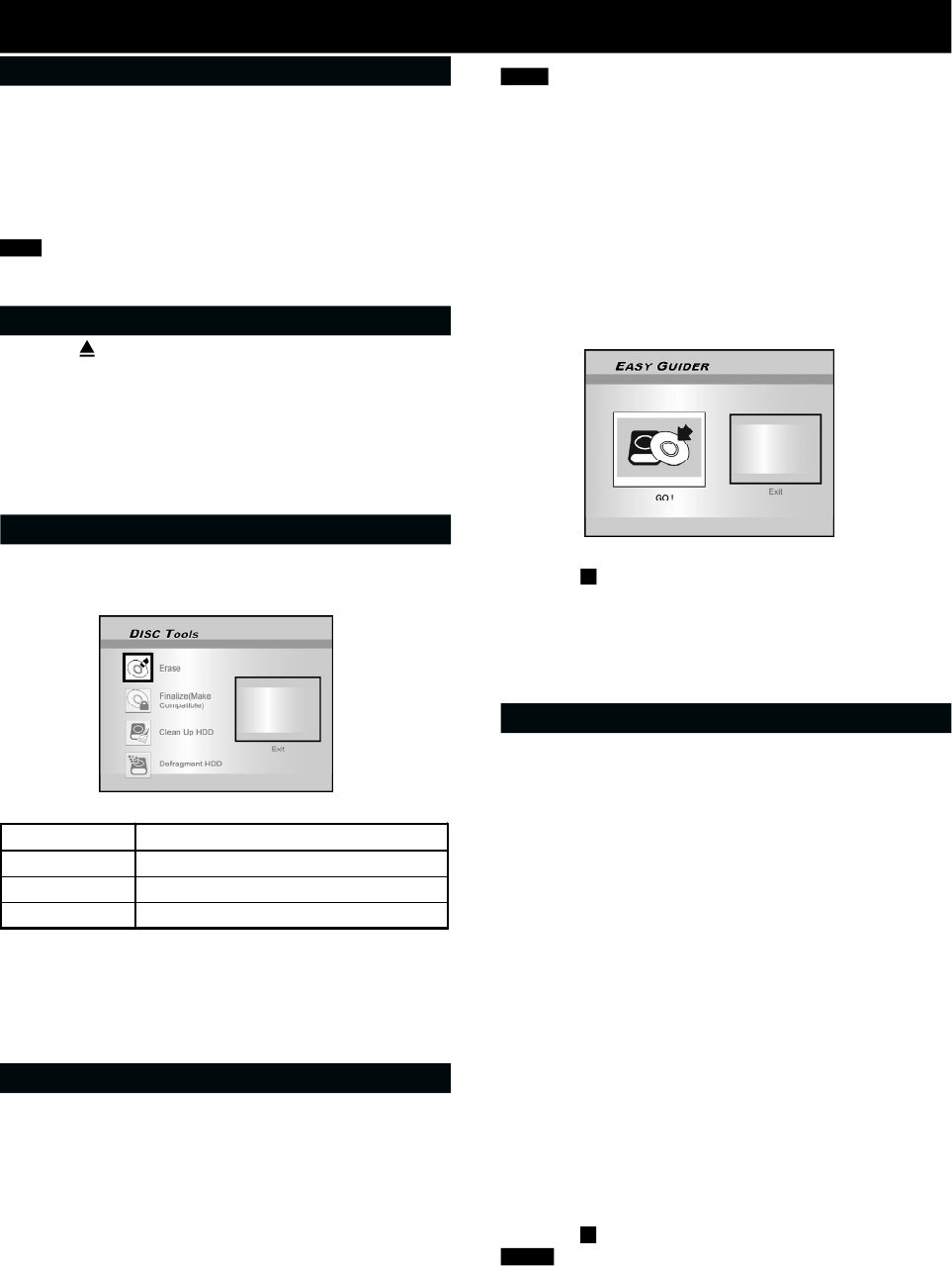
25
RECORDING
Record on a CD-R/CD-RW disc
Before starting to record
The DVD recorder can also record video in either VCD/
SVCD or Audio CD format on CD-R/RW discs. Before you
start to record, please use qualified recordable disc to
ensure the best recording quality.
Note:
Ensure to prepare the disc in the desired disc format before you
started to record.
Creating a correct disc format
1. Press [ OPEN/CLOSE] to open the disc tray and
insert a recordable CD-R or CD-RW disc with the
label side facing up.
2. Press [] [] [] [] to select the disc format. The
disc is to be prepared as and press [ENTER].
3. The disc preparation process will start. When done,
the disc is ready to be used for recording.
Create the disc format using the Disc Tools menu
1. Press [ TOOLS] to display the “DISC TOOLS” menu,
press [] [] to select the “Erase” icon and then
press [ENTER].
Recording mode (on an empty 700MB disc)
2. Press [] [] to select the desired recording
format. “Go!” is selected and then press [ENTER].
3. When the disc is well-prepared, select the “Exit”
icon and press [ENTER] to exit the erase menu.
VCD/SVCD recording
1. Place a prepared CD-R or CD-RW disc onto the tray
with the disc’s label facing up.
2. Press [GUIDER ] to display the Easy Guider menu,
press [] [] to select “Record” and then press
[ENTER].
3. Press [] [] to select the signal-input ( TV, AV1-
front, AV2-rear, DV-in ) and press [ENTER].
4. Press [] [] to select VCD or SVCD as the desired
recording format and then press [ENTER].
5. Press [] [] to select the desired TV Sound and
then press [ENTER].
Notes:
1.You can’t perform any record before the CD-R/CD-RW disc is
prepared.
2.Only single format is allowed on a single disc.
3.You can’t change the format of CD-R disc after preparing it.
4.To change the format of the CD-RW disc, you must use the
“Erase” function at the “DISC TOOLS” menu.
5.All contents in the disc will be deleted after erasing it.O
6.You must finalize the disc before you can playback the disc on
other DVD / VCD / SVCD player or DVD-ROM on PC.
6. “Go!” is selected. Press [ENTER] to record your
signal onto the disc.
7. Press [ STOP] to stop recording.
To pause recording
Press [PAUSE/STEP] to pause recording , and if you want to
restart recording, press [PAUSE/STEP] again or [
REC].
Audio CD recording
1. Place a well-prepared CD-R / CD-RW disc onto the
tray with the disc’s label face up.
2. Press [ GUIDER ] to display the Easy Guider menu,
press [] [] to select “Record” and then press
[ENTER].
3. Press [] [] to select the audio signal input (TV,
AV1-front, AV2-rear, DV-in) and press [ENTER].
4. Press [] [] to select “Audio CD” as the desired
recording format and then press [ENTER].
5. Press [] [] to select the desired TV Sound and
then press [ENTER].
6. “Go!” is selected. Press [ENTER] to record your audio
signal into a recordable CD disc.
7. Press [EDIT] to create an new audio track into disc
during recording.
8. Press [
STOP] to stop audio recording.
Notes:
1.Single press of [EDIT] key will automatically create an new
audio track by 2 sec interval.
2.Audio source input during these 2 sec will be recorded onto
the beginning of the next track.
3.You must finalize the disc before you can playback the disc on
other Audio CD / DVD / VCD / SVCD player or CD / DVD-ROM on
a PC.
Recording Mode Recording Time (on empty 700MB disc)
VCD D 68 minutes
SVCD D 34 minutes
Audio CD D 70 minutes