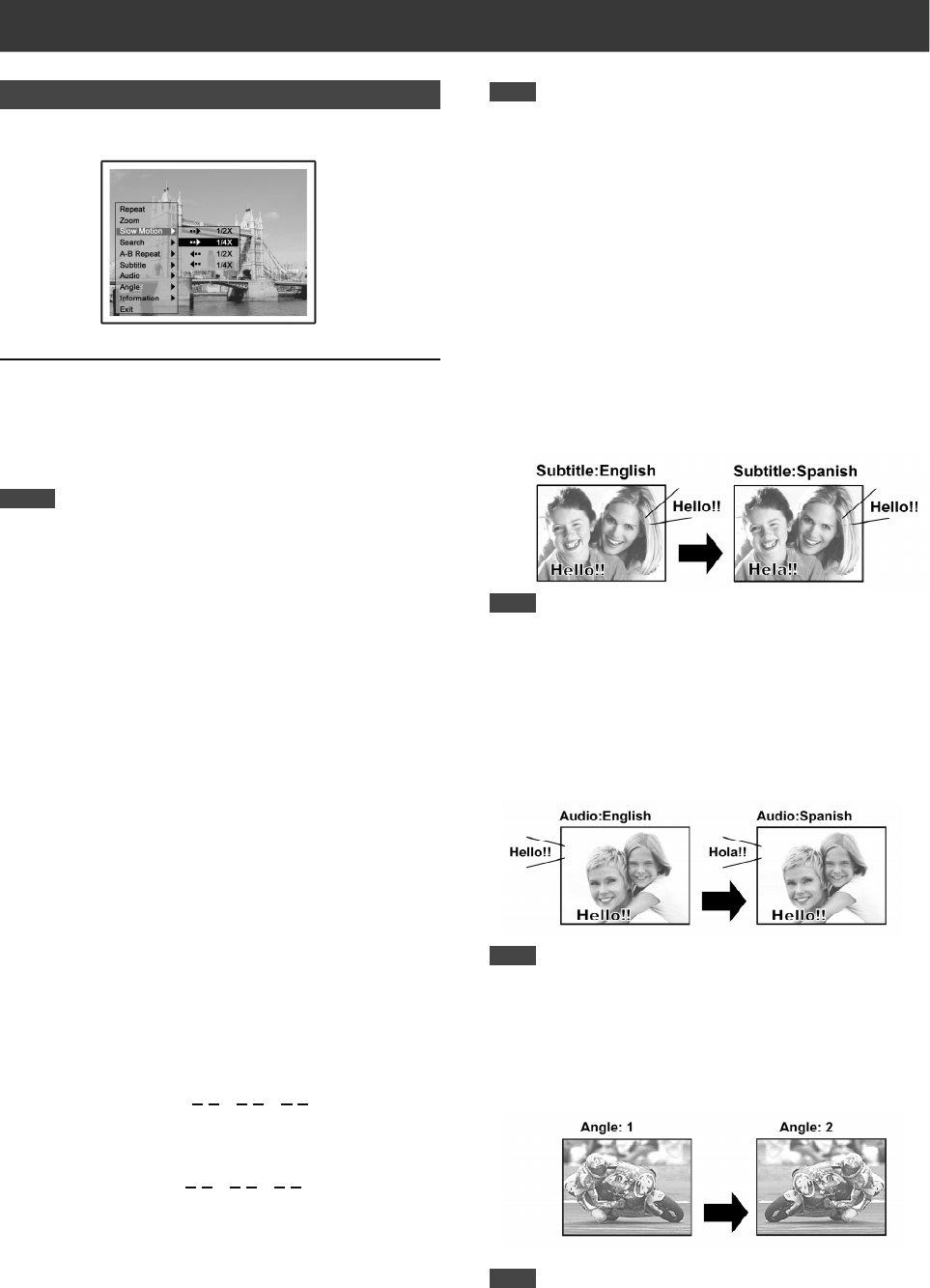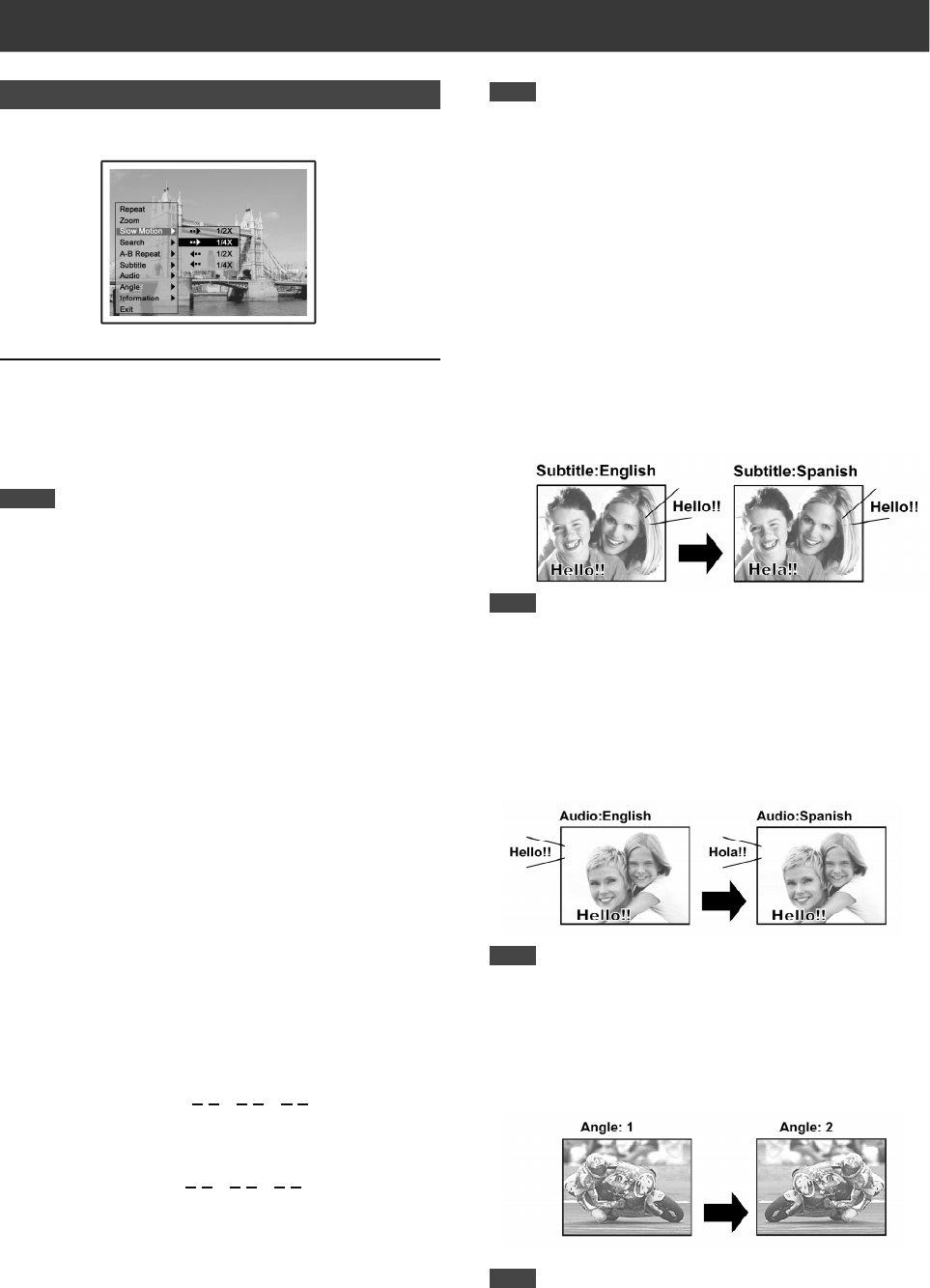
31
Navigation operation
During playback, press [NAVI] to display the “Navigation”
menu.
Repeat Repeat playback. Move the highlighted cursor
to “Repeat” and press [ENTER] repeatedly to
choose a repeat option. Depending on the type of
Disc, you may choose to play the Track, Title,
file or Disc repeatedly.
For DVD, the repeat options are:
1 TRACK <-> Repeat Off
For VCD and SVCD, the repeat options are:
ALL TRACK <-> Repeat Off
For CDDA (audio CD) and data discs, the repeat options are:
1 TRACK (except for picture files) <-> ALL TRACK
<-> Shuffle Mode <--> Repeat Off
Zoom Press [ZOOM] during playback or still playback
to activate zoom function. Enables zoom in or
out the selected viewing at 1x, 2x, 3x and 4x.
Press [ ] [][ ] [] to move the highlighted
cursor to the desired selection on the on-
screen panel and press [ENTER].
Slow Motion
Enables the selection of a slow-motion speed.
You can choose to play the Disc at 1/2x and
1/4x.
Search Initiates the search capability for locating a
desired position in the current title or track (time
search).
Press the numeric buttons (0 to 9) to enter the
desired time or title.
Example (for DVD-VIDEO)
To playback from
TITLE:CHAPTER : 001/001
or TIME:0
1 : 2 7 : 3 3 (H:M:S)
Example (for SVCD/VCD)
To playback from
TIME:0
1 : 2 7 : 3 3
Press [] to correct a mistake.
Press [] repeatedly to move back to the digit
where you entered a wrong number, and reenter
the correct one.
Press [ENTER] to start playback from the
specified time.
PLAYBACK
Subtitle During playback to select a subtitle language
from those available on the current disc. Press
[SUBTITLE] repeatedly during playback to see
the different subtitle languages.
Note:
Some DVDs include subtitles in different languages. If you
want to choose subtitles, follow these steps.
Audio To select a different audio language or
soundtrack during DVD playback. Press
[AUDIO] repeatedly to hear a different audio
languages or audio tracks.
Note:
Multiple languages or soundtracks must be available on the
DVD.
Angle To select a different camera angle during DVD
playback. Press [ANGLE] repeatedly during
playback to select a desired angle.
No
Note:
The Multiple Angles capability must be available on the DVD.
(within the current title) or track for playback.
Note:
Moving the cursor left through each menu takes you to the
previous level. Moving the cursor left at the first menu
selection closes the dialog box.
A-B Repeating a desired part.
Repeat Select “Set Point A” at the beginning of the part
you want to repeat.
Select “Set Point B” at the end of the part you
want to repeat.
The unit locates “A” and starts repeat playback
between “A” and “B.”
Select [Cancel]. The A-B repeat mode turns
off, then normal playback continues.
Note: