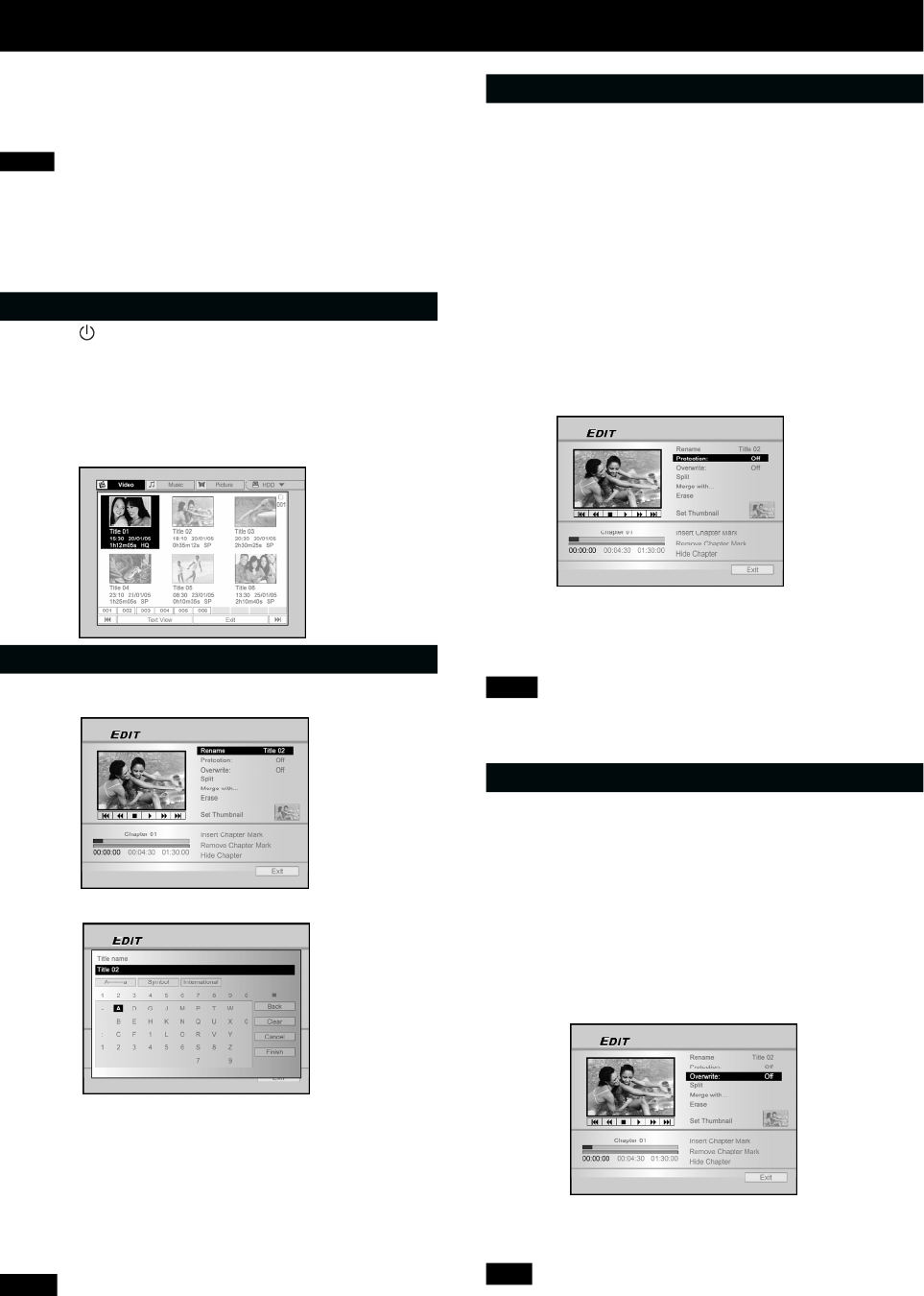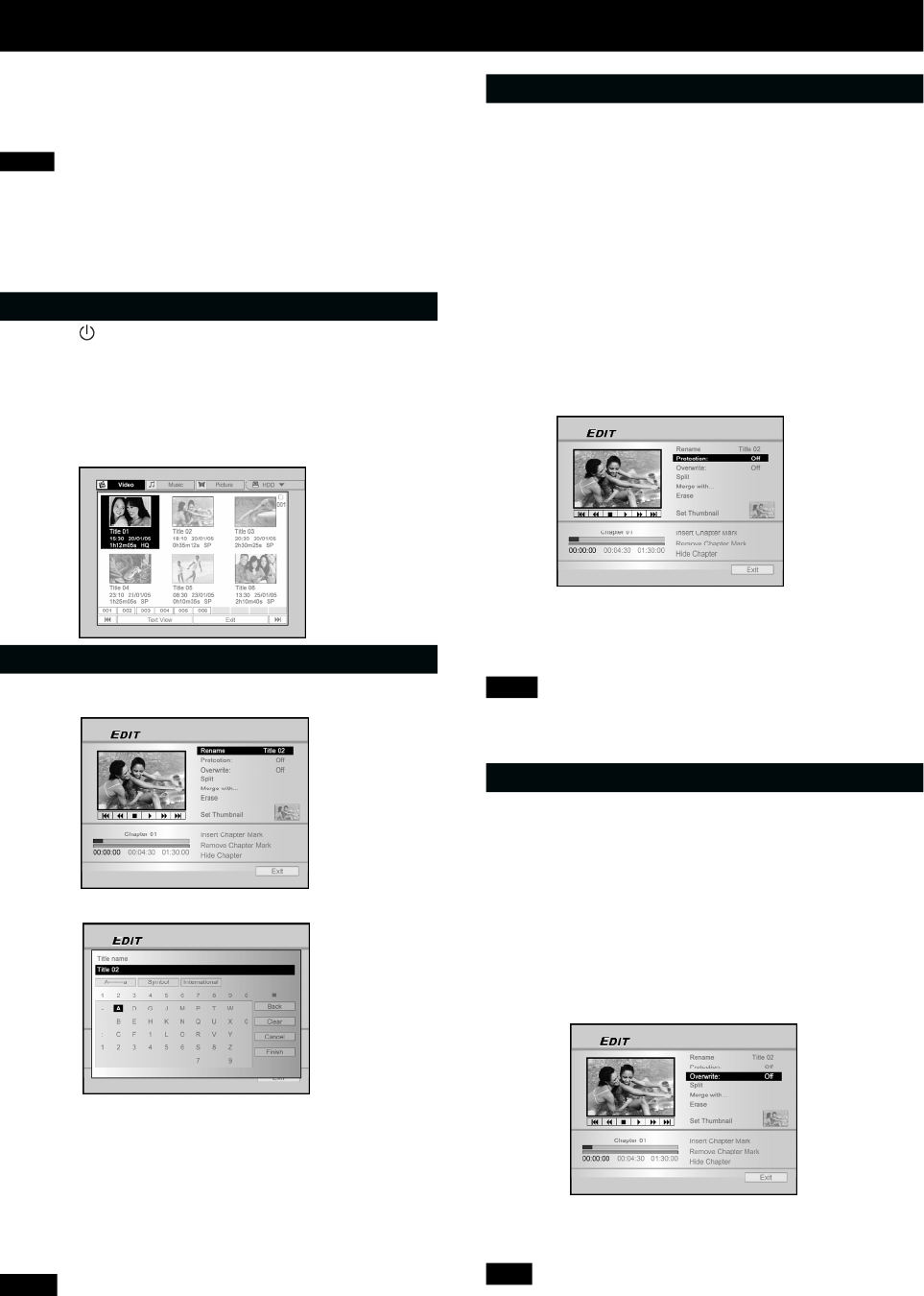
36
EDIT
Before starting to edit
This section explains the basic editing functions on the unit.
Please finish all the editing before finalizing the disc. You cannot
edit the contents on a finalized disc.
You can perform the editing functions on video titles only.
Notes:
1. For DVD+R discs, after performing editing function of
inserting, renaming or hiding chapter marks to a video title,
the setting will NOT be valid when playing the disc(s) on
another DVD player/recorder.
2. Editing functions introduced in this chapter is NOT appli-
cable to video titles recorded on CD-R or CD-RW discs.
Browser menu
1. Press [ STANDBY/ON] and press [HDD/DVD] to
select the “DVD” or “HDD” to browse from.
2. Press [BROWSER] to display the “BROWSER”
menu.
3. Press [] [] [] [] to select the title you want
to edit, and press [EDIT] to go to the edit screen.
Naming a title (HDD and DVD)
1. Press[] [] to select “Rename” and then press
[ENTER].
2. The menu for the title naming is displayed.
3. Press [] [] to select the “Clear” icon first and
then press [ENTER] before start entering the new
title. Press [] [] [] [] to select “Back” to
delete characters.
4. Use [] [] [] [] and [ENTER] on the remote
control to select desired characters.
5. When you finish entering the title, press [] []
[] [] to select “Finish” and press [ENTER].
Notes:
1. You only can enter up to 30 characters for a name. You
can not leave the title column blank.
2. If you wish to enter “space”, select a blank on the
keypad and press [ENTER].
Protecting a title (HDD and DVD)
You can protect the title from accidental erasure or editing when
you activate the protect function.
When protection is turned “ON,” the title can’t be edited or
erased.
If you do need to edit it, you must first unlock the file.
1. Press [BROWSER] to display the “Browser” menu.
2. Press [] [] [] [] to select the title you want
to edit and then press [EDIT] to go to the edit
screen.
3. Press [] [] to select “Protection” and then
press [ENTER].
4. Press [ENTER] to select “On” or “Off.
5.Press [] [] to select “Exit” and then press
[ENTER].
Note:
You CANNOT protect the recorded title(s) on a DVD+R disc
if the disc is finalized.
Overwriting a title (DVD only)
1. Press [HDD/DVD] to select the “DVD.”
2. Press [BROWSER] to display the “Browse” menu.
3. Press [] [] [] [] to select the title you want
to edit and then press [EDIT] to go to the edit
screen.
4. Press [] [] to go to“Overwrite” and then
press [ENTER] to set it on or off.
The “ Overwrite” mode is set.
5. Press [] [] to select “Exit” and then press
[ENTER].
Note:
The “overwrite” function is not applicable to video titles saved
on the HDD or a DVD+R disc that is finalized.