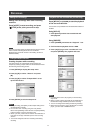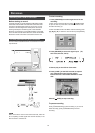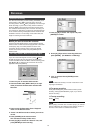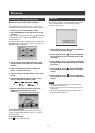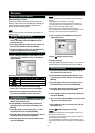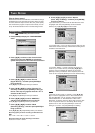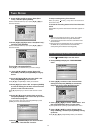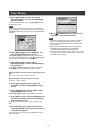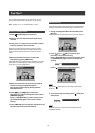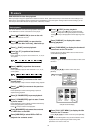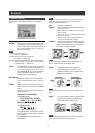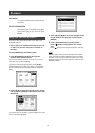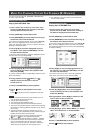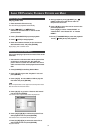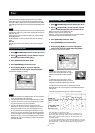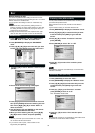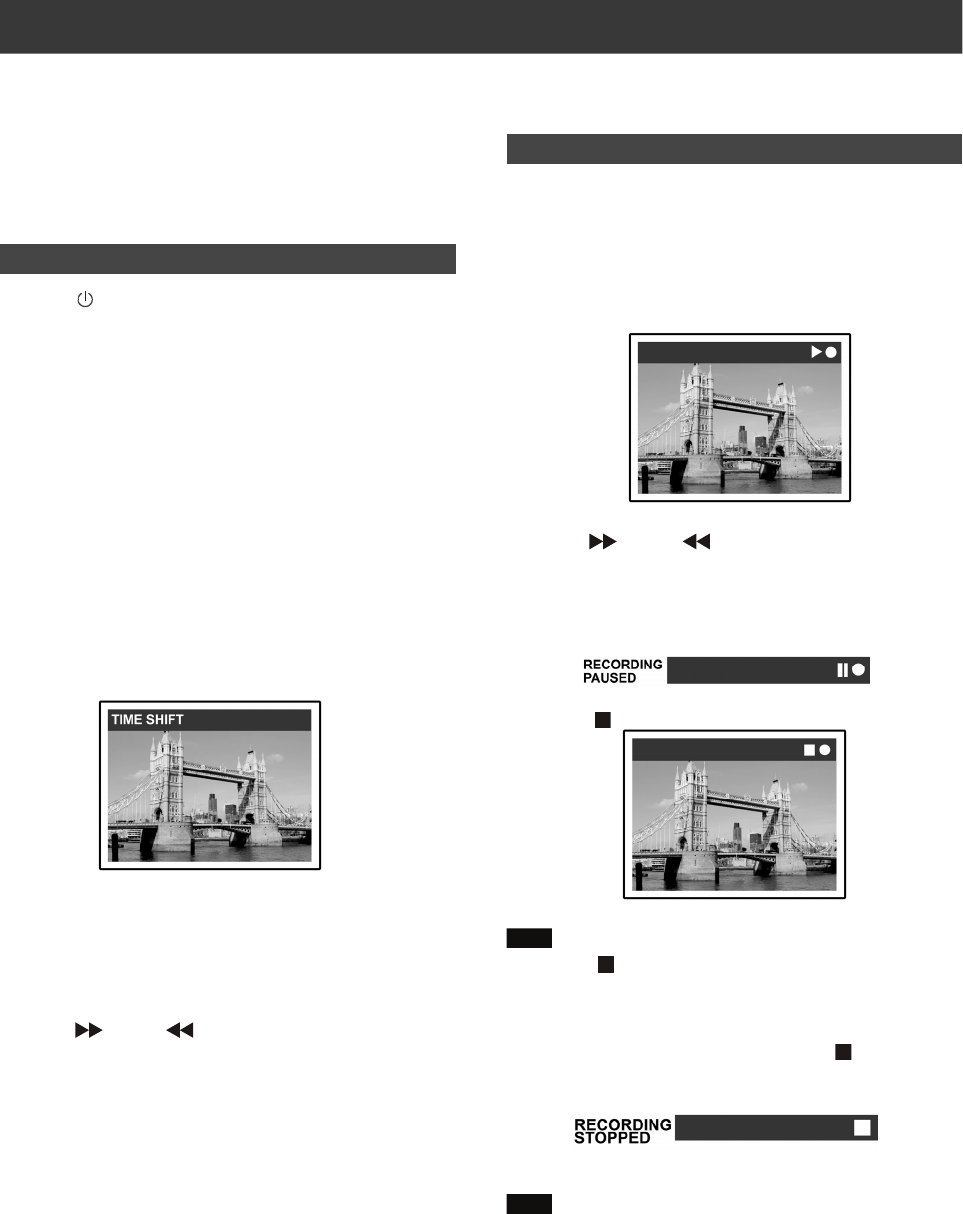
29
TIME SHIFT
The “Time Shift” feature allows you to “Pause Live TV” and
resume viewing at the point of interruption, at your leisure.
Note: “Pause Live TV” is constrained within 3 hours.
Pausing Live TV Broadcast
1.Press [
STANDY/ON] to turn the unit on.
2.Switch on your TV and set the video input to this
recorder.
3.Press [ CH + or -] buttons on the recorder’s remote
control to select the desired channel.
Since the TV’s video input is set to be the recorder, channel
selection HAS to be made with the recorder’s remote control.
To turn the audio volume up and down, use the TV’s remote
control.
4.When you choose to leave your TV and must
stop watching, press [TIME SHIFT].
When [TIME SHIFT] is pressed the video broadcast on TV is set in
pause mode. The scene displayed on the TV is the last picture
shown when you press [TIME SHIFT].
5.When you are back in front of the TV and ready to
resume viewing, press [PLAY] and the
TV program will begin playing starting from the
interrupted scene.
6.Press [
FF] or [ REV] to perform fast-
forward or fast rewind scanning (to the point where
[TIME SHIFT] begins).
Press [
PAUSE/STEP ] to pause viewing. Press
[
PAUSE/STEP] again if you want to resume
viewing.
7.Press [TIME SHIFT] to turn the time shift function off
and switch to viewing live TV broadcast.
Record and Play
Follow the steps below to start playback of the recorded program/
Timer Record program before the recording is scheduled to end.
1. During recording/Timer Record on the HDD, press
[PLAY].
Playback will start from the beginning of the recorded program.
2. Press [ FF] or [ REV ] to perform fast-
forward or fast rewind scanning.
Press [
PAUSE/STEP ] to pause playback. Press
[
PAUSE/STEP ] again if you want to resume
viewing.
Press [
STOP] to stop playback/viewing.
Note:
If you press [ STOP] again, the recording function will be
turned off.
3. If you want to stop recording, press [ STOP] for a
second time.
Note:
Record and Play only functions when the contents are to be
recorded on the HDD.
Note:
Note: