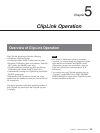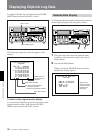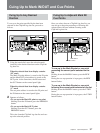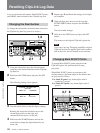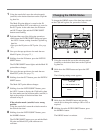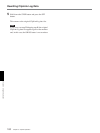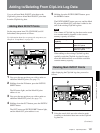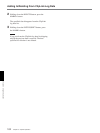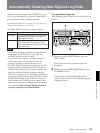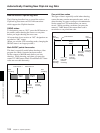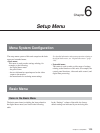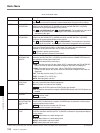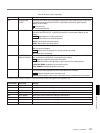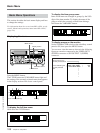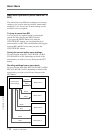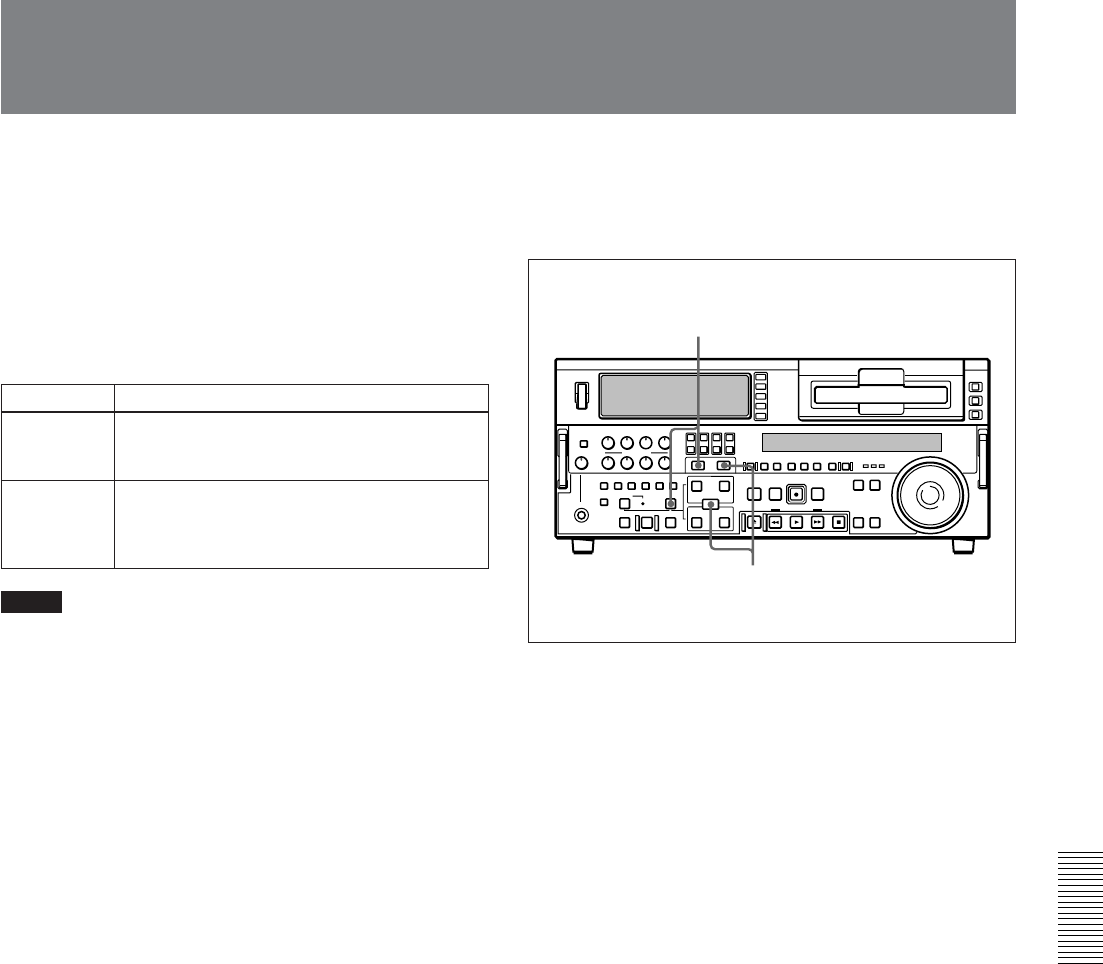
Chapter 5 ClipLink Operation
Chapter 5 ClipLink Operation 103
Automatically Creating New ClipLink Log Data
To erase ClipLink log data
After displaying the ClipLink log data list, proceed as
follows.
1 Holding down the DELETE button, press the
LIST/– button.
The data shown on the ClipLink log data list
disappears.
2 Holding down the ENTRY/SHIFT button, press
the MARK/+ button.
The message “NO CLIPLINK LOG DATA”
appears on the screen and the ClipLink log data is
completely erased.
Operation Automatic creation of Mark IN/OUT points
Recording The recording starting point is made a Mark
IN point and the recording ending point is
made a Mark OUT point.
Editing The edit IN point (the video IN point or audio
IN point whichever coming first) is made a
Mark IN point and the edit OUT point is made
a Mark OUT point.
When the setup menu item 129 (CLIPLINK) is set to
ON, you can automatically create new Mark IN/OUT
points during recording or editing operation.
For information about how to operate the setup menu, see
Chapter 6 “Setup Menu” on page 105.
New Mark IN/OUT points are created as follows.
Notes
• If recording or editing is carried out when the setup
menu item 129 (CLIPLINK) is set to OFF, the
existing ClipLink log data is erased.
• If you carry out recording or editing on a tape on
which index pictures are already recorded, the
existing ClipLink log data for the tape is lost.
• The Mark IN/OUT point data automatically created
during recording or editing operation for a tape on
which no index pictures are recorded is added to the
end of the existing ClipLink log data for the tape.
In this case, if you carry out recording or editing on a
tape position linked to the existing ClipLink log data,
the link between them is lost. Therefore, when you
start creating new ClipLink log data, where on the
tape to start recording or editing must be determined
very carefully. If the existing ClipLink log data is
no longer required, erase it beforehand.
2
1