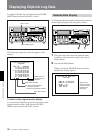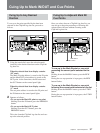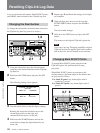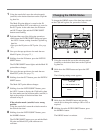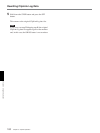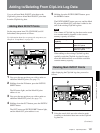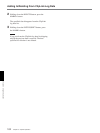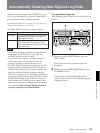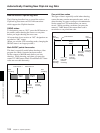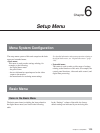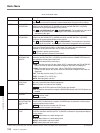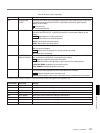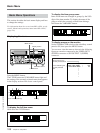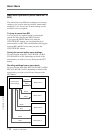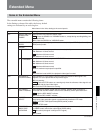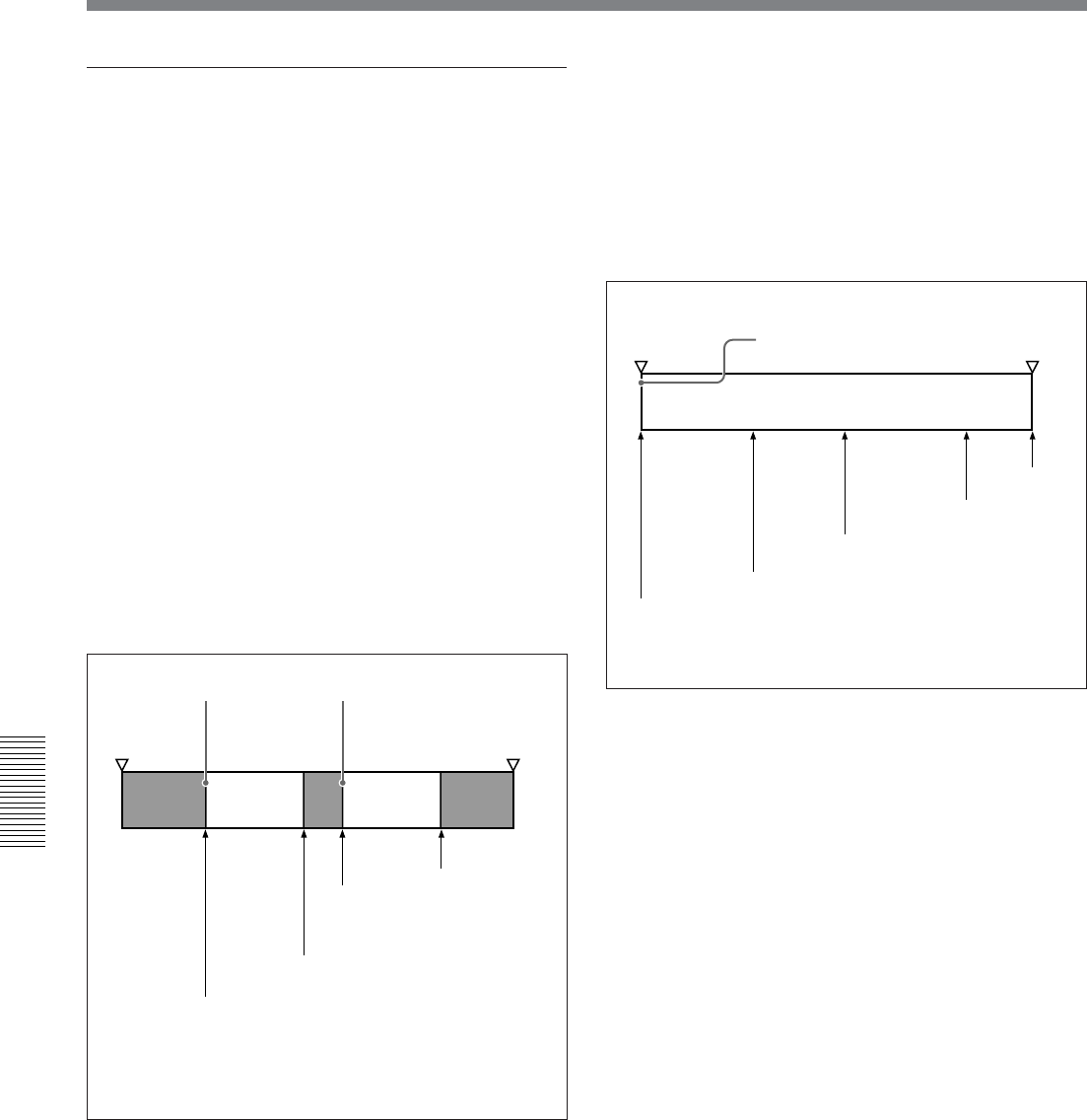
Chapter 5 ClipLink Operation
104 Chapter 5 ClipLink Operation
How to record ClipLink log data
The following describes how to record the various
ClipLink log data items on DVCAM camcorders
which support the ClipLink function.
OK/NG status
To designate a scene as “NG”, press the NG button on
the camera while shooting the scene or at any time
before you begin shooting the next scene.
All scenes that do not receive an “NG” designation are
recorded as “OK” scenes.
(When you exit the VTR recording mode, changing the
OK/NG status is no longer possible.)
Mark IN/OUT points time codes
This data is especially useful when shooting a video
program for which a scenario has been created.
Set the camera to MARK mode before you start
shooting. While shooting, each time you press the
camera’s TAKE button, Mark IN and Mark OUT time
codes are recorded alternately.
Cue point time codes
This type of data is especially useful when shooting
scenes that may contain unexpected events, such as
when shooting for sports coverage or documentaries.
Set the camera to CUE mode before you start to
record. While recording, each time you press the
camera’s TAKE button, the current time code is
recorded as a cue point time code.
End
recording
Start
recording
Index Picture 1 Index Picture 2
Scene 1
Take 1
Scene 2
Take 1
Mark IN
(manual
recording)
Mark OUT
(manual
recording)
Mark IN
(manual
recording)
Mark OUT
(manual
recording)
Start
recording
End
recording
Index Picture 1
Scene 1
Take 1
Rec IN
(automatic
recording)
Rec OUT
(automatic
recording)
Cue point
time code
(manual
recording)
Cue point
time code
(manual
recording)
Cue point
time code
(manual
recording)
Automatically Creating New ClipLink Log Data