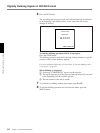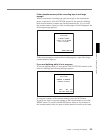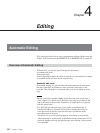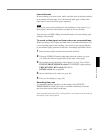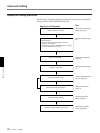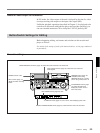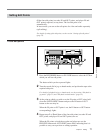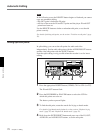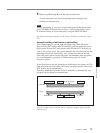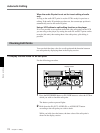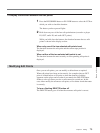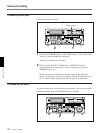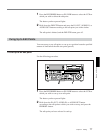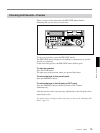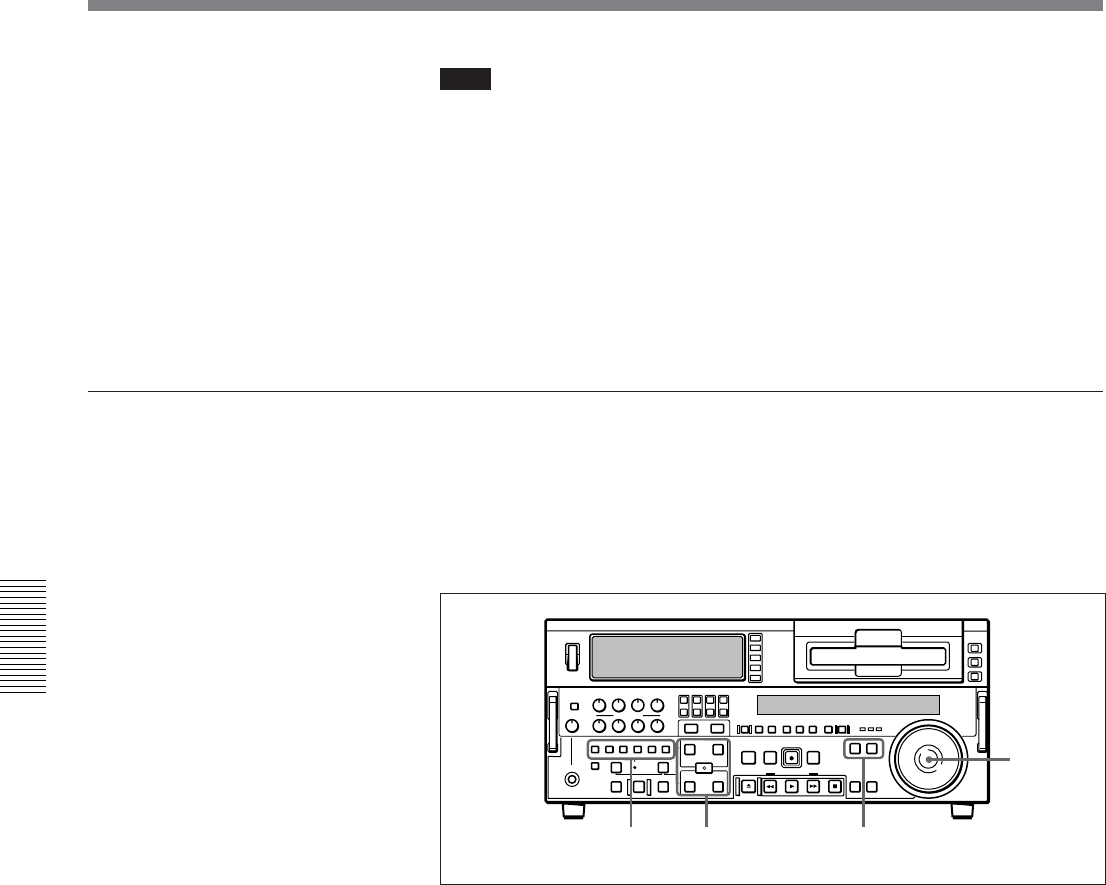
Chapter 4 Editing
72 Chapter 4 Editing
Automatic Editing
Note
In the following cases, the DELETE button begins to flash and you cannot
carry out automatic editing.
• The OUT point is before the IN point.
•All four of the recorder IN and OUT points and the player IN and OUT
points have been set.
Use the DELETE button to delete a redundant edit point, or set the edit
points correctly.
For details of deleting edit points, see the section “To delete an edit point” (page
76).
Setting split edit points
In split editing, you can set the edit points for audio and video
independently. Set the audio edit points with the AUDIO IN/OUT buttons,
and the video edit points with the IN/OUT buttons.
Note that split editing is only possible when the recorder is set for insert
editing.
1 Press the appropriate INSERT button (VIDEO, CH-1 to CH-4, or TC).
The IN and OUT buttons flash.
2 Press the RECORDER or PLAYER button to select the VCR for
which edit points are to be set.
The button you have pressed lights.
3 To find the edit point, rotate the search dial in jog or shuttle mode.
For details of jog/shuttle mode playback, see the sections “Playback in jog
mode” (page 51) and “Playback in shuttle mode” (page 52).
4 Hold down the ENTRY/SHIFT button and press one of the IN, OUT,
AUDIO IN, and AUDIO OUT buttons, to set the edit point.
3
2
1 4