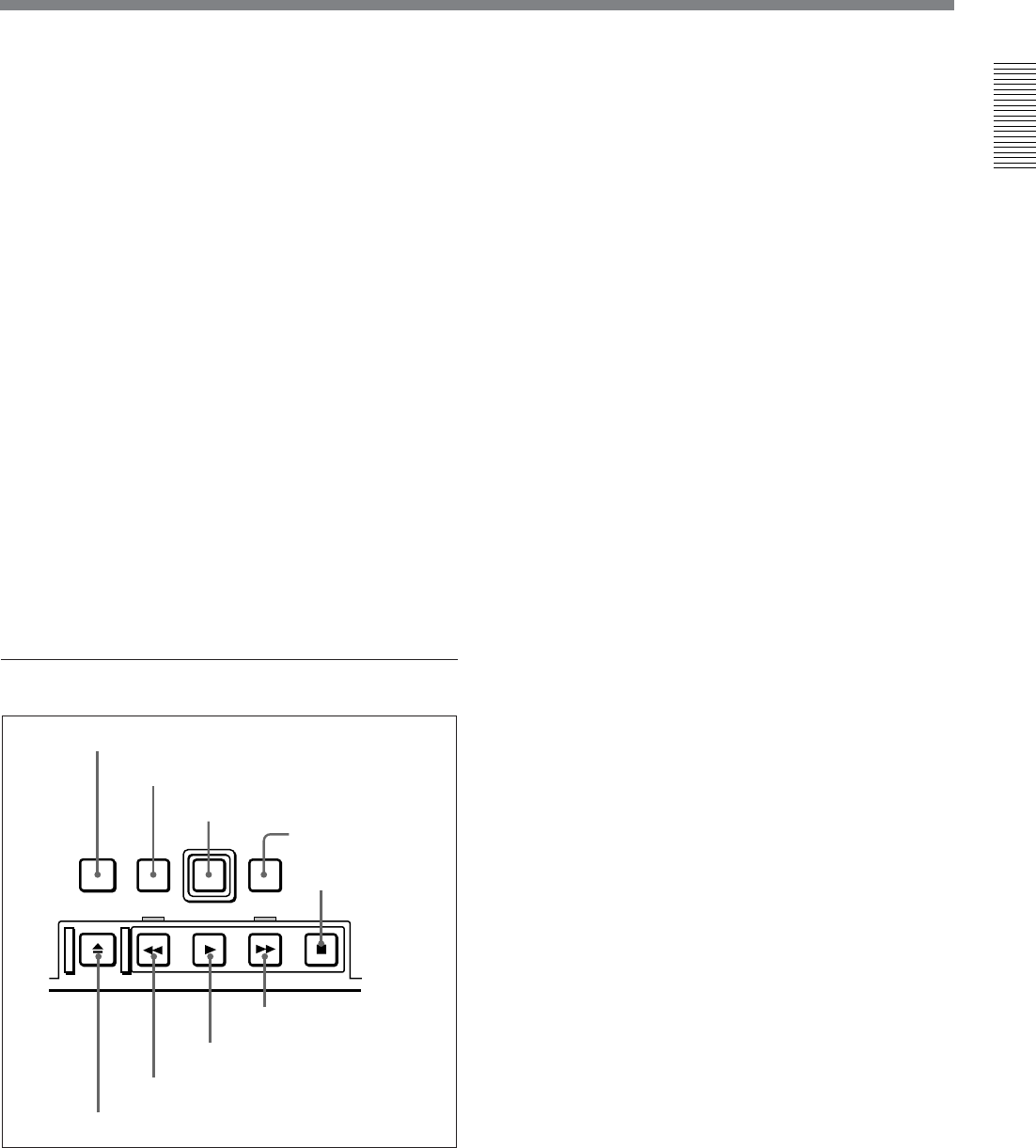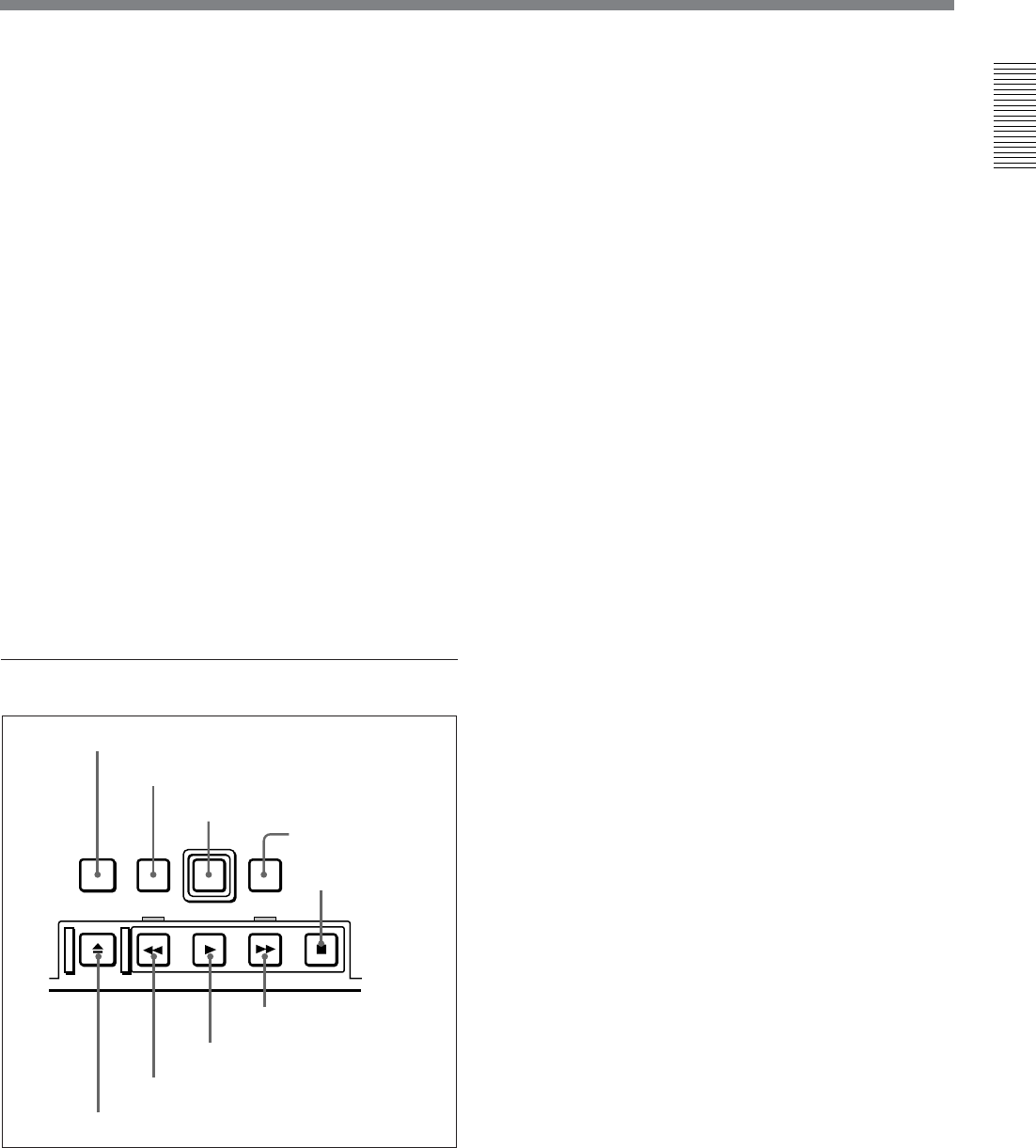
Chapter 1 Overview
Chapter 1 Overview 23
8 ENTRY/SHIFT button
Use this button for setting edit points, carrying out
ClipLink operations, and so forth.
• To set a video IN point or OUT point: Hold down the
IN button or OUT button, and press this button.
• To set an audio IN point or OUT point: Hold down
the AUDIO IN button or AUDIO OUT button, and
press this button.
For more information about ClipLink operation, see
Chapter 5 “ClipLink Operation” (page 95).
9 IN button and OUT button
To set a video IN point or OUT point, hold down the
IN button or OUT button, and press the ENTRY/
SHIFT button.
After you have made the setting, pressing the IN
button or OUT button displays the IN point or OUT
point on the time counter display.
!º REVIEW button
Use this button to carry out a review of the editing
results after carrying out automatic editing.
5 Tape transport control section
REC
STANDBY
EJECT REW PLAY F FWD STOP
PREROLL
EDIT
1 STANDBY button
2 PREROLL button
3 REC button
4 EDIT button
5 STOP button
6 EJECT button
7 REW button
8 PLAY button
9 F FWD button
1 STANDBY button
When a cassette is inserted and this button is off, to put
the VCR in standby mode, press the button, turning it
on.
In standby mode, the drum is rotating and the tape is in
contact with the drum. As a result, recording or
playback can start immediately.
To end standby mode, press the STANDBY button,
turning it off.
If a certain period of time (value can be varied using
extended menu item 501) elapse in standby mode, the
unit automatically switches out of standby mode to
protect the tape.
2 PREROLL button
Press this button to cue up to the preroll point (before
the IN point by the time set as the preroll time) on the
tape. You can change or select the preroll time and the
state of the unit at the end of preroll (stop mode
1)
or
still playback mode) using basic menu item 001 and
extended menu item 401.
Cuing up to edit points
Hold down the IN, OUT, AUDIO IN, or AUDIO OUT
button while pressing this button to cue up to the
corresponding edit point.
3 REC (record) button
To start recording, press this button together with the
PLAY button, turning it on.
Monitoring in E-E mode
When the unit is in stop mode, pressing this button
lights it, and you can monitor the video and audio in E-
E mode. To return to the original state, press the STOP
button.
During playback, search, fast forward, or rewind,
holding down this button allows you to monitor the
video and audio in E-E mode. In this case the button
does not light.
1) Stop mode: the state in which the device currently the
subject of operation is stopped, and the STOP button is
lit.
.........................................................................................................................................................................................