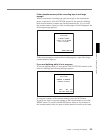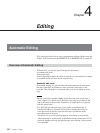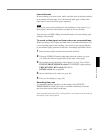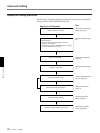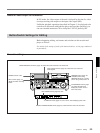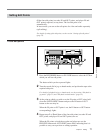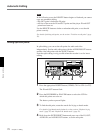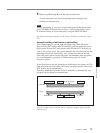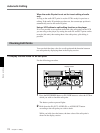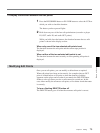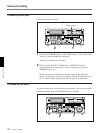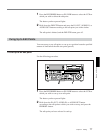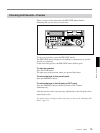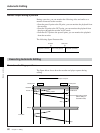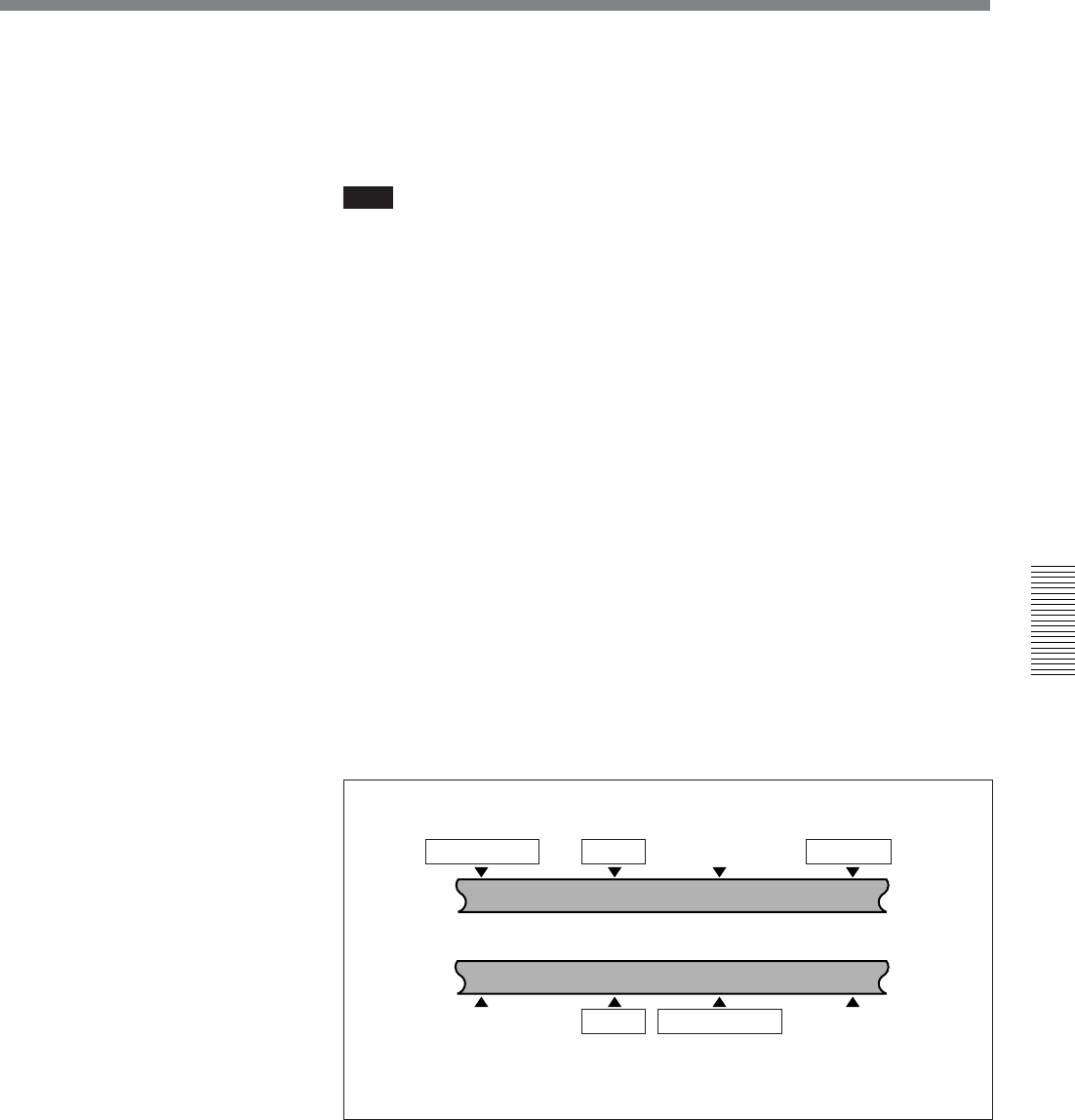
Chapter 4 Editing
Chapter 4 Editing 73
5 Repeat steps 2 through 4 to set the required edit points.
As each edit point is set, the corresponding button changes from
flashing to continuously lit.
Note
During split editing, if you set six or more edit points for the recorder and
player, the DELETE button starts to flash, to indicate that editing cannot
be executed. Delete all excess edit points, using the DELETE button.
For details of deleting edit points, see the section “To delete an edit point” (page
76).
Automatic setting of edit points in split editing
Split editing requires a total of eight edit points: four video edit points
(player IN and OUT and recorder IN and OUT) and four audio edit points
(player audio IN and OUT and recorder audio IN and OUT). However, as
soon as you set five points, the system automatically calculates and sets the
remaining three points. Specifically, once you have set three of the four
video edit points and two audio edit points, the remaining three edit points
are set automatically, regardless of whether these points are for the
recorder or player.
In the figure below, the edit points shown within boxes are already set. The
other edit points (recorder audio OUT point, and player audio IN and video
OUT points) are set automatically.
Note that, regardless of whether it was set manually or automatically, any
edit point can be deleted or corrected later.
You can set audio cut in, crossfade, fade in, and fade out effects using extended
menu item 317.
Recorder
Audio IN point IN point
Audio OUT point OUT point
Player
Audio IN point IN point
Audio OUT point
OUT point