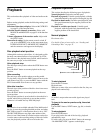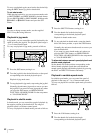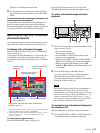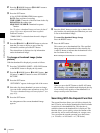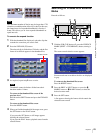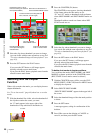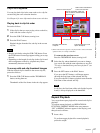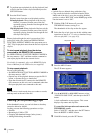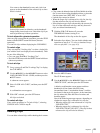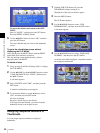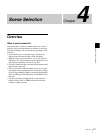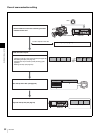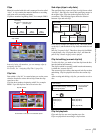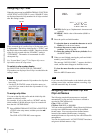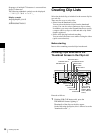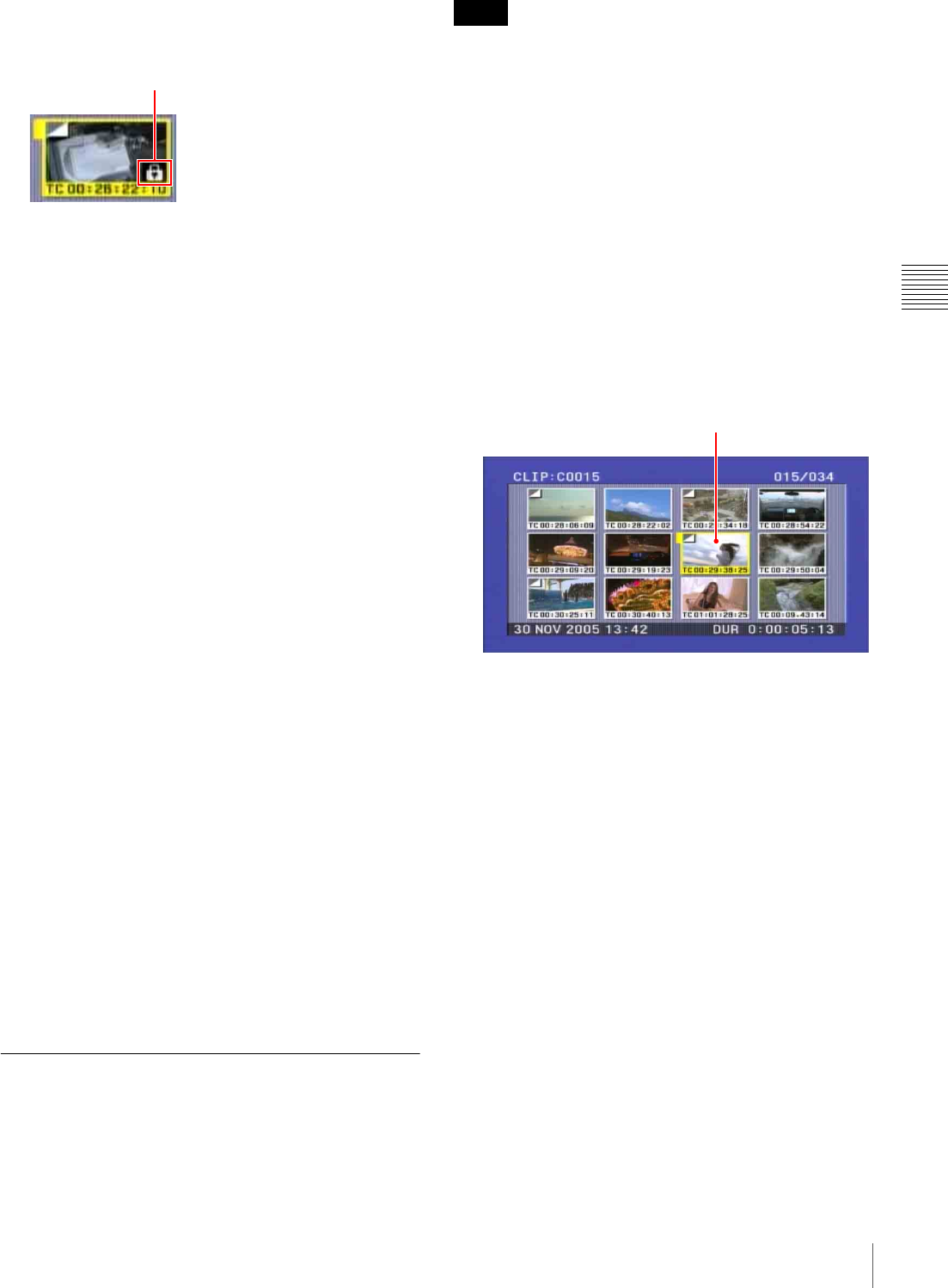
49
Playback
Chapter 3 Recording and Playback
You return to the thumbnail screen, and a lock icon
appears on the thumbnail of the selected clip to show
that it is locked.
Locked clips cannot be deleted or set the thumbnail
image (index picture) and so on. Unlock the clip if you
want to perform any of these operations.
To lock clips with a shortcut operation
After carrying out step 2 in the procedure, press the STOP
button with the SHIFT button held down (shortcut
operation).
You can lock clips without displaying the CLIP MENU.
To unlock clips
Carry out step 2 of “Locking clips” to select a locked clip
(one with the lock icon displayed on its thumbnail). Then
do one of the following.
• Carry out steps 3 and 4 of “Locking Clips”.
• Press the STOP button with the SHIFT button held down
(shortcut operation).
To lock all clips
1
Carry out steps 1 and 3 of “Locking Clips” to display
the CLIP MENU.
2
Use the V/MARK1 or the v/MARK2 button to select
LOCK OR DELETE ALL CLIPS, and then press the
b/OUT button.
A submenu screen appears.
3
Select “LOCK ALL CLIPS”, and then press the SET
button.
A confirmation screen appears.
4
With “OK” selected, press the SET button.
All clips are locked.
To unlock all clips
Carry out the procedure in “To lock all clips”, selecting
UNLOCK ALL CLIPS in step 2.
Deleting Clips
You can delete selected clips while checking their content.
• Clips cannot be deleted when the Write Inhibit tab of the
disc is set to the recording disabled position, or when the
function menu item “REC INH” is set to “ON”.
• Locked clips cannot be deleted.
• When the target clip is referenced in a clip list, the clip
list that references the clip will also be deleted.
• If the deletion target clip is referenced by the current clip
list, all of the referenced sub clips, and only those sub
clips, are deleted simultaneously.
1
With the SUB CLIP button off, press the
THUMBNAIL button, turning it on.
The thumbnails of the clips on the disc appear.
2
Select the clip to delete. (You can do this with the same
operations as step 1 of “To select a thumbnail image
and start playback” (see page 43)).
3
Press the MENU button.
The CLIP menu appears.
4
Use the V/MARK1 or the v/MARK2 button to select
“DELETE CLIP”, and then press the SET button.
A deletion confirmation screen appears and then
thumbnails of four frames (the first frame,
intermediate frame 1, intermediate frame 2, and the
last frame) in the target clip appear. At the same time,
the clip name, title, date and time of creation, and
duration appear.
One of the following messages appears, depending on
whether the target clip is referenced in a clip list.
• When the target clip is not referenced in a clip list:
“DELETE CLIP?”
• When the target clip is referenced in a clip list:
“DELETE CLIP & CLIP LIST?” (The clip list that
references the clip will also be deleted.)
Lock icon
Notes
Clip to be deleted