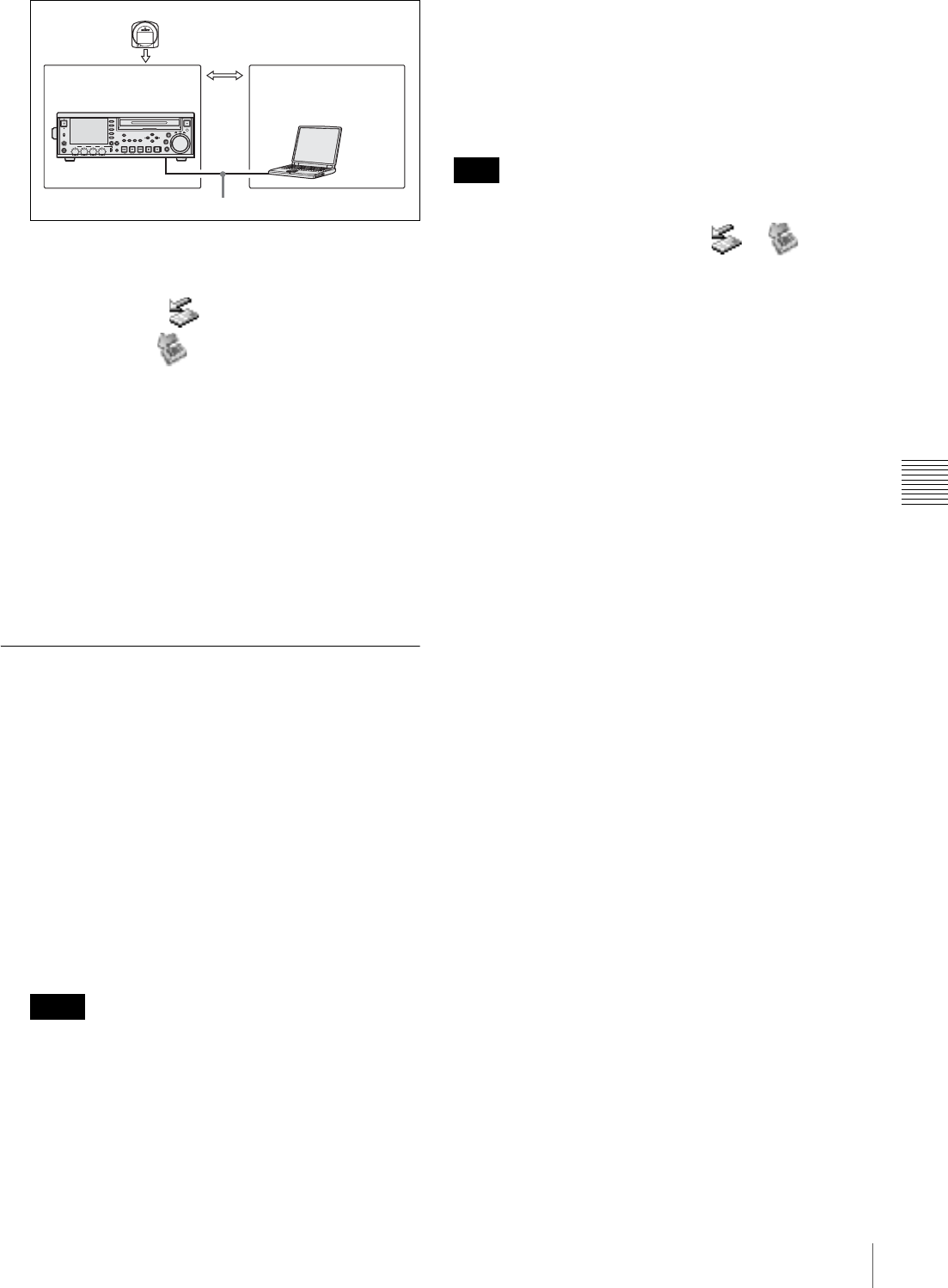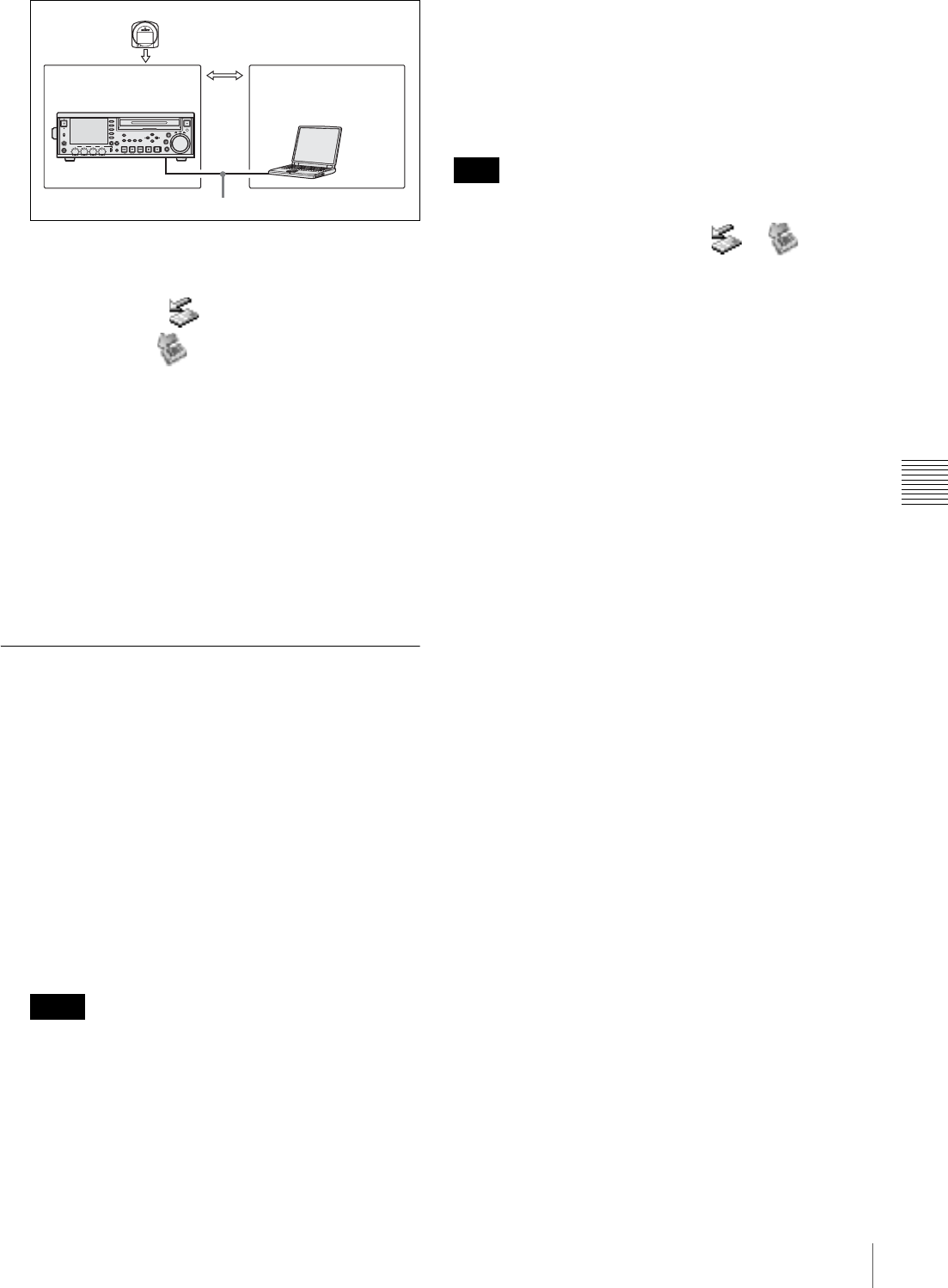
73
File Operations in File Access Mode
Chapter 5 File Operations
Windows recognizes this unit as a removable disc, and
displays one of the following icons on the remote
computer’s task bar:
• Windows 2000:
• Windows XP:
The remote computer is now able to perform file
operations when a disc is inserted into this unit.
Operation limitations during FAM connections
• With the exception of the EJECT button, recording
buttons and playback control buttons are disabled.
• This unit cannot be controlled from any device
connected to an external device connector.
• There is no signal output from this unit, and the message
“PC REMOTE!” appears in the display of this unit and
on the external monitor.
Operating on Files
Proceed as follows.
1
Start Explorer.
Check that a drive letter has been assigned to this unit.
(The drive letter will differ depending on the number
of other peripherals connected to the remote
computer.)
2
Use Explorer to perform file operations on the disc
loaded in this unit.
You can operate in the same way that you operate on
local drives and files on network computers.
• If you power this unit off during an FAM
connection, the data transferred thus far is discarded.
• All file operations are not possible for some types of
files.
For details, see “File Operation Restrictions” (page
70).
To eject discs from a remote computer
Right click the icon representing this unit in Explorer, and
select “Eject” from the menu which appears.
To exit file operations
Proceed as follows.
Do not disconnect the cable before performing steps 1 to 3.
1
Do one of the following on the or icon
displayed in the remote computer’s taskbar.
• Double click.
• Right click, and select one of the following
commands from the menu which appears.
Windows 2000: Unplug or eject hardware
Windows XP: Safely Remove Hardware
The “Unplug or Eject Hardware” dialog box
(Windows 2000) or the “Safety Remove Hardware”
dialog box (Windows XP) appears.
2
Select “Sony XDCAM PDW-F30 IEEE 1394 SBP2
Device” and click “Stop”.
The “Stop a Hardware device” dialog appears.
3
Select “Sony XDCAM PDW-F30 IEEE 1394 SBP2
Device” and click “OK”.
In Windows 2000, a confirmation message appears.
In Windows XP, “Sony XDCAM PDW-F30 IEEE
1394 SBP2 Device” is deleted from the list of
“hardware devices”.
This unit can now resume normal operations. (The
limitations described in “Operation limitations during
FAM connections” (see page 73) no longer apply.)
4
Disconnect the i.LINK cable as required.
To make a reconnection
To reconnect after exiting file operations, do one of the
following, depending on whether an i.LINK cable is
connected.
i.LINK cable is not connected: Connect this unit and a
remote computer with an i.LINK cable.
i.LINK cable is connected: Disconnect the i.LINK cable
from either this unit or the remote computer, wait for
at least 10 seconds, and then reconnect the
disconnected cable.
The unit is powered off and an i.LINK cable is
connected: Power the unit on.
Notes
PHONES
VCR
JOG
MARK1
MENU
PAGE DISPLAY
CLIP
F1
F5
F4
F3
F2
SHIFT
CLIP
MENU
ESSENCE
MARK
EDIT
SET
THUMB
NAIL
RESET
OUTIN
MARK2
SHUTTLE
TOP
F REV F FWD
END
PREV
NEXT
PLAY
STOP
REC
CH-1 2 CH 3 CH 4 CH
NETWORK
LOCAL
REMOTE
ACCESS
LEVEL
REC
VARIABLE
PRESET
PB
File data
Transfer of files
Disc recorder (this unit) Laptop computer, etc.
i.LINK cable (not supplied)
Note