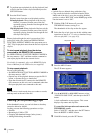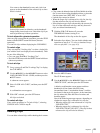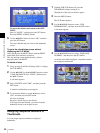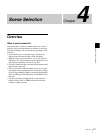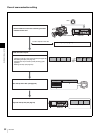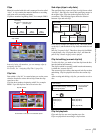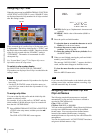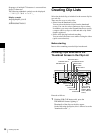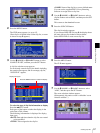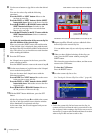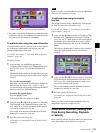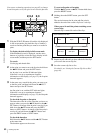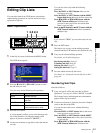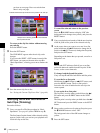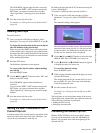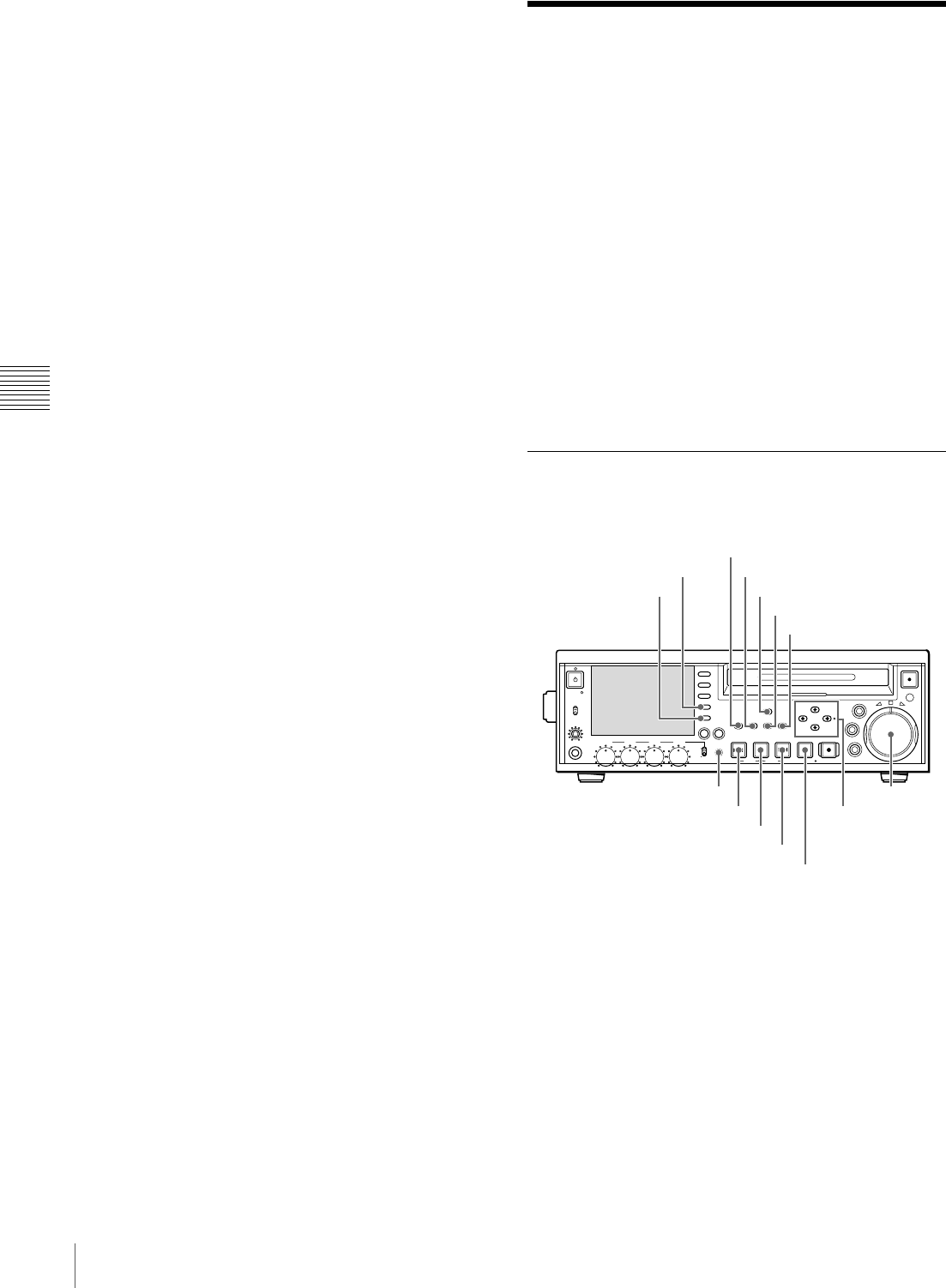
56
Creating Clip Lists
Chapter 4 Scene Selection
Sequences of multiple s characters is converted into
single s characters.
The following alphabetic symbols can be displayed.
: . ? ! # * / ( ) + - & @ = < > % " ; _
Display example
JumpingDolphin_No103
r
JUMPINGDOsNO103
Creating Clip Lists
Select the desired clip, to include it in the current clip list
as a sub clip.
There are two ways to select clips.
• Select from the thumbnail screen.
You can select the desired clips from the thumbnail
screen. You can also select continuous clips at a time.
In addition, you can use the Expand function to specify
a range to add in a clip or to load and add a clip with a
chapter registered.
• Select while playing back and searching.
You can select the scene to use while viewing the video
(quick scene selection).
Before starting
Insert a disc containing recorded clips into the unit.
Including Clips Selected in the
Thumbnail Screen in the Clip List
Proceed as follows.
1
With the SUB CLIP button unlit, press the
THUMBNAIL button, lighting it.
Thumbnails of the clips on the disc appear.
(In the following description, this is referred to as the
“thumbnail screen”. )
PHONES
VAR
JOG
MARK1
MENU
PAGEDISPLAY
SUB
CLIP
F1
F5
F4
F3
F2
SHIFT
CLIP
MENU
ESSENCE
MARK
SET
THUMB
NAIL
RESET
OUTIN
MARK2
SHUTTLE
TOP
KEY INHI
EXPAND
CHAPTER
F REV F FWD
END
PREV NEXTPLAY STOP
STANDBY
EJECT
CH 1 CH 2 CH 3 CH 4
NETWORK
LOCAL
REMOTE
ACCESS
LEVEL
TS REC
PRESET
PB
THUMBNAIL button
Jog dial
SET button
SHIFT button
RESET button
PREV button
NEXT button
SUB CLIP button
Arrow buttons
(M/MARK1, m/
MARK2, </IN
button, ,/OUT
button)
STOP button
CHAPTER button
MENU button
EXPAND button
PLAY button