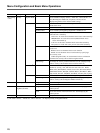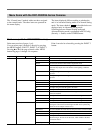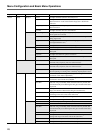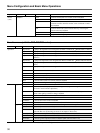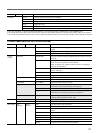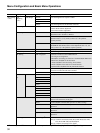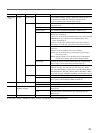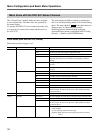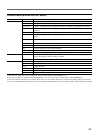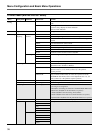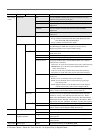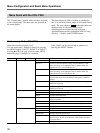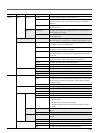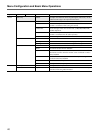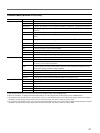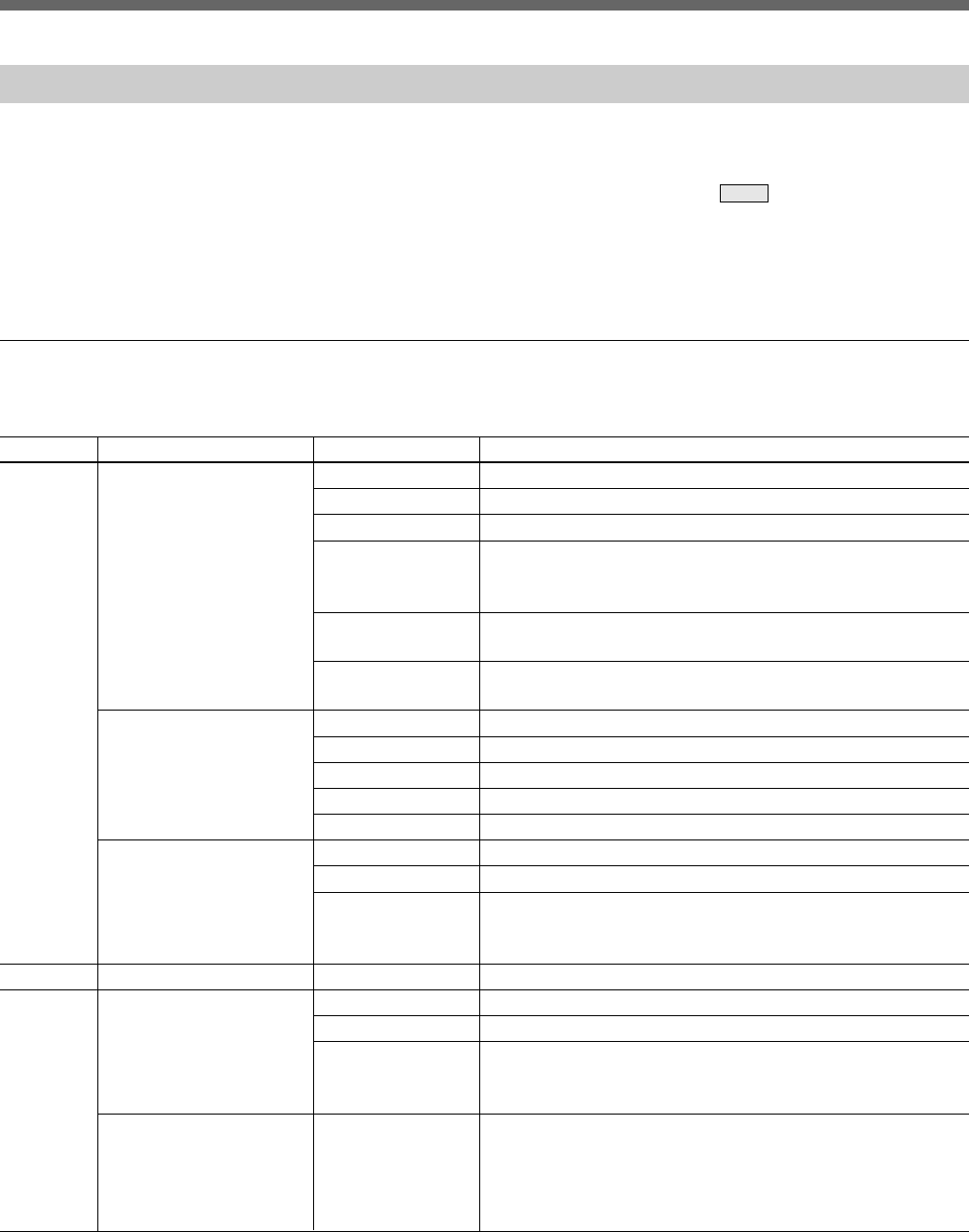
34
Menu Configuration and Basic Menu Operations
Menu Items with the DXC-637-Series Cameras
The “Control items” marked with
z
are those assigned
to the control knobs. The other items are operated on
the menu display.
To operate the DXC-637-series cameras from this unit,
it is necessary to connect the camera and this unit via
the CCU-TX7.
Paint menu (with the DXC-637 series)
Paint menu consists of pages 1 to 3.
Page Menu Control item Function
Paint 1 White White Preset To retrieve the preset white balance settings in the camera
Auto To select the auto white balance adjustment mode
a)
Manual To select the manual white balance adjustment mode
a)
ATW To turn ON/OFF the Auto Tracing White function (which
automatically adjusts the white balance when lighting conditions
change)
• R To adjust the gain for the R signal in the white when Manual is
pressed
• B To adjust the gain for the B signal in the white when Manual is
pressed
Black Auto To select the auto black balance adjustment mode
a)
Manual To select the manual black balance adjustment mode
a)
• R To adjust the gain of the R signal in the black
• B To adjust the gain of the B signal in the black
• Master To adjust the master black
Gamma/Knee Knee Preset To turn ON/OFF the mode that uses the preset knee correction value
Auto Knee To turn the Auto Knee circuit ON/OFF
• Knee Point To adjust the level at which the knee correction starts. As the value
becomes larger, the start level decreases, which enhances the knee
correction effects.
Paint 2 Detail • Level To adjust the detail (contour correction) level
Paint 3 Knee/DL Knee Preset To turn ON/OFF the mode that uses the preset knee correction value
Auto Knee To turn the Auto Knee function ON/OFF
• Point To adjust the level at which the knee correction starts. As the value
becomes larger, the start level decreases, which enhances the knee
correction effects.
Matrix • Matrix To select the Matrix Adjustment mode
STD: Standard
FL: For shooting under fluorescent light
High Sat: High saturation (increasing the saturation of primary
colors)
The items displayed differ according to whether the
unit is in Advanced Setting mode or in Normal Setting
mode. The items shaded (
) in the table below are
displayed only in Advanced Setting mode.
Switching between Normal Setting mode and
Advanced Setting mode is performed in RCP Config
(Security → Status) on the OTHERS menu.
a) The Auto/Manual setting for Black is synchronized with that for White.