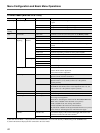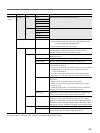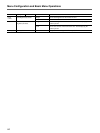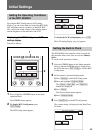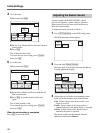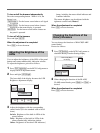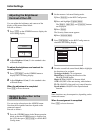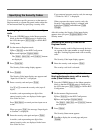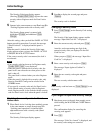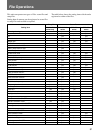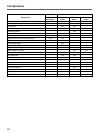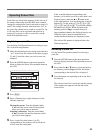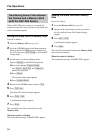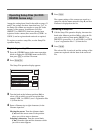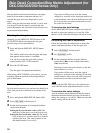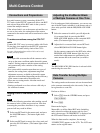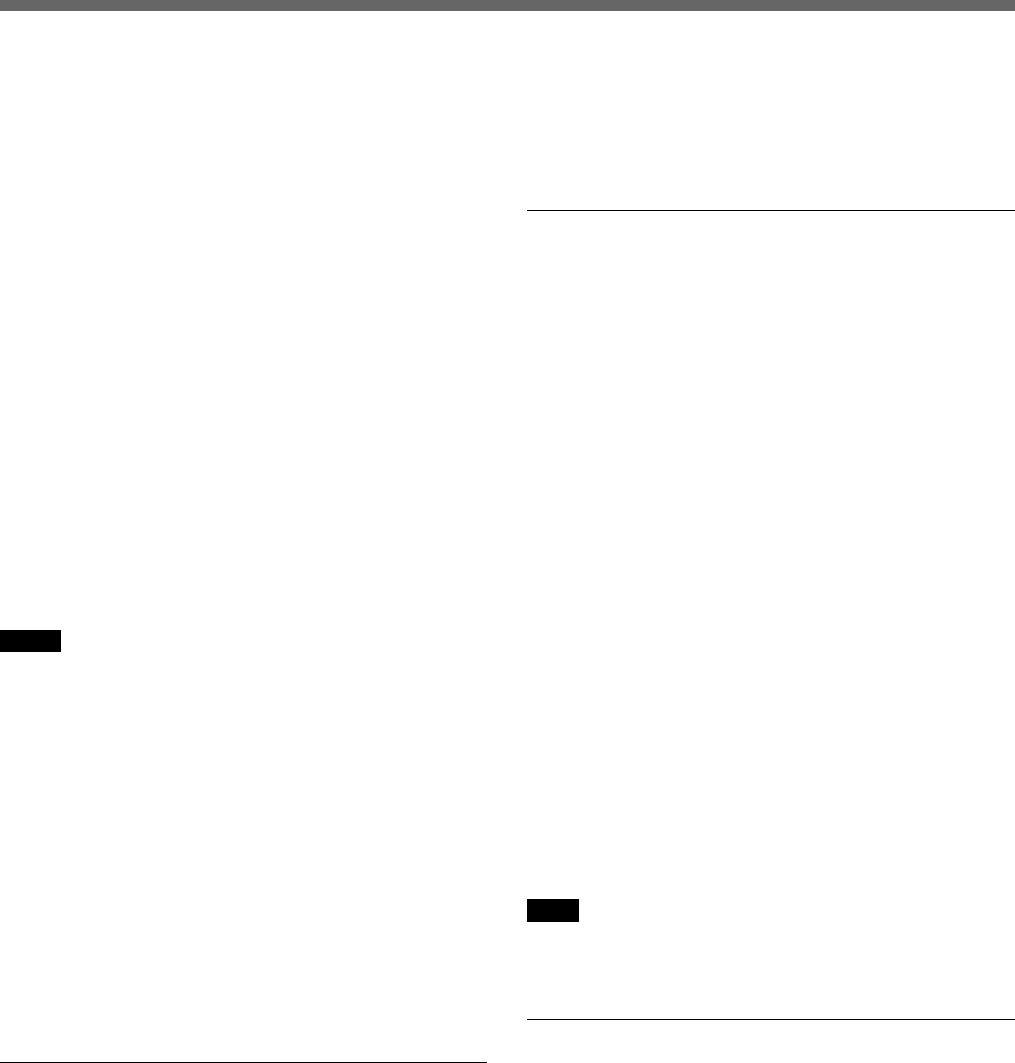
50
The Security Code input display appears.
(Pressing
[Enable $ENG Code%] registers the same
security code as Engineer mode for Panel Active
Lock.)
5 Operate in the same manner as step 5 and step 6 in
“Locking Engineer mode with a security code.”
The Security Status menu is resumed with
highlighted
[Enable] and additional [Code
Change].
After this setting, when you hold the PANEL ACTIVE
button pressed for more than 2 seconds, the message
“!!Panel Locked!!” is displayed and the panel is
locked.
When the panel is locked, the Security Code input
display appears when you press the PANEL ACTIVE
or IRIS/M. BLACK ACTIVE button.
If the correct security code is not entered, the lock is
not released.
Notes
• If no security code has been set for Engineer mode,
[Enable $ENG Code%] is not displayed.
•When the panel is locked with a security code, the
panel lock is not released even when power to this
unit is shut off.
The panel lock is released when you select Engineer
mode.
•When the panel is locked with a security code, only
Security from RCP Config can be selected in the
OTHERS menu.
• If you specify a security code only for Panel Active
Lock without setting a security code for Engineer
mode, Engineer mode is also locked with the security
code for Panel Active Lock when the panel is locked.
Disabling the security code for Panel
Active Lock
1 When Panel Active Lock has been enabled, operate
in the same manner as step 1 through step 3 in
“Locking panel operations, iris/master black
adjustments menu with a security code (Panel
Active Lock).”
The Security Code input display appears.
2 Press B to display the second page and press
[Disable].
The security code is disabled.
Changing a security code
1 Press [Code Change] on the Security Code setting
display.
The Security Code input display appears and the
message “Input Old Code No.” is displayed.
2 Enter the current security code and press [Enter].
Asterisks, each representing one digit of the
entered security code, are displayed in the Old
Code No. box.
When you press [Enter], the message “Input New
Code No.” is displayed.
3 Enter a new security code and press [Enter].
The message “Input Again to Confirm” is
displayed.
4 Enter the new security code again and press
[Enter].
The new security code becomes valid.
Note
If no security code has been set, [Code Change] is not
displayed.
If you forget the specified security code(s)
1 Shut down power to the unit, then reapply power
while holding the MASTER and CLOSE buttons
pressed.
The confirmation display for canceling the
securing code appears.
2 Press [OK].
The message “Code No. cleared” is displayed, and
the security code settings are canceled.
Initial Settings