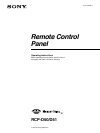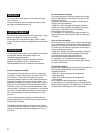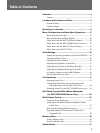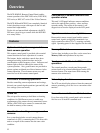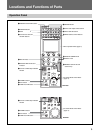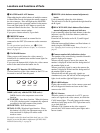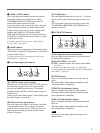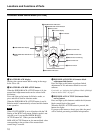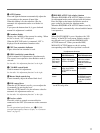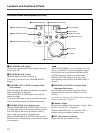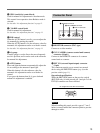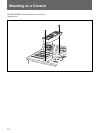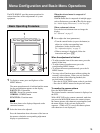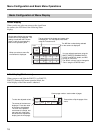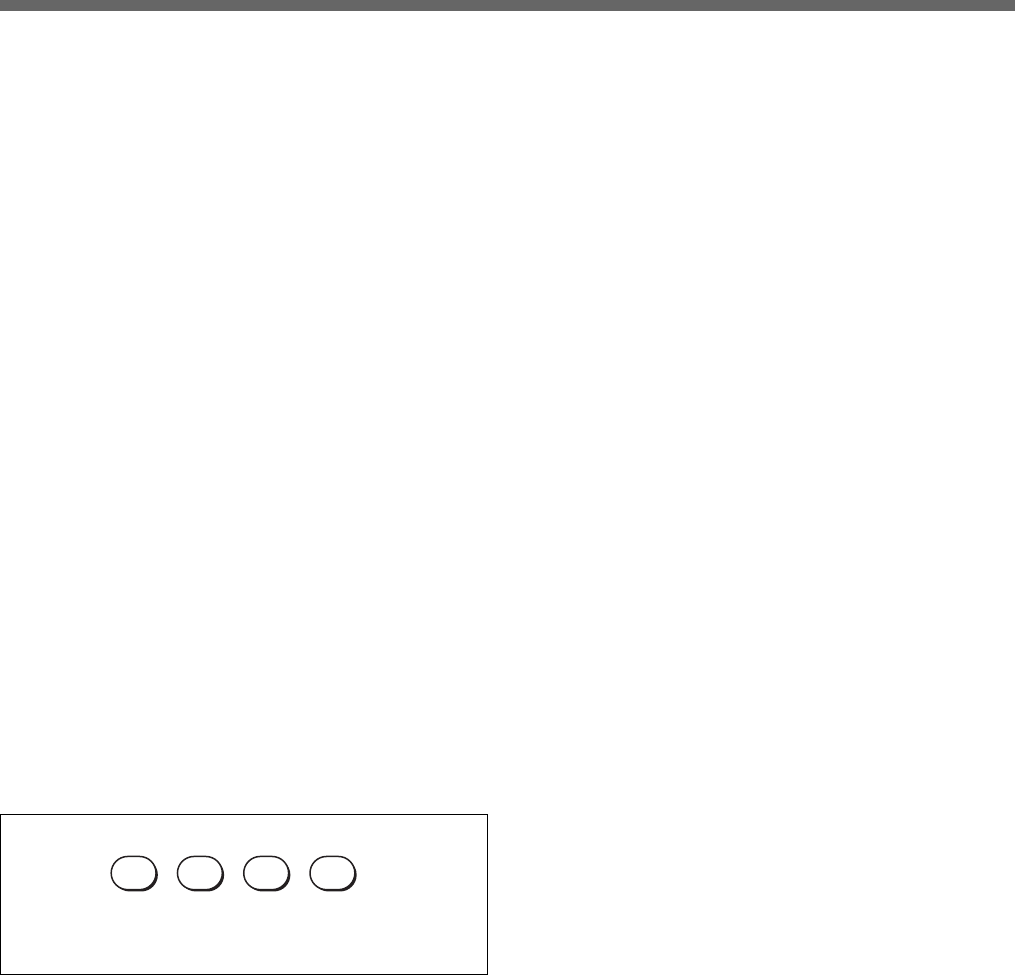
6
Locations and Functions of Parts
1 MASTER and SLAVE buttons
When adjusting the white balance of multiple cameras
in Master/Slave mode, designate the master camera or
the slave cameras. Press and light up the MASTER
button to specify the connected camera for the master.
Press and light up the SLAVE button to specify the
connected camera for the slave. The slave cameras
follow the master camera settings.
If you press a button when lit, it goes dark.
2 PREVIEW button
Press this button to control an external device
connected to the EXT I/O connector on the connector
panel.
For the operational specifications, see “3 EXT I/O
(external input/output) connector (9-pin)” in “Connector
Panel” on page 13.
3 STANDARD button
When you press this button, the video camera is
initialized to its standard state and the button lights for
several seconds.
If you press the button while it lights, the video camera
retrieves the state before the button was lit.
4 Camera/CCU function ON/OFF buttons
Various functions of the video camera or the CCU can
be turned on and off from this panel.
5600K (valid only with the DXC-D50 series):
5600K electric color temperature conversion
function
AUTO KNEE: Auto knee function. When this button
is lit (ON), the knee point is automatically adjusted
according to the light content of the picture.
SKIN DETAIL: Skin detail function
DETAIL GATE: Skin detail gate function. When
this button is lit (ON), the adjustment range of the
skin tone detail is displayed in white on the
monitor screen.
For details on the Skin detail and Skin detail gate, see “Skin
Detail Correction/Skin Matrix Adjustment (for DXC-D30/
D35/D50-Series Only)” on page 56.
5 WHITE (white balance manual adjustment)
knobs
Used to manually adjust the white balance.
The left knob is for the R signal and the right knob for
the B signal.
6 BLACK/FLARE (black balance/flare balance
manual adjustment) knobs and indicator
Used to manually adjust the black balance (when the
indicator is not lit) or the flare balance (when the
indicator is lit).
From the left, the knobs are for R, G, and B signal
adjustment.
Selection between black balance and flare balance is
made using the OTHERS menu.
See “Changing the Functions of the Rotary Encoders” on
page 47.
7 Camera number/tally indication window
The number of the camera being controlled from this
panel is displayed in orange.
When a red tally signal is sent to the camera, the
number is displayed in black and the background of
the number lights in red.
When a green tally signal is sent to the camera, the
number is displayed in black and the background of
the number lights in green.
When both the red and green tally signals are
simultaneously sent, the left half of the background
lights in red and the right half lights in green.
8 ALARM indicator
Lights when trouble occurs in the camera system and
the self-diagnostic function activates at the video
camera or the CCU.
9 CALL button
When the camera is connected via a CCU, press to
send a call signal to the video camera, on which the
CALL button lights. The tally lamps on the camera
and the red tally lamp on the CCU light when not lit,
or go dark when lit.
When the CALL button on the video camera is
pressed, the CALL button on this panel lights and a
buzzer sounds.
5600K AUTO
KNEE
SKIN
DETAIL
DETAIL
GATE