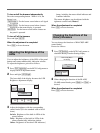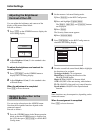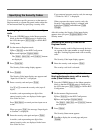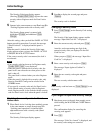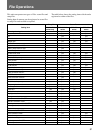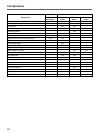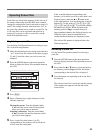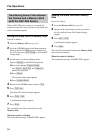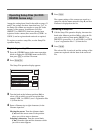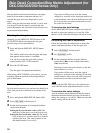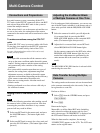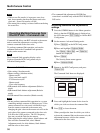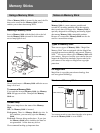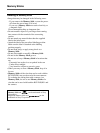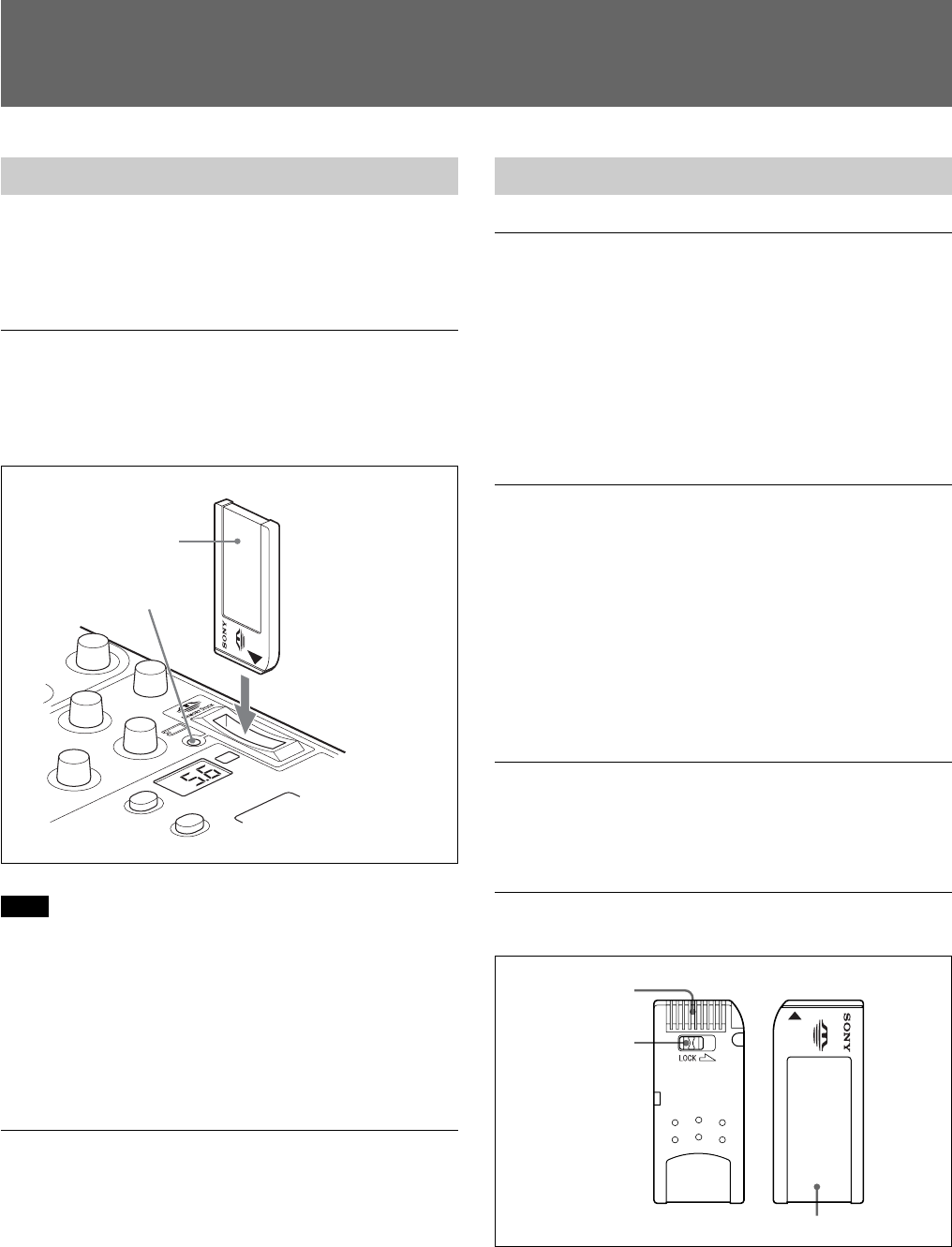
59
Using a Memory Stick
When a Memory Stick is inserted in the panel, the file
data can be stored on the Memory Stick, which
enables you to share data among RCPs.
Inserting a Memory Stick
Insert a Memory Stick with the label side to the left
into the Memory Stick slot until it clicks and the
access lamp lights in red.
Note
Never insert/remove a Memory Stick while the access
lamp is lit in red.
To remove a Memory Stick
If you push the inserted Memory Stick, the Memory
Stick will pop out a little. Then pull the Memory
Stick out.
Access lamp
The access lamp shows the status of the Memory
Stick.
Off: No Memory Stick is inserted.
Lit in green: There is a Memory Stick in the slot. In
this condition, you can safely eject the Memory
Stick.
Lit in red: Data are being read/written. If you eject
the Memory Stick in this condition, the data are
not guaranteed. All the data may be lost.
We recommend backing up important data.
Notes on Memory Stick
On Memory Stick
Memory Stick is a new compact, portable and
versatile IC recording medium with a data capacity
that exceeds that of a floppy disk. Memory Stick is
specially designed for exchanging and sharing digital
data among Memory Stick compatible products.
Because it is removable, Memory Stick can also be
used for external data storage.
Types of Memory Stick
There are two types of Memory Stick: “MagicGate
Memory Stick” that are equipped with the MagicGate
copyright protection technology and general “Memory
Stick.” You can use either type of Memory Stick with
your camera. However, because your camera does not
support the MagicGate standards, data recorded with
your camera is not subject to MagicGate copyright
protection.
On MagicGate
MagicGate is copyright-protection technology that
uses encryption technology.
Structure of Memory Stick
You cannot record or erase data when the write-protect
tab on the Memory Stick is set to LOCK.
Memory Sticks
Labeling position
Terminal
Write-Protect tab
EXT
Memory Stick
Label side
Access lamp