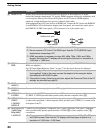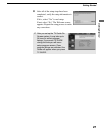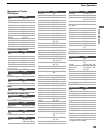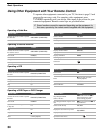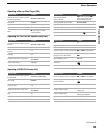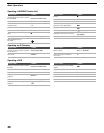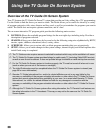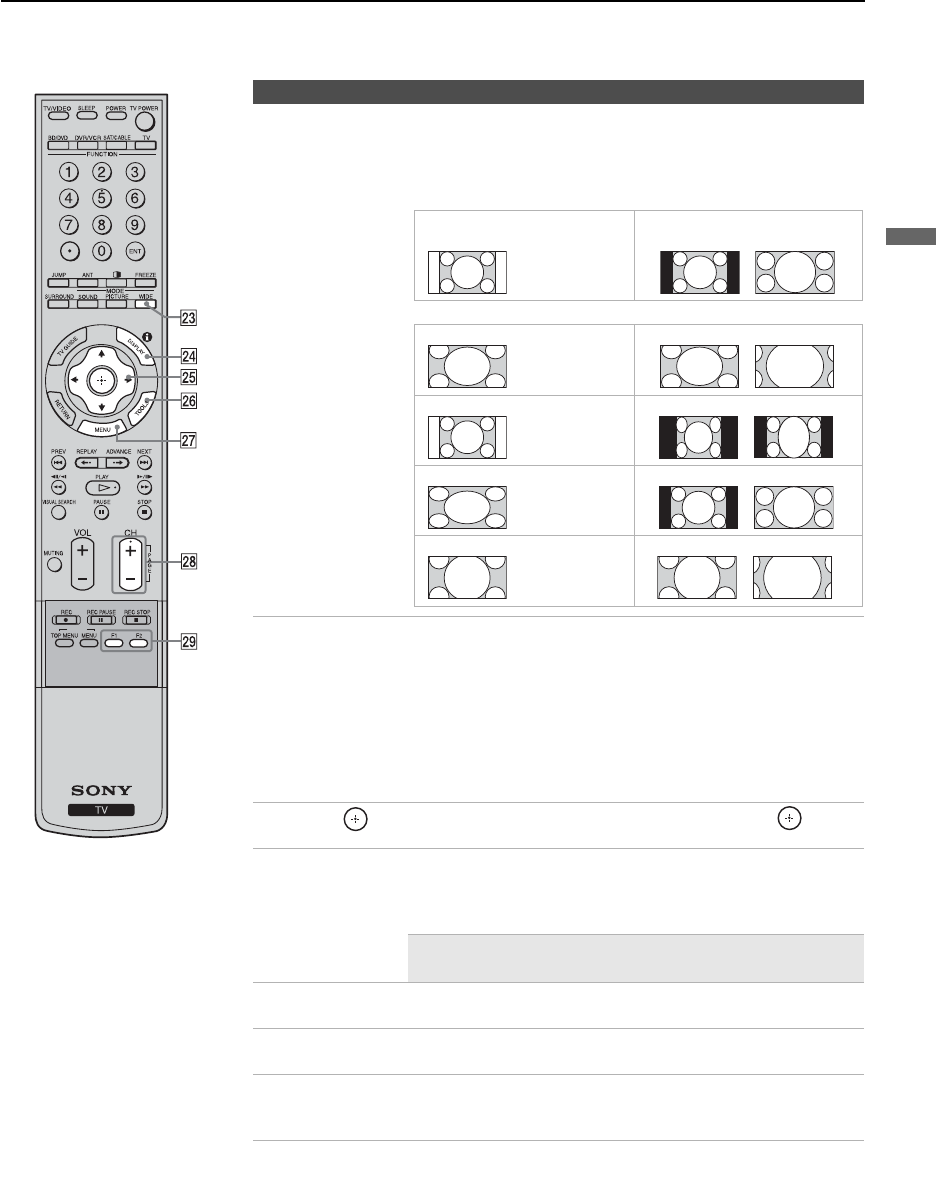
Basic Operations
31
Basic Operations
Changing the Wide Screen Mode
wd WIDE Press repeatedly to step through the Wide Mode settings:
Wide Zoom, Normal, Full, Zoom. The Wide Mode settings
can be also accessed in the Screen settings. See page 54.
4:3 Original source
Standard definition source
16:9 Original source
High definition source
mm
Wide Zoom Wide Zoom
Normal Normal
Full Full
Zoom Zoom
wf DISPLAY Press once to display the current channel number, channel
label, program-related information (if available), time, Wide
Mode settings and remaining sleep time (when Sleep is set,
see page 61). The OSD (on screen display) will turn off
automatically in a few seconds, or you can press DISPLAY
again to turn it off immediately.
When you are using the TV Guide On Screen system, press
DISPLAY to toggle through small, medium or large options
for the size of the Info box.
wg
V/v/B/b Press V/v/B/b to move the on-screen cursor. Press to
select/confirm an item.
wh TOOLS Press to access the Tools menu with commonly used options
such as: Twin View, Picture Mode, Sound Mode, Wide
Mode, Add to Favorites, Caption Vision (CC) and
Alternate Audio.
✍ The menus you can select may vary depending on
the input signal.
wj MENU Press to display the MENU with TV functions and settings.
See “Overview of MENU” on page 47.
wk CH +/– Press to scan through channels. To scan quickly through
channels, press and hold down either +/–.
wl F1/F2 Press to select the function of connected components. For
details, see “Using Other Equipment with Your Remote
Control” on page 34.
Button Description
BD/DVD