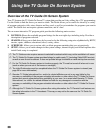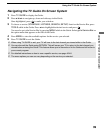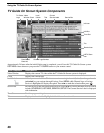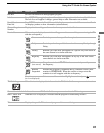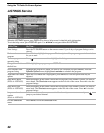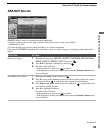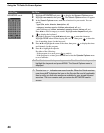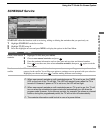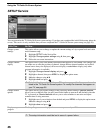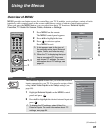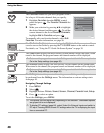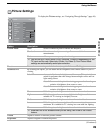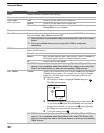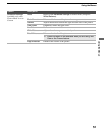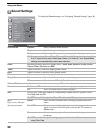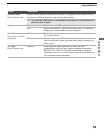Using the TV Guide On Screen System
46
SETUP Service
You can customize the TV Guide On Screen system settings. If you have not completed the initial Guide setup, please do
so now. This service is only available after you have completed the TV Guide On Screen system setup (see page 26).
To Do This... Do This...
Change system
settings
This option allows you to change or update the current settings of: zip or postal code and cable
and/or antenna setup.
1 Highlight SETUP in the Service Bar.
2 Highlight Change system settings using v, then press .
3 Follow the on-screen instructions.
Change channel
display
This option allows you to edit channel information that appears in LISTINGS. The changes you
can make are: re-order the position of channel, change the tune channel number, and switch a
channel on to always be displayed, off to never display or auto-hide to display only when
program information is available.
1 Highlight Change channel display and press .
2 Highlight a channel, then press MENU to display the option menu.
3 Make the changes using V/v.
4 Highlight done and press .
✍ Note that the channels to which your TV can tune may not be the same channels
listed in the TV Guide On Screen system. To modify the channels that appear on
your TV, see page 56.
Change default
options
This option allows you to make changes in the following default settings: General defaults
allows you to set the Info Box size and Auto-Guide feature to turn on or off (default) when the
TV is powered on; Remind defaults allows you to select whether to auto tune and adjust
reminder time if using auto tune.
1 Highlight one of your selections from default and press MENU to display the option menu.
Make the changes using V/v.
2 Highlight done and press .
Display setup
progress
The Setup Progress screen displays the current setup status of your TV.
✍ The setup information could be lost in case of a power failure.