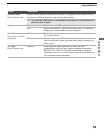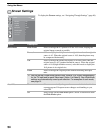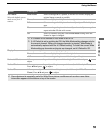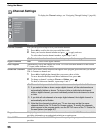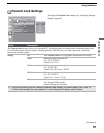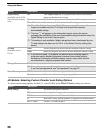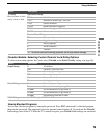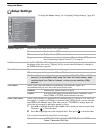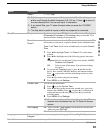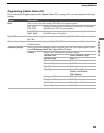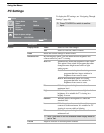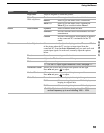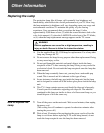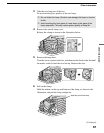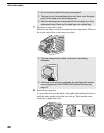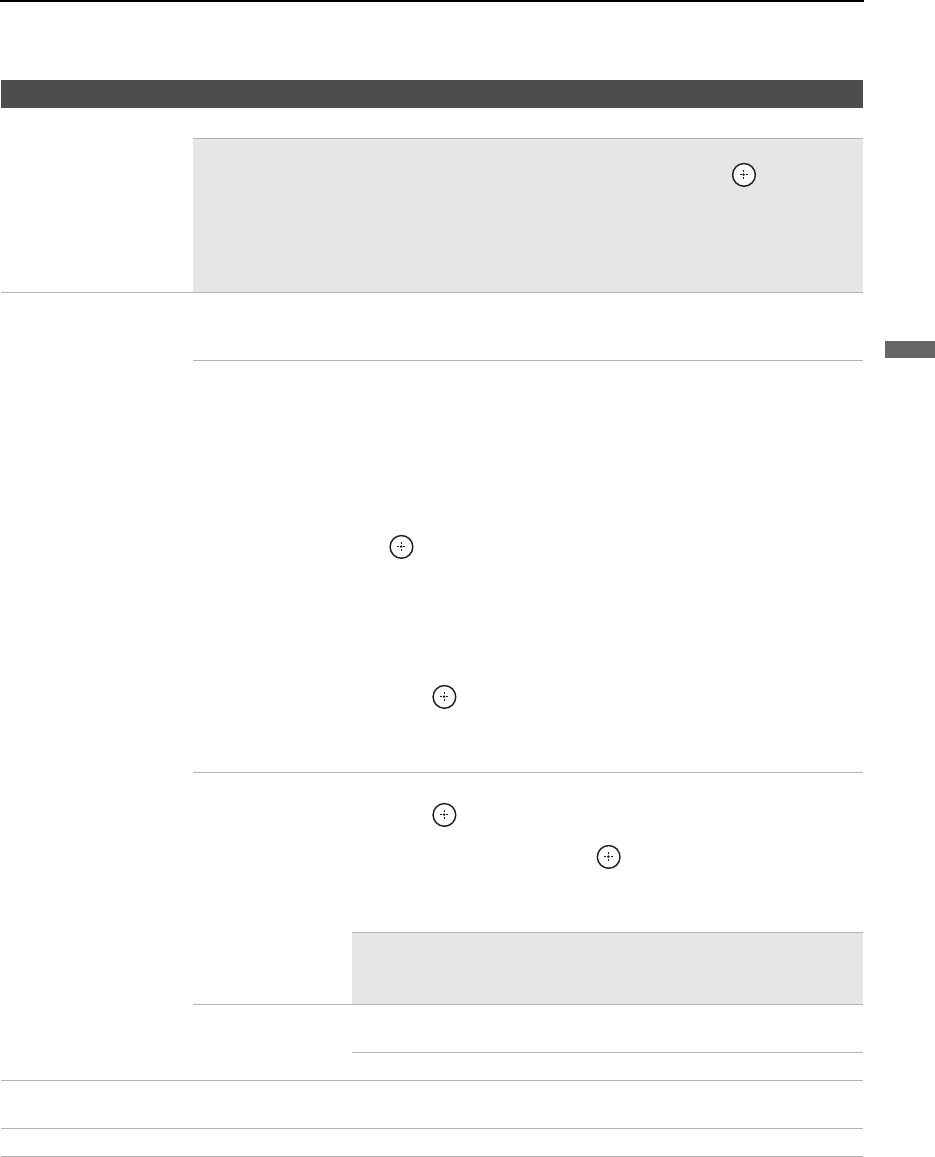
Using the Menus
61
Using the Menus
Video 9 –– , PC, Skip
✍ Edit allows you to create a custom 10-character label. To edit a label, press
V/v to scroll through the label characters (A-Z, 0-9, etc.). Press to move to
the next character slot. You can add up to 10 characters.
✍ If you select Skip, your TV skips this input when you press the TV/VIDEO
button.
✍ The Skip label is useful for inputs to which no equipment is connected.
Clock/Timers Sleep Set the time in minutes (Off, 15 minutes, 30 minutes, 45 minutes,
60 minutes, 90 minutes or 120 minutes) that you want the TV to
remain on before shutting off automatically.
Timer 1
Timer 2
You can use the timers to turn the TV on, set the duration time the TV
will remain on, and tune to a specific channel at two scheduled times.
Timer 1 and Timer 2 will not be available until you set the Current
Time.
1 Press V/v to highlight Timer 1 or Timer 2. To set the timer,
press b.
2 Press V/v to highlight one of the following options, then press
.
Program: Select to set the timer by day, hour, minute, AM/PM,
Duration, and Channel.
Off: Select to turn off the timer. (Your previous settings
are saved.)
3 If you selected Program in step 2, press V and v to set the
day(s), hour, minute, AM/PM, duration, and channel number.
Press
or press b to confirm each setting and move to the
next setting.
Press B to go back to the previous setting.
4 Press MENU to exit Settings.
Current Time You can set the current time.
1 Press to select Current Time.
2 Press V and v to set the current time (month, day, year, hour,
minute, and AM/PM). Press
(or press b) to confirm each
setting and move to the next setting. Press B to go back the
previous setting.
3 Press MENU to exit Settings.
✍ Current time settings will be overwritten when the TV
receives time information from the TV Guide On Screen
system.
Time Display On: Select to enable Time Display, which shows the current time
when you press DISPLAY.
Off: Select to disable Time Display.
Language Select to display all on-screen settings in your language of choice: English, Español,
Français.
Menu Color Enables you to select a specific color for the on-screen settings.
Option Description
(Continued)