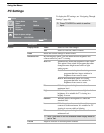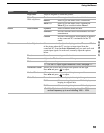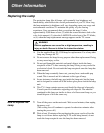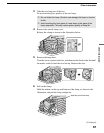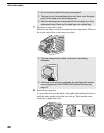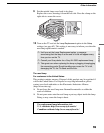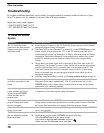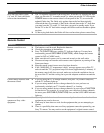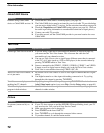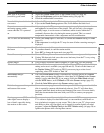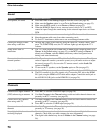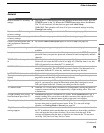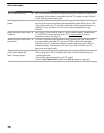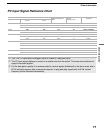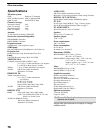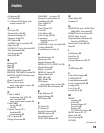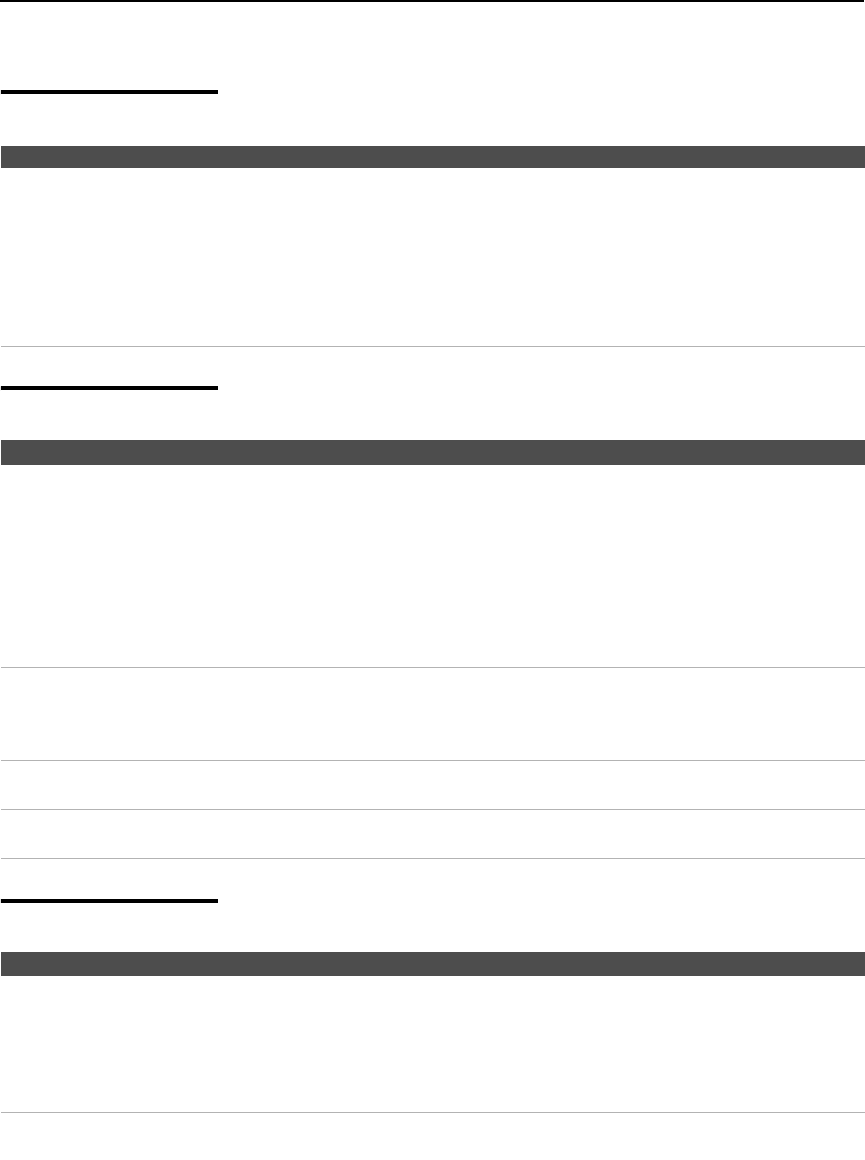
Other Information
72
CableCARD Device
Twin View
Picture
Condition Explanation/Resolution
Problems using CableCARD
device or CableCARD services
❏ Check that the CableCARD is inserted properly (see page 20).
❏ The CableCARD device must be activated by your local cable TV provider before
you can receive digital cable TV services. See the activation instructions on page 20.
❏ Check the Diagnostics and CableCARD setting options (see page 56). (This can
be useful in providing information to an authorized technician or repair person.)
❏ Contact your cable TV provider.
❏ If you have moved, ask the CableCARD provider in your new location for a new
CableCARD.
Condition Explanation/Resolution
I cannot get Twin View to work ❏ If you are using a cable box to unscramble all channels (as shown on page 16),
you cannot use the Twin View feature. This is because the cable box can
unscramble only one channel at a time.
❏ You can use Twin View to view a signal from a different source that is connected
to the TV’s A/V jacks (such as a VCR or DVD player) in the second window by
pressing TV/VIDEO while in Twin View.
❏ Sources connected to the VIDEO 3, VIDEO 5, VIDEO 6, VIDEO 7, and VIDEO
8 inputs, as well as digital sources display only in the left Twin View window.
❏ Twin View is not available when using VIDEO 9 (PC) IN.
There is no Twin View window,
or it is just static
❏ Be sure the Twin View window is set to a video input or channel that has a signal
airing.
❏ You might be tuned to a video input with nothing connected to it. Try cycling
through the video inputs by pressing TV/VIDEO.
Twin View cannot display
anything but TV channels
❏ Try cycling through the video inputs by pressing TV/VIDEO. Check that the
Label Video Inputs option is not set to Skip. (See the Setup setting on page 60.)
Twin View displays the same
program in both windows
❏ Both Twin View windows might be set to the same channel. Try changing
channels in either window.
Condition Explanation/Resolution
No picture (screen not lit), no
sound
❏ If your TV does not turn on and the POWER LED keeps blinking in red, your TV
may need service. Call your local Sony Service Center.
❏ Make sure the power cord is plugged in.
❏ Press POWER on the front of the TV.
❏ Press TV/VIDEO to cycle through the connected video sources.
❏ Try another channel; it could be station trouble.