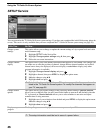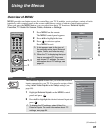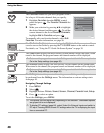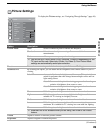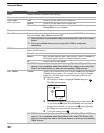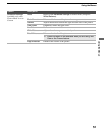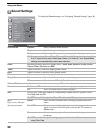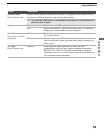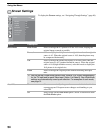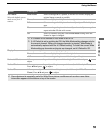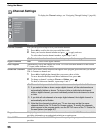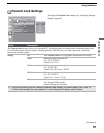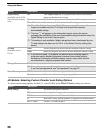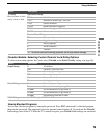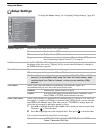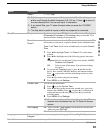Using the Menus
54
Screen Settings
To display the Screen settings, see “Navigating Through Settings” (page 48).
Antenna
Screen
Wide Mode
Full
On
Auto Wide
4:3 Default
Off
Display Area
Normal
Horizontal Center
0
Vertical Center
Vertical Size
0
0
Exit:
MENU
Option Description
Wide Mode Wide Zoom Select to enlarge the 4:3 picture to fill the 16:9 screen, keeping the
original image as much as possible.
Normal Select to display the 4:3 picture in its original size when the original
source is 4:3. When the original source is 16:9, then the picture may
be compressed horizontally.
Full Select to enlarge the picture horizontally to fill the screen when the
original source is 4:3 (standard definition source). When the original
source is 16:9 (high definition source), select this mode to display the
16:9 picture in its original size.
Zoom Select to enlarge the original picture without distorting the aspect
ratio.
✍ You can set up a Wide Mode (Wide Zoom, Normal, Full, Zoom) independently
for the TV input and for each Video input (Video 1 to Video 8). Your Wide Mode
settings are automatically saved upon selection. For examples of each mode,
see page 31.
Auto Wide On Select to automatically change to the screen mode that is best for the
current program. If frequent screen changes are disturbing to you,
select Off.
Off Select to turn off the Auto Wide option. Choose a screen mode from
the Wide Mode option.