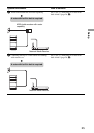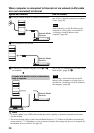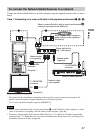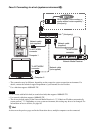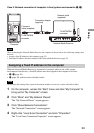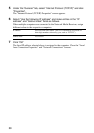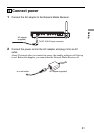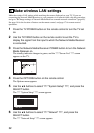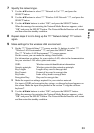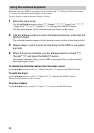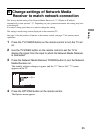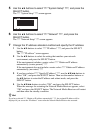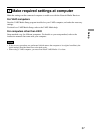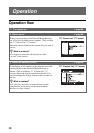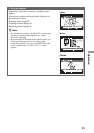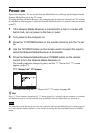Setup
33
7 Specify the network type.
1 Use the V/v buttons to select ??? “Network to Use” ???, and press the
SELECT button.
2 Use the V/v buttons to select ??? “Wireless LAN Network” ???, and press the
SELECT button.
3 Use the V/v/B/b buttons to select “OK”, and press the SELECT button.
When the message for restarting the Network Media Receiver appears, select
“OK” and press the SELECT button. The Network Media Receiver will restart
and then enter the standby condition.
8 Repeat steps 3 to 6 to bring up the ??? “Network Setup” ??? screen
again.
9 Make settings for the wireless LAN environment.
1 On the ??? “Network Setup” ??? screen, use the ^/v buttons to select ???
“Wireless LAN Environment” ???, and press the SELECT button.
The ??? “Wireless LAN Environment” ??? screen appears.
On this screen, you can make the settings listed below.
For information on settings for your wireless LAN, refer to the documentation
for your wireless LAN access point and router.
SSID: Wireless network identification information
Security principle: Wireless network data protection principle
Key Length: Length of key used to encrypt data
Key Format: Format of key used to encrypt data
Key Index: Index of key used to encrypt data
Encryption Key: Key used to encrypt data
2 Make the respective settings required for your wireless network.
For input of SSID and encryption key strings, a software keyboard appears on
the screen. Make the input as explained in the section “Using the software
keyboard”.
3 Use the V/v/B/b buttons to select “OK”, and press the SELECT button.
When the message for restarting the Network Media Receiver appears, select
“OK” and press the SELECT button. The Network Media Receiver will restart
and then enter the standby condition.