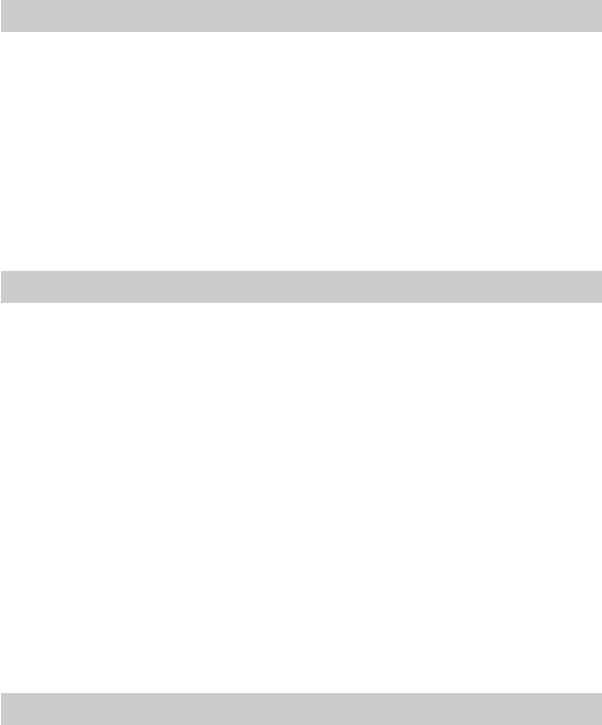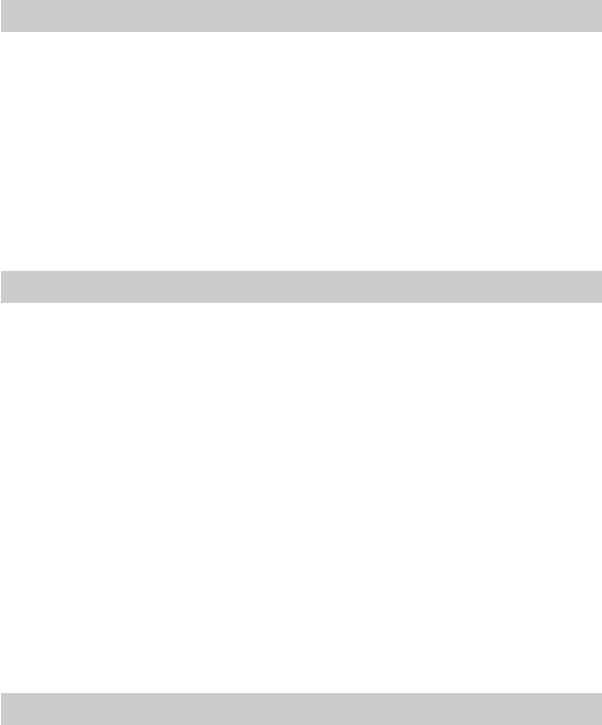
70
Cannot register Network Media Receiver in computer
c Check whether network connections are established correctly.
Check the following items.
• If the Network Media Receiver is connected directly to a single computer, is the crossover
cable being used? (page 23)
• Are the hub and/or router powered? (For details, see the documentation of the respective
device.)
• Was the router turned on before turning on the Network Media Receiver? (page 39)
• Are Network Media Receiver and hub/router connected correctly with network cable? (page
21)
• Was the IP address allocation method for the Network Media Receiver selected correctly,
according to the network environment? (page 37)
Computer does not show up on ??? “Server List” ??? screen
c Press the Tools button on the remote control, select ??? “Refresh” ???, and press the Enter button
(page 42). It may take some time for the computer name to appear on the list.
c Verify that the server function has been started on the computer.
Start the function as appropriate for your computer.
For example, when using a VAIO series computer, start the VAIO Media server function as
follows.
1 Access the “Start” menu and click “All Programs” – “VAIO Media” –
“Server” – “VAIO Media Console”.
The VAIO Media console starts up.
2 Click the ??? “Server Status and Management” ??? tab.
3 In the ??? “Server Start/Stop” ??? box, click the “Start” button.
The server function starts up.
4 Click the “OK” button to close the VAIO Media Console.
c Video related functions will not be available if the computer has only been started up. It is also
necessary that a user is logged in to the computer.
If the connected computer has been started from the power-off condition, be sure to perform a
log-in. If the computer is set to always log in at startup, this is not necessary.
Can no longer connect to computer after recovery
c Perform the steps in “Preparing VAIO Media for use” (page 30) again.