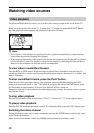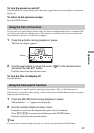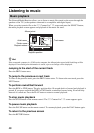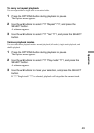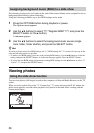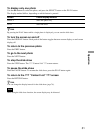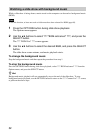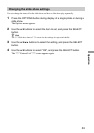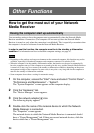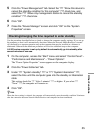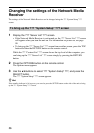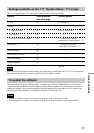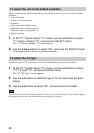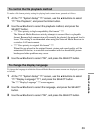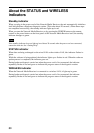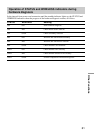54
Other Functions
How to get the most out of your Network
Media Receiver
Having the computer start up automatically
You can make a setting to have the computer start up automatically when the Network Media
Receiver establishes a connection. (The computer will not start up when the Network Media
Receiver is turned on, only when the connection is established.) This is especially convenient when
the computer is located at a distance from the Network Media Receiver.
In order to use this function, the computer must be in the standby or hibernation
condition. For information on how to check the computer settings, see page 47.
Notes
• Depending on the settings and usage environment or the connected computer, this function may not be
available, especially for notebook computers and computers connected via wireless LAN.
• When the computer is in the standby or hibernation mode, the function can be used to automatically
have the computer start up. If the computer was started up in this way, and the Network Media Receiver
is turned off, it may stay on or return to the standby or hibernation condition, depending on the power
management settings of the computer. In some cases, it may take a very long time for the computer to
return to the standby or hibernation condition.
• Some computers do not have a setting for automatic startup.
1 On the computer, access the “Start” menu and select “Control Panel” –
“Performance and Maintenance” – “System”.
The “System Properties” screen appears on the computer display.
2 Click the “Hardware” tab.
The “Device Manager” screen appears.
3 Click the network adapter icon.
The following display appears.
4 Double-click the name of the network device to which the Network
Media Receiver is connected.
The “Properties” screen appears.
The network device to which the Network Media Receiver is connected should
have a “Power Management” tab. If there are several network devices, click the
device which has a “Power Management” tab.