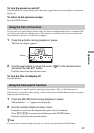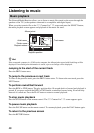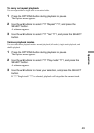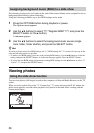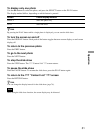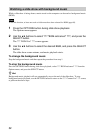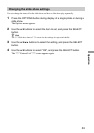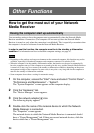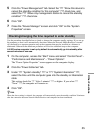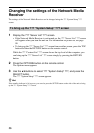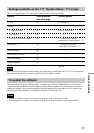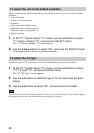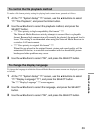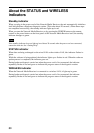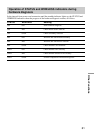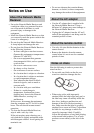Other Functions
55
5 Click the “Power Management” tab. Select the ??? “Allow this device to
cancel the standby condition for this computer” ??? check box, and
select the ??? “Allow only management station to cancel the standby
condition” ??? check box.
6 Click “OK”.
7 Close the “Device Manager” screen and click “OK” on the “System
Properties” screen.
Checking/changing the time required to enter standby
Use the procedure described below to check or change the computer standby settings. If you set up
the computer so that it will automatically shut down when the Network Media Receiver is turned
off, the need for a separate operation step at the computer that may be installed at a distance is
eliminated. Otherwise the shutdown procedure will involve additional steps at the computer.
A VAIO series computer is set up by default to automatically go into standby after
several minutes of non-use.
1 On the computer, access the “Start” menu and select “Control Panel” –
“Performance and Maintenance” – “Power Options”.
The “Power Option Properties” screen appears on the computer display.
2 Click the “Power Schemes” tab.
3 Under ??? “System standby” ??? or ??? “System hibernation” ???,
select the time until the computer goes into the standby or hibernation
state.
This setting should be ??? “After 3 minutes” ??? or higher. If you select ???
“None” ???, the computer will remain on.
4 Click “OK”.
z Hint
When the above setting is selected, the computer will automatically enter the standby condition 20 minutes
after the connection between Network Media Receiver and computer has been terminated.